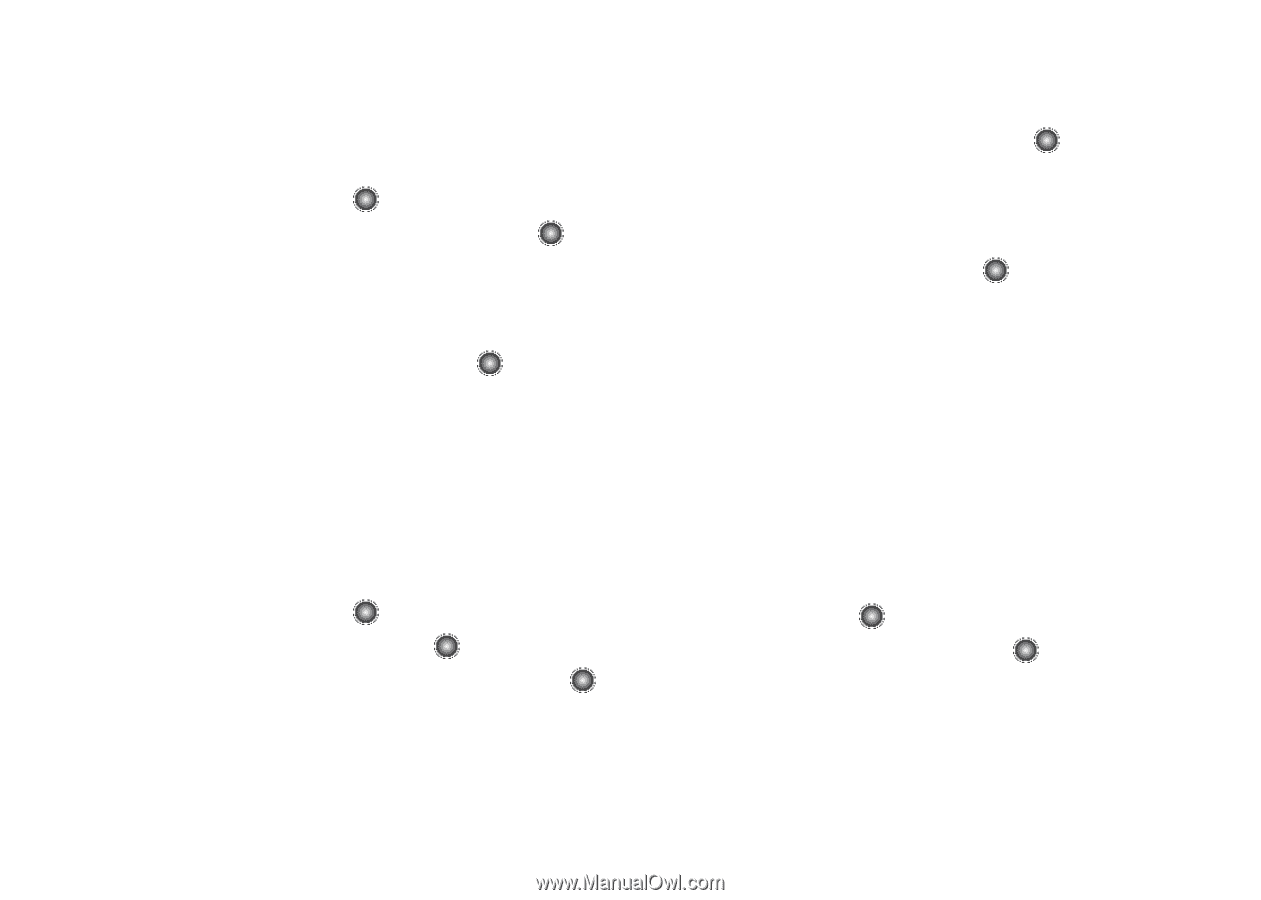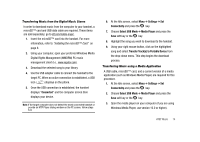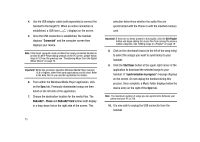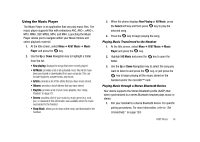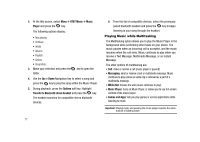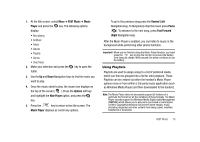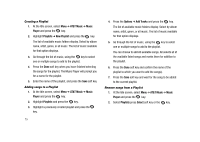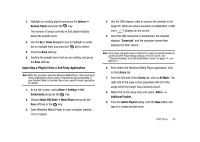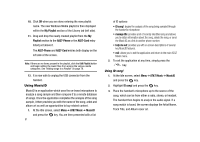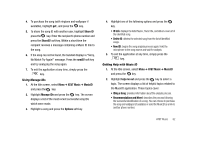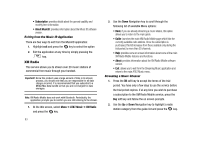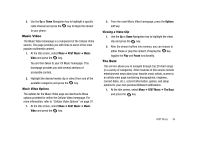Samsung SGH-A827 User Manual - Page 82
AT&T Music, Music, Player, Playlists, New Playlist, Options, Add Tracks, Select
 |
View all Samsung SGH-A827 manuals
Add to My Manuals
Save this manual to your list of manuals |
Page 82 highlights
Creating a Playlist 1. At the Idle screen, select Menu ➔ AT&T Music ➔ Music Player and press the key. 2. Highlight Playlists ➔ New Playlist and press the key. The list of available music folders display. Select by album name, artist, genre, or all music. The list of music available for that option displays. 3. Go through the list of music, using the key to select one or multiple songs to add to the playlist. 4. Press the Done soft key when you have finished selecting the songs for the playlist. The Music Player will prompt you for a name for the playlist. 5. Enter the name of the playlist, and press the Save soft key. Adding songs to a Playlist 1. At the Idle screen, select Menu ➔ AT&T Music ➔ Music Player and press the key. 2. Highlight Playlists and press the key. 3. Highlight a previously created playlist and press the key. 79 4. Press the Options ➔ Add Tracks and press the key. The list of available music folders display. Select by album name, artist, genre, or all music. The list of music available for that option displays. 5. Go through the list of music, using the key to select one or multiple songs to add to the playlist. You can choose to add All available songs. All selects all of the available listed songs and marks them for addition to the playlist. 6. Press the Done soft key and confirm the name of the playlist to which you want to add the song(s). 7. Press the Save soft key and wait for the song to be added to the current playlist. Remove songs from a Playlist 1. At the Idle screen, select Menu ➔ AT&T Music ➔ Music Player and press the key. 2. Select Playlists press Select soft key or the key.