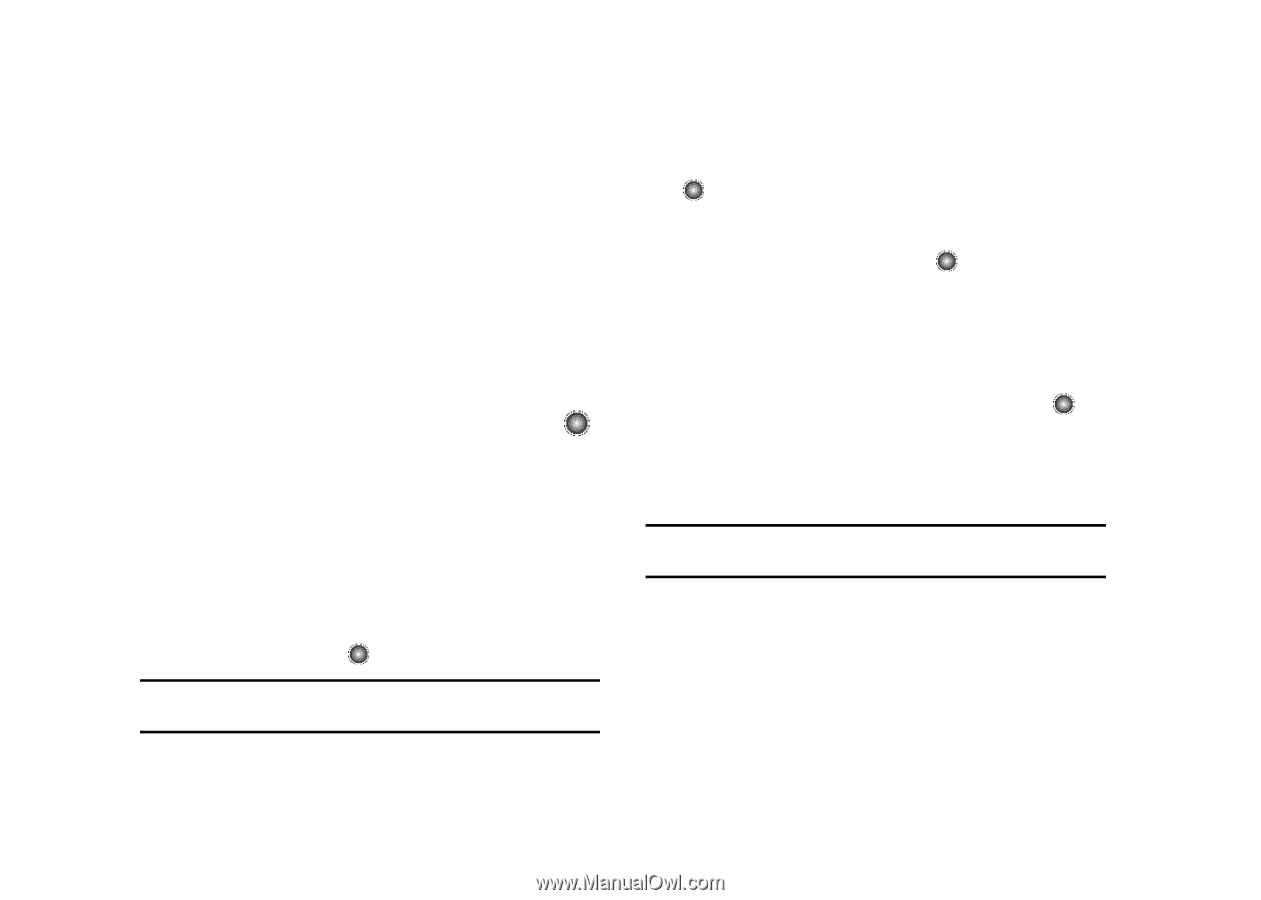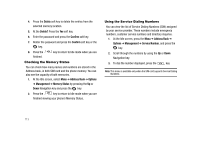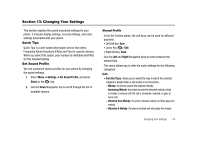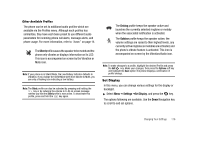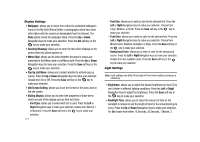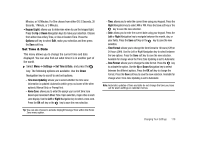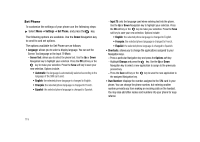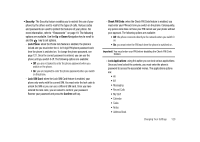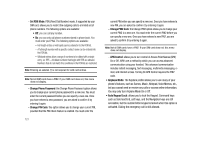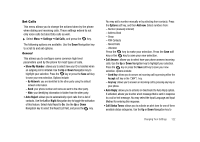Samsung SGH-A827 User Manual - Page 121
Keypad Light, Options, Settings, Set Time & Date, Time Zone Updating, Home Zone, Right
 |
View all Samsung SGH-A827 manuals
Add to My Manuals
Save this manual to your list of manuals |
Page 121 highlights
Minutes, or 10 Minutes. For Dim choose from either Off, 5 Seconds, 30 Seconds, 1 Minute, or 3 Minutes. • Keypad Light: allows you to determine when to use the keypad light. Press the Up or Down Navigation keys to make your selection. Choose from either Use at Any Time, or Use at Custom Time. Press the Options soft key to select Edit, make your selection and then press the Save soft key. Set Time & Date This menu allows you to change the current time and date displayed. You can also find out what time it is in another part of the world. ᮣ Select Menu ➔ Settings ➔ Set Time & Date, and press the key. The following options are available. Use the Down Navigation key to scroll to and set options: - Time Zone Updating: allows you to select whether the time zone information is updated: Automatic (which greys-out some of the other options), Manual Only, or Prompt first. - Home Zone: allows you to enter the assign your current time zone based upon Greenwich Mean Time. Upon selection, major cities in each zone display. Use the Left or Right Navigation key to select a new zone. Press the OK soft key or the key to save the new selection. Tip: You can also choose to activate Daylight Savings Time within the Home Zone menu option. - Time: allows you to enter the current time using your keypad. Press the Right Navigation key to select AM or PM. Press the Save soft key or the key to save the new selection. - Date: allows you to enter the current date using your keypad. Press the Left or Right Navigation key to navigate between the month, day, or year fields. Press the Save soft key or the key to save the new selection. - Time Format: allows you to change the time format to 12 hours (12H) or 24 hours (24H). Use the Left or Right Navigation key to select between the two options. Press the Save soft key to save the new selection. Available for change when the Time Zone Updating is set to Automatic. - Date Format: allows you to change the date format. Press the key to activate the option. Use the Up or Down Navigation key to select between the different options. Press the OK soft key to change the format. Press the Save soft key to save the new selection. Available for change when Time Zone Updating is set to Automatic. Note: Automatic updates of time and date do not change the time you have set for alarm settings or calendar memos. Changing Your Settings 118