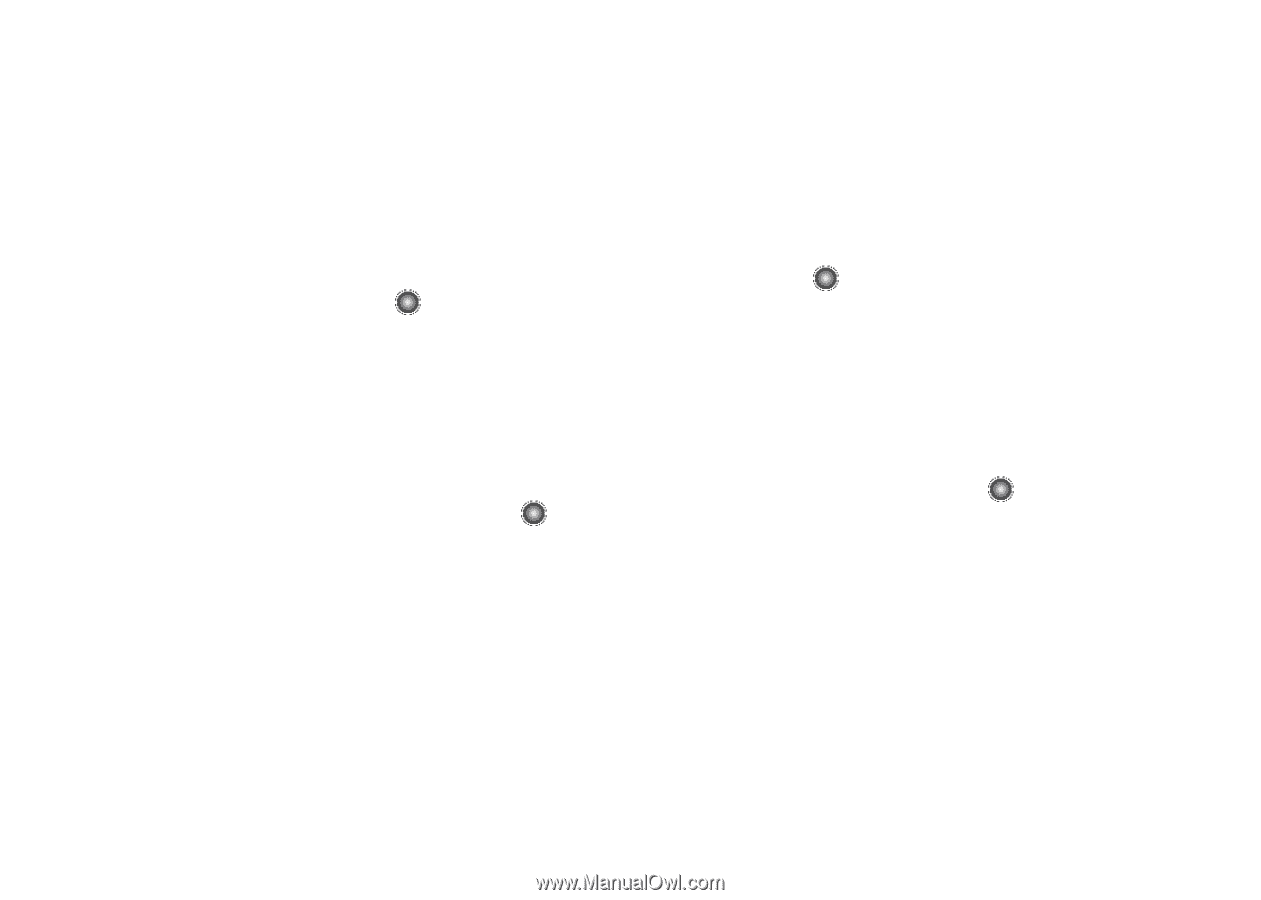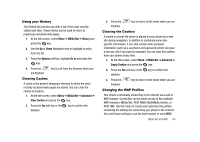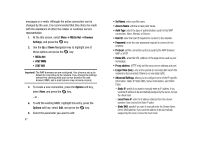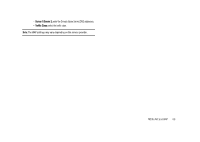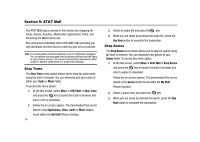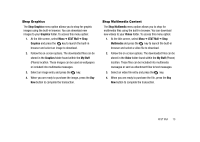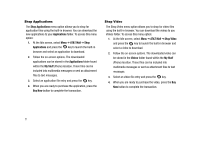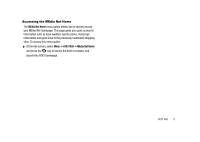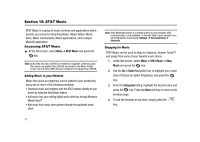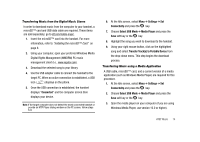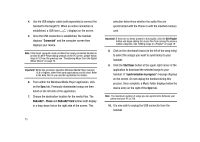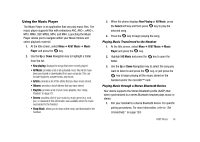Samsung SGH-A827 User Manual - Page 74
Shop Applications, AT&T Mall, My Stuff, Buy Now, Shop Video, Videos
 |
View all Samsung SGH-A827 manuals
Add to My Manuals
Save this manual to your list of manuals |
Page 74 highlights
Shop Applications The Shop Applications menu option allows you to shop for application files using the built-in browser. You can download the new applications to your Applications folder. To access this menu option: 1. At the Idle screen, select Menu ➔ AT&T Mall ➔ Shop Applications and press the key to launch the built-in browser and select an application to download. 2. Follow the on-screen options. The downloaded applications can be stored in the Applications folder found within the My Stuff (Phone) location. These files can be included into multimedia messages or sent as attachment files to text messages. 3. Select an application file entry and press the key. 4. When you are ready to purchase the application, press the Buy Now button to complete the transaction. Shop Video The Shop Video menu option allows you to shop for video files using the built-in browser. You can download the videos to you Videos folder. To access this menu option: 1. At the Idle screen, select Menu ➔ AT&T Mall ➔ Shop Video and press the key to launch the built-in browser and select a video to download. 2. Follow the on-screen options. The downloaded video can be stored in the Videos folder found within the My Stuff (Phone) location. These files can be included into multimedia messages or sent as attachment files to text messages. 3. Select an video file entry and press the key. 4. When you are ready to purchase the video, press the Buy Now button to complete the transaction. 71