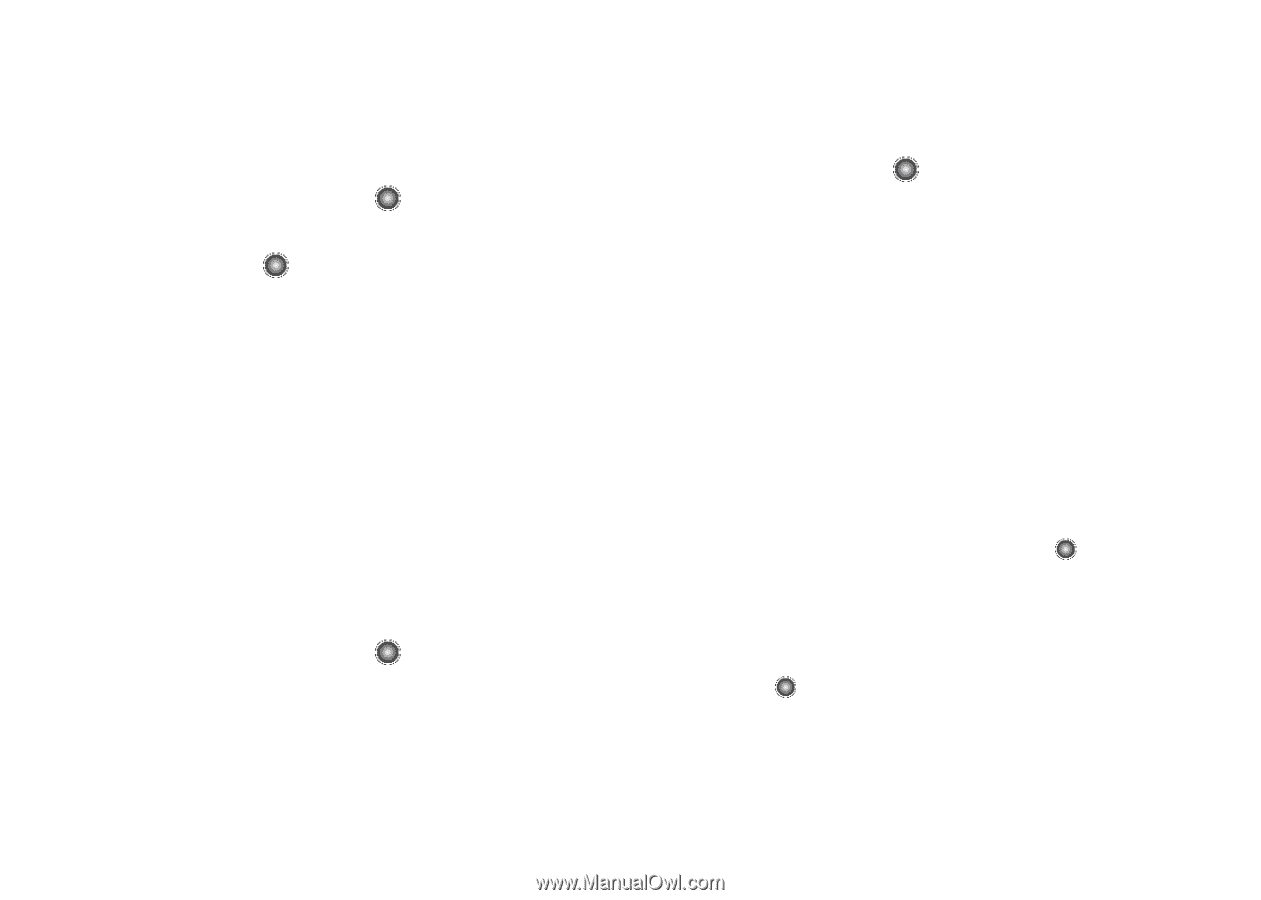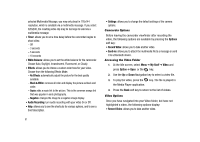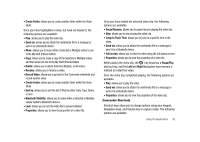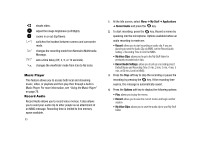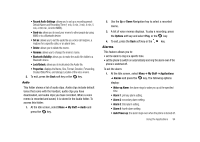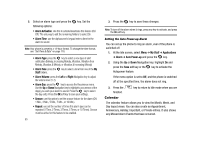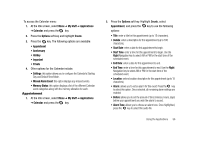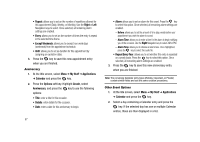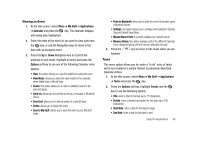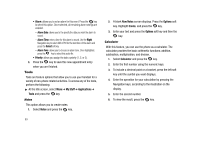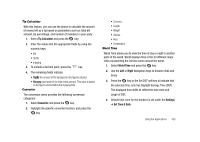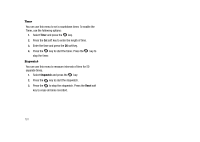Samsung SGH-A827 User Manual - Page 99
Missed Alarm Event, Memory Status
 |
View all Samsung SGH-A827 manuals
Add to My Manuals
Save this manual to your list of manuals |
Page 99 highlights
To access the Calender menu: 1. At the Idle screen, select Menu ➔ My Stuff ➔ Applications ➔ Calendar and press the key. 2. Press the Options soft key and highlight Create. 3. Press the key. The following options are available: • Appointment • Anniversary • Holiday • Important • Private 4. Other options for the Calendar include: • Settings: this option allows you to configure the Calendar's Starting Day and Default View Mode. • Missed Alarm Event: this option displays any missed events. • Memory Status: this option displays a list of the different Calendar event categories along with the memory allocation for each. Appointment 1. At the Idle screen, select Menu ➔ My Stuff ➔ Applications ➔ Calendar and press the key. 2. Press the Options soft key. Highlight Create, select Appointment, and press the key to use the following options: • Title: enter a title for this appointment (up to 15 characters). • Details: enter a description for this appointment (up to 100 characters). • Start Date: enter a date for this appointment to begin. • Start Time: enter a time for this appointment to begin. Use the Right Navigation key to select AM or PM for the start time of the scheduled event. • End Date: enter a date for this appointment to end. • End Time: enter a time for this appointment to end. Use the Right Navigation key to select AM or PM for the start time of the scheduled event. • Location: enter a location description for this appointment (up to 15 characters). • Alarm: allows you to set an alarm for this event. Press the key to select this option. Once selected, all remaining alarm settings are enabled. • Before: allows you to set the amount of time (minutes, hours, days) before your appointment you wish the alarm to sound. • Alarm Tone: allows you to choose an alarm tone. Once highlighted, press the key to select this audio file. Using the Applications 96