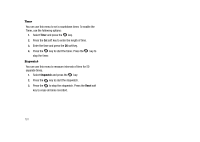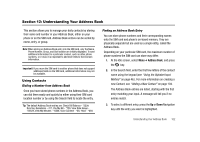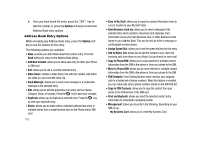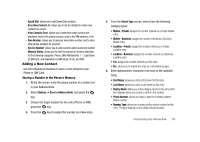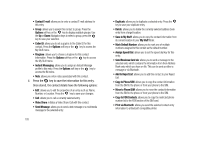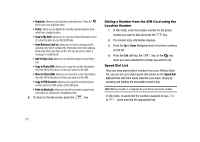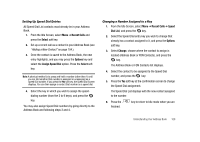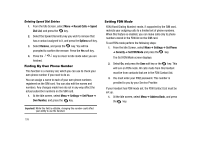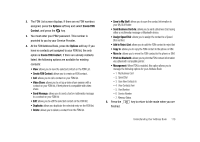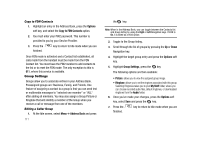Samsung SGH-A827 User Manual - Page 109
Address, Options, Address Book Options, Add New Contact, Phone Number, Video Share, Send Message
 |
View all Samsung SGH-A827 manuals
Add to My Manuals
Save this manual to your list of manuals |
Page 109 highlights
Storing a Number in the SIM Card Note: When storing an Address Book entry into the SIM card, note that only the Name, Phone Number, Group, and Slot location are initially displayed. To save additional information for a particular contact, such as other phone numbers, or e-mail, it is important to add new fields to that Contact information. Important!: It is important to note that if you move the SIM card to another phone that does not support additional fields on the SIM card, additional information other than the Name, Phone Number, Group, and Slot Number is not available. 1. At the Idle screen, either enter the phone number of a contact not in your Address Book, or go to your Address Book by selecting the Menu soft key and highlight Address Book. 2. Press the key. 3. Select the Address Book entry you wish to add and press the Options soft key, or scroll to Address Book Options ➔ Add New Contact by pressing the Up or Down Navigation key and press the key. 4. When offered the choice of Memory Location where the contact will be stored (Phone or SIM), select SIM and press the key. 5. Enter the following information for the New Contact. • Name: allows you to enter a name for the number entered. • Phone Number: assigns the number entered to the entry. • Group: allows you to assign the contact to a group, such as Office, Family, Friends, or a group you have created. • Location: allows you to assign a location on the SIM for the contact being entered. 6. Press the key to save your new entry and return to a screen which then lists the details of your new entry onto the SIM. 7. At the contact details screen for the SIM entry, press the Options soft key to view available options for this entry: • Edit: allows you to edit the properties of an entry such as: Name, Number, or Location. Press the key to save your changes. • Call: allows you to call a currently selected entry. • Video Share: initiates a Video Share Call with this contact. • Send Message: allows you to send a text message or a multimedia message to the selected entry. Understanding Your Address Book 106