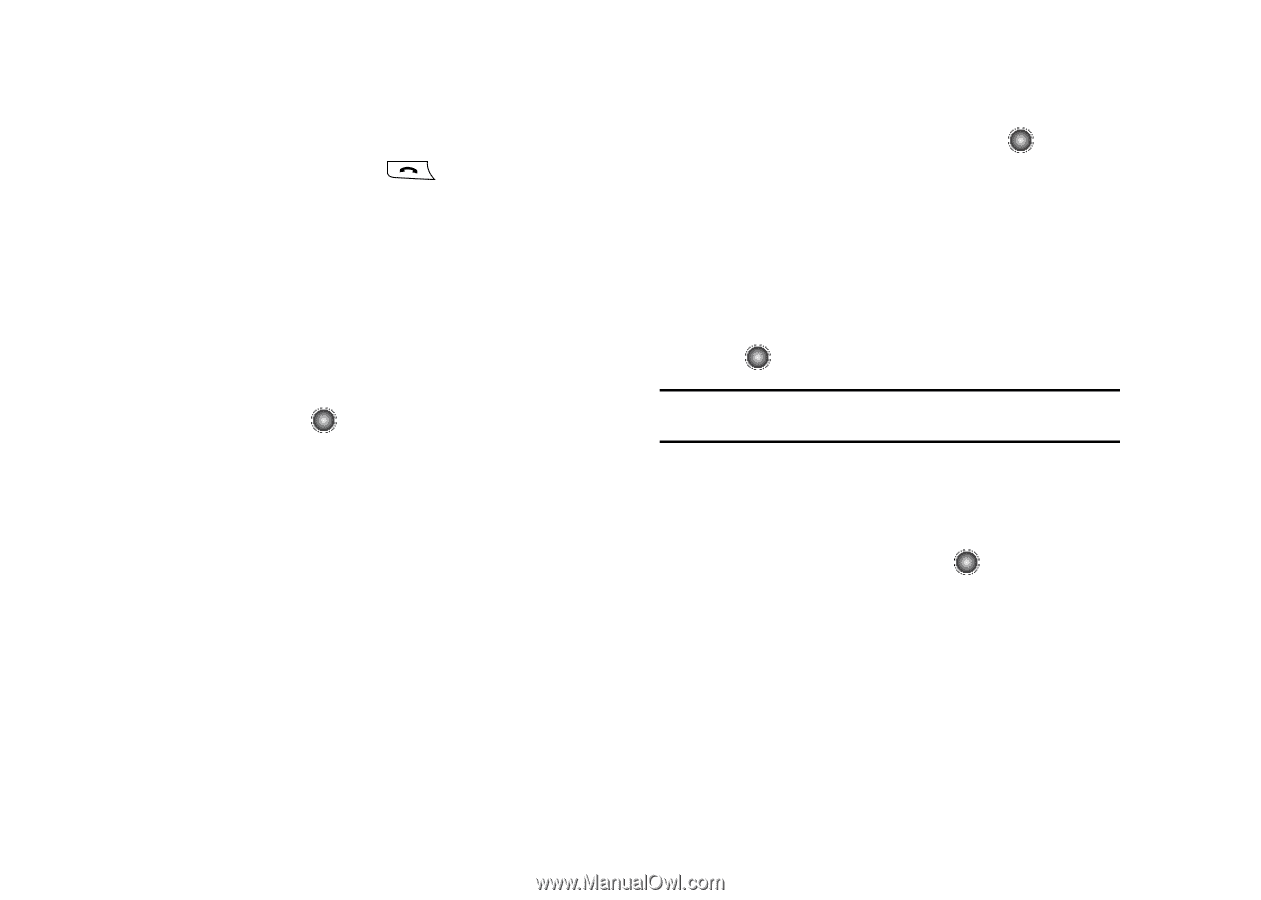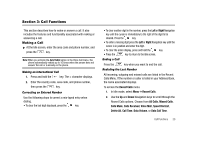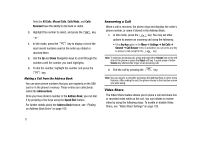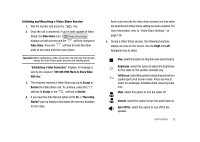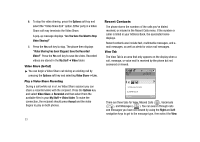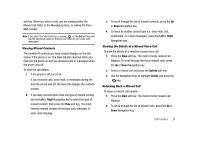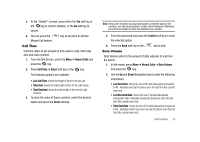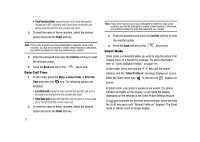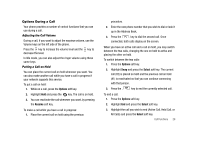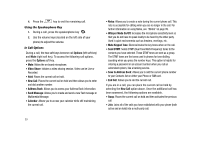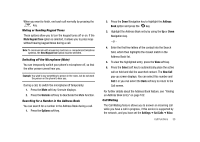Samsung SGH-A827 User Manual - Page 28
Options, Call Back, Save to Address, Send Message, Add Item, Send To, Delete, Selected
 |
View all Samsung SGH-A827 manuals
Add to My Manuals
Save this manual to your list of manuals |
Page 28 highlights
3. Highlight the number and press the Options soft key and select Call Back, or press . Saving a Missed Call Entry to your Address Book To save the missed call entry to your address book: 1. Press the View soft key. The most recently missed call displays. 2. With the missed call selected and press the Options soft key. 3. Use the navigation keys to highlight Save to Address Book and press the key. 4. Select the location of your Address Book: • Phone: This option allows you to save the missed number to your Address Book stored on the phone. • SIM: This option allows you to save the missed number to your Address Book stored on the SIM card. For further details about the Address Book feature, see "Adding a New Contact" on page 104. Sending a Message to a Missed Call To send a text message or attachment to a missed call entry: 1. Immediately after missing a call, press the View soft key. 25 2. Press Options ➔ Send Message. Press the key. 3. At the "Create New Message" screen, type in your message using the alphanumeric keys. 4. Press the Options ➔ Add Item to insert items such as an Image, Sound, or Video. 5. When you are done with your message, press the Options ➔ Send option. You may also press the Send To soft key or the key. Note: When you select the "Add item" option, the setting automatically changes to "Multimedia Message". Deleting a Missed Call To delete a missed call entry: 1. Immediately after missing a call, press the View soft key. 2. Press Options ➔ Delete. Press the key. Delete has two options: Selected or All. Selected will delete only the entry that is actively selected; All will delete all entries in the Recent Calls Log.