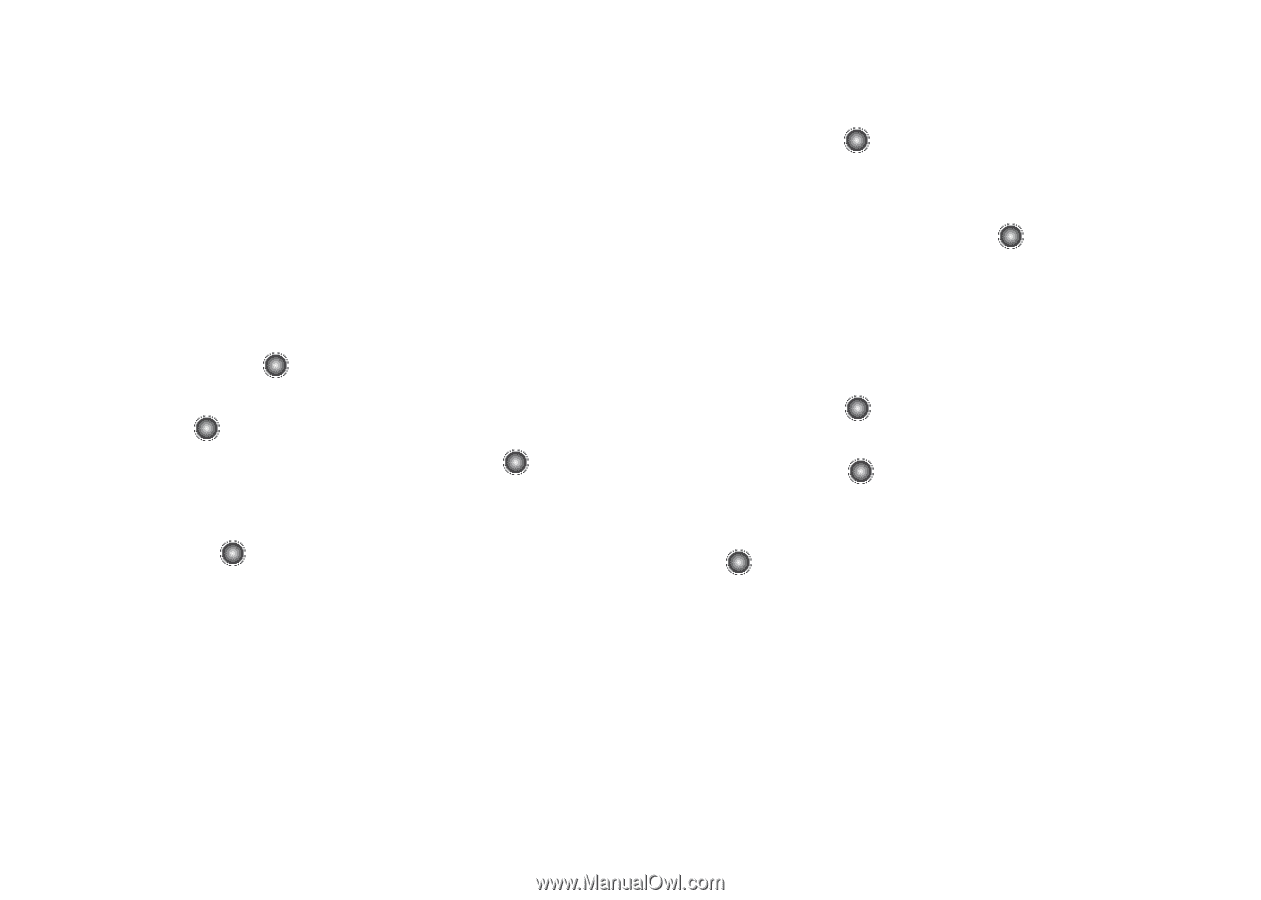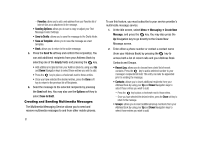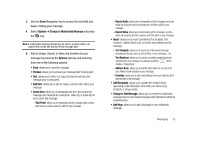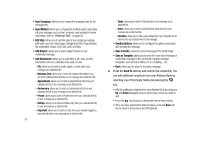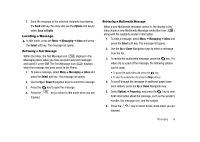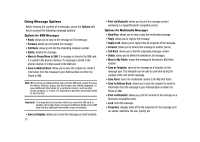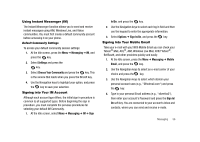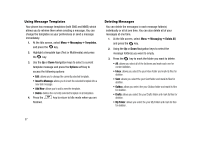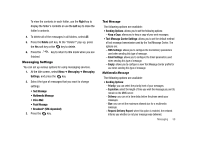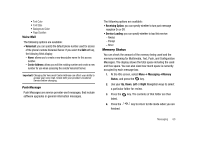Samsung SGH-A827 User Manual - Page 59
Messaging, Settings, Choose Your Community, In/On, Options, Sign In/On, Mobile, Email
 |
View all Samsung SGH-A827 manuals
Add to My Manuals
Save this manual to your list of manuals |
Page 59 highlights
Using Instant Messenger (IM) The Instant Messenger function allows you to send and receive instant messages using AIM, Windows Live, and Yahoo communities. You must first create a default community account before accessing it on your phone. Default Community Settings To access your default community session settings: 1. At the Idle screen, press the Menu ➔ Messaging ➔ IM, and press the key. 2. Select Settings and press the key. 3. Select Choose Your Community and press the key. This is the service that loads when you press the IM soft key. 4. Use the Navigation keys to highlight your option, and press the key to save your selection. Signing into Your IM Account Although each account type differs, the initial sign in procedure is common to all supported types. Before beginning the sign in procedure, you must complete the previous procedures for selecting your default IM Community. 1. At the Idle screen, select Menu ➔ Messaging ➔ IM ➔ Sign In/On, and press the key. 2. Use the Navigation keys to select each log in field and then use the keypad to enter the appropriate information. 3. Select Options ➔ Sign In/On, and press the key. Signing into Your Mobile Email Take your e-mail with you! With Mobile Email you can check your Yahoo!® Mail, AOL®, AIM, Windows Live Mail, AT&T Yahoo!®, BellSouth, and other providers quickly and easily. 1. At the Idle screen, press the Menu ➔ Messaging ➔ Mobile Email, and press the key. 2. Use the Navigation keys to select an e-mail carrier of your choice and press the key. 3. Use the Navigation keys to select which domain your personal account uses (e.g., "@hotmail.com") and press the key. 4. Type in your personal Email address (e.g., "silverfox2"), then enter your account's Password and press the Sign In/ On soft key. You are connected to your account's Inbox and contacts, where you can send and receive e-mails. Messaging 56