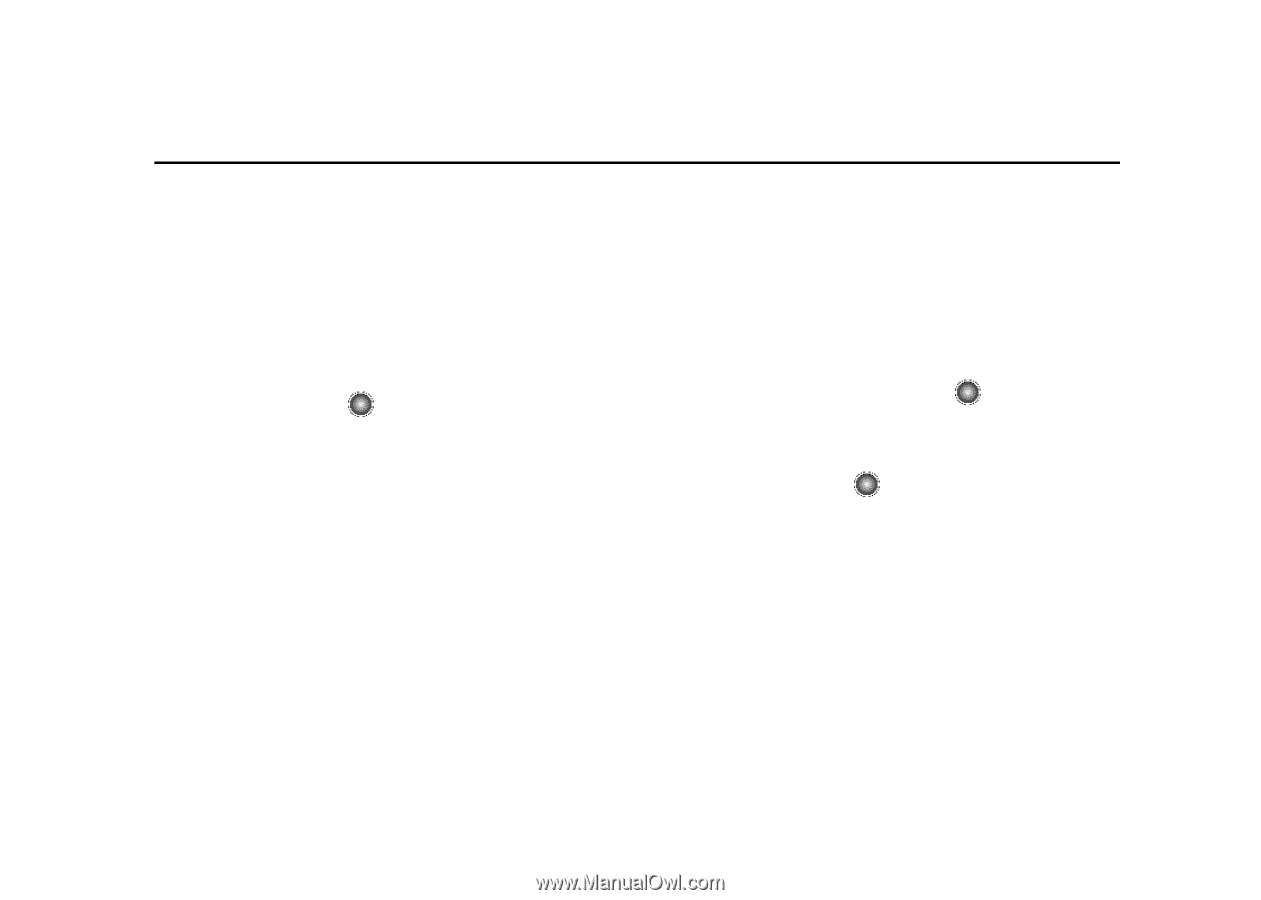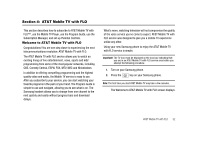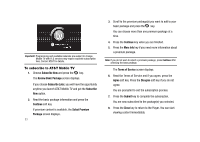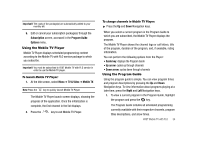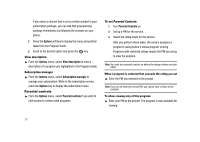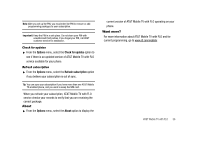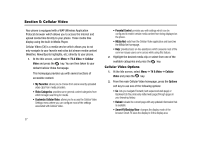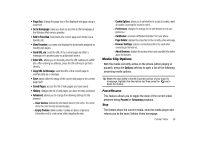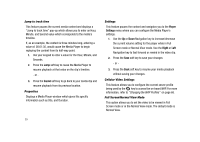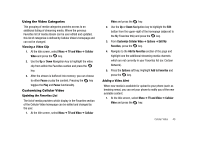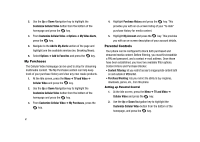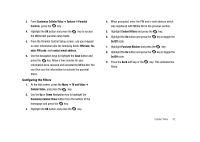Samsung SGH-A827 User Manual - Page 40
Cellular Video, TV & Video, Cellular, Video, My Favorites, Video Categories
 |
View all Samsung SGH-A827 manuals
Add to My Manuals
Save this manual to your list of manuals |
Page 40 highlights
Section 5: Cellular Video Your phone is equipped with a WAP (Wireless Application Protocol) browser which allows you to access the Internet and upload media files directly to your phone. These media files display using the built-in Media Player. Cellular Video (CV) is a media service which allows you to not only navigate to your favorite web sites but stream media content (Weather, News/Sports highlights, etc.) directly to your phone. 1. At the Idle screen, select Menu ➔ TV & Video ➔ Cellular Video and press the key. You are then taken to your default Cellular Video homepage. This homepage provides you with several sections of accessible content: • My Favorites: allows you to choose from some recently uploaded video clips from media providers. • Video Categories: provides some general content categories from which to begin searching for media. • Customize Cellular Video: allows you to access the Cellular Video Settings menu where you can configure most of the settings associated with Cellular Video. 37 • Parental Control: provides you with settings which can be configured to restrict certain media content from being displayed on the phone. • MEdia Net: exits from the Cellular Video application and launches the MEdia Net homepage. • Help: provides basic on-line assistance which answers most of the common issues users come across while using this feature. 2. Highlight the desired media clip or select from one of the available categories and press the key. Cellular Video Options 1. At the Idle screen, select Menu ➔ TV & Video ➔ Cellular Video and press the key. 2. From the main Cellular Video homepage, press the Options soft key to use one of the following options: • Go: lets you navigate Forward (next sequenced web page) or Backward (to the previously visited web page) through pages in your browsing history. • Reload: reloads the current page with any updated information that is available. • Smart-Fit/Desktop View: changes the display mode of the browser Smart-Fit sizes the display to fit the display area.