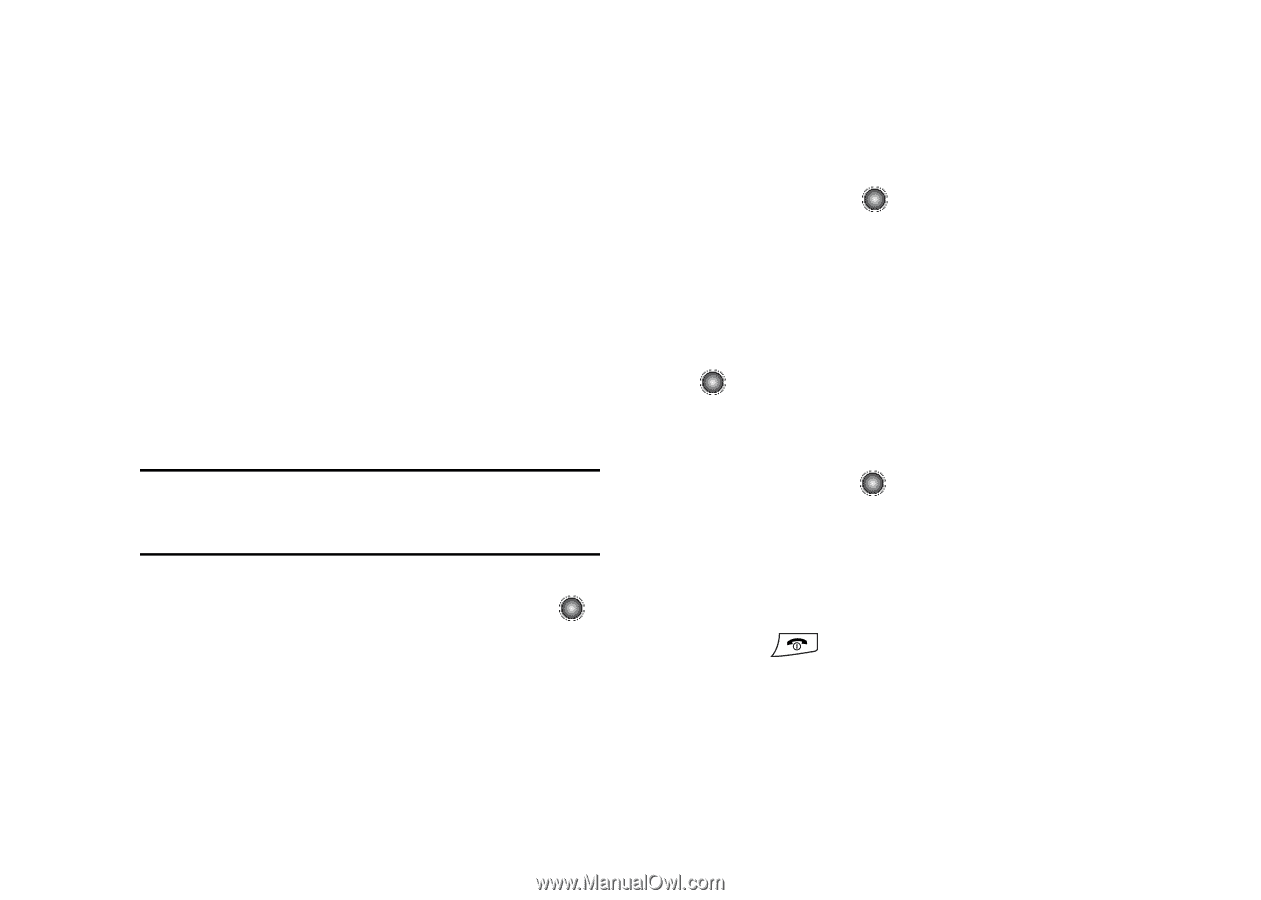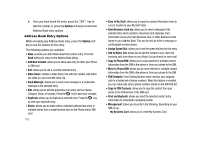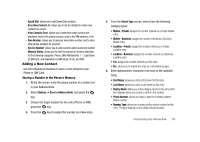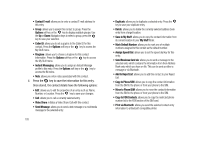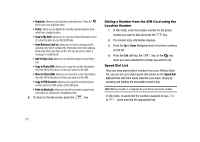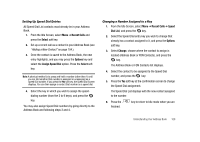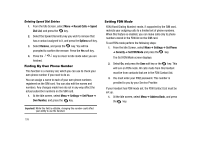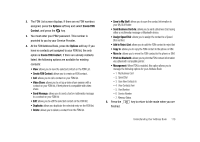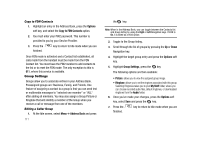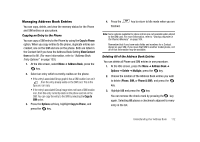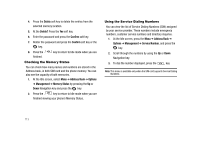Samsung SGH-A827 User Manual - Page 111
Recent Calls, Select, Options, Assign Speed Dial, Speed, Dial List, Change
 |
View all Samsung SGH-A827 manuals
Add to My Manuals
Save this manual to your list of manuals |
Page 111 highlights
Setting Up Speed Dial Entries All Speed Dial List contacts must already be in your Address Book. 1. From the Idle Screen, select Menu ➔ Recent Calls and press the Select soft key. 2. Set up a recent call as a contact in your Address Book (see "Adding a New Contact" on page 104.). 3. Once the contact is saved to the Address Book, the new entry highlights, and you may press the Options key and select the Assign Speed Dial option. Press the Select soft key. Note: A shortcut method is to press and hold a number (other than 1) until you are told whether that number is assigned or unassigned as a Speed Dial number. If you press the Yes soft key, the Speed Dial Screen displays. You can then assign a contact that number as a speed dial. 4. Select the key in which you wish to assign the speeddialing number (from the 2 to 9 keys), and press the key. You may also assign Speed Dial numbers by going directly to the Address Book and following steps 3 and 4. Changing a Number Assigned to a Key 1. From the Idle Screen, select Menu ➔ Recent Calls ➔ Speed Dial List, and press the key. 2. Select the Speed Dial entry key you wish to change that already has a contact assigned to it, and press the Options soft key. 3. Select Change, choose where the contact to assign is located (Address Book or FDN Contacts), and press the key. The Address Book or FDN Contacts list displays. 4. Select the contact to be assigned to the Speed Dial number, and press the key. 5. Press the Yes soft key at the confirmation screen to change the Speed Dial assignment. The Speed Dial List displays with the new contact assigned to the number. 6. Press the finished. key to return to Idle mode when you are Understanding Your Address Book 108