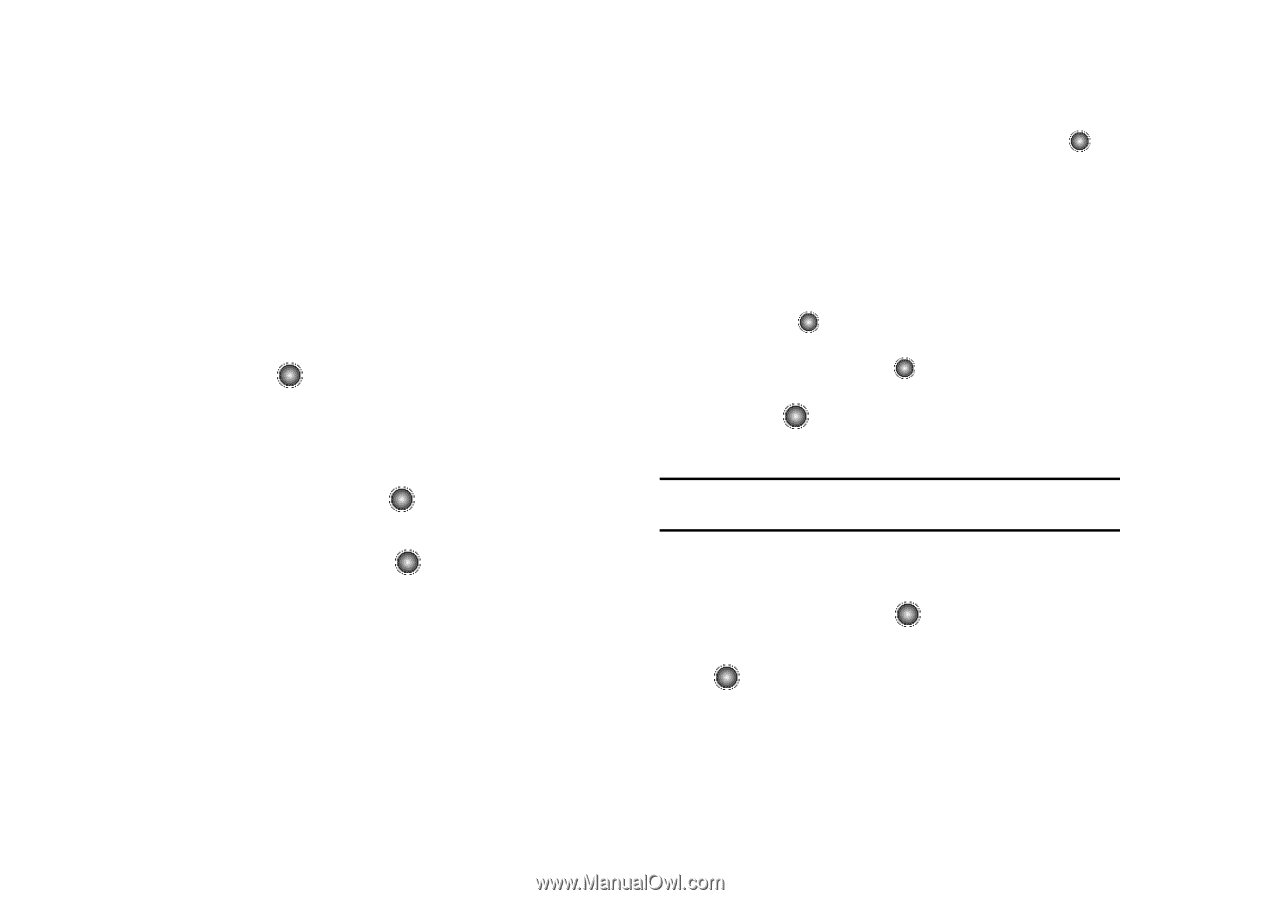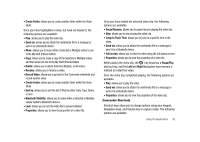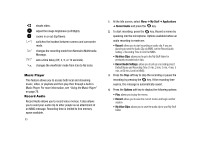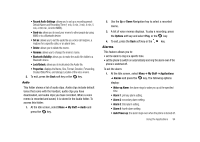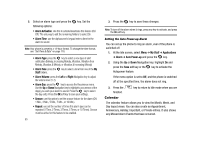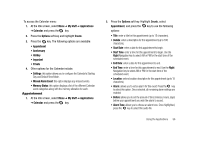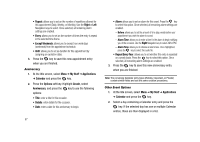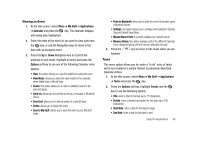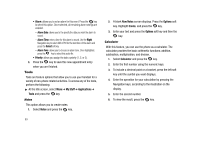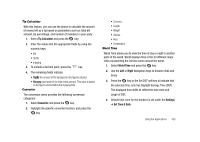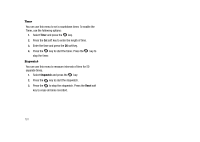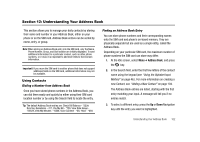Samsung SGH-A827 User Manual - Page 100
Right, Except Weekends, My Stuff, Applications, Calendar, Options, Create, Anniversary
 |
View all Samsung SGH-A827 manuals
Add to My Manuals
Save this manual to your list of manuals |
Page 100 highlights
• Repeat: allows you to set an the number of repetitions allowed for this appointment (Daily, Weekly, or Monthly). Use the Right or Left Navigation keys to select. Once selected, all remaining alarm settings are enabled. • Every: allows you to set an the number of times the entry is repeat in the selected time frame. • Except Weekends: allows you to exempt non-work days (weekends) from the appointment schedule. • Until: allows you to set as duration for this appointment by assigning an expiration date). 3. Press the key to save this new appointment entry when you are finished. Anniversary 1. At the Idle screen, select Menu ➔ My Stuff ➔ Applications ➔ Calendar and press the key. 2. Press the Options soft key. Highlight Create, select Anniversary, and press the key to use the following options: • Title: enter a title for this occasion. • Details: enter details for the occasion. • Date: enter a date for this anniversary to begin. 97 • Alarm: allows you to set an alarm for this event. Press the key to select this option. Once selected, all remaining alarm settings are enabled. - Before: allows you to set the amount of time (day, week) before your appointment you wish the alarm to sound. - Alarm Time: allows you to enter a time for the alarm to begin notifying you of the occasion. Use the Right Navigation key to select AM or PM. - Alarm Tone: allows you to choose an alarm tone. Once highlighted, press the key to select this audio file. • Repeat Every Year: allows you to set whether this entry is repeated on a yearly basis. Press the key to select this option. Once selected, all remaining alarm settings are enabled. 3. Press the key to save this new anniversary entry when you are finished. Note: The remaining Calendar entry types (Holiday, Important, or Private) contain similar fields and use the same creation procedures. Other Event Options 1. At the Idle screen, select Menu ➔ My Stuff ➔ Applications ➔ Calendar and press the key. 2. Select a day containing a Calendar entry and press the key. If the selected day has one or multiple Calendar entries, those are then displayed in a list.