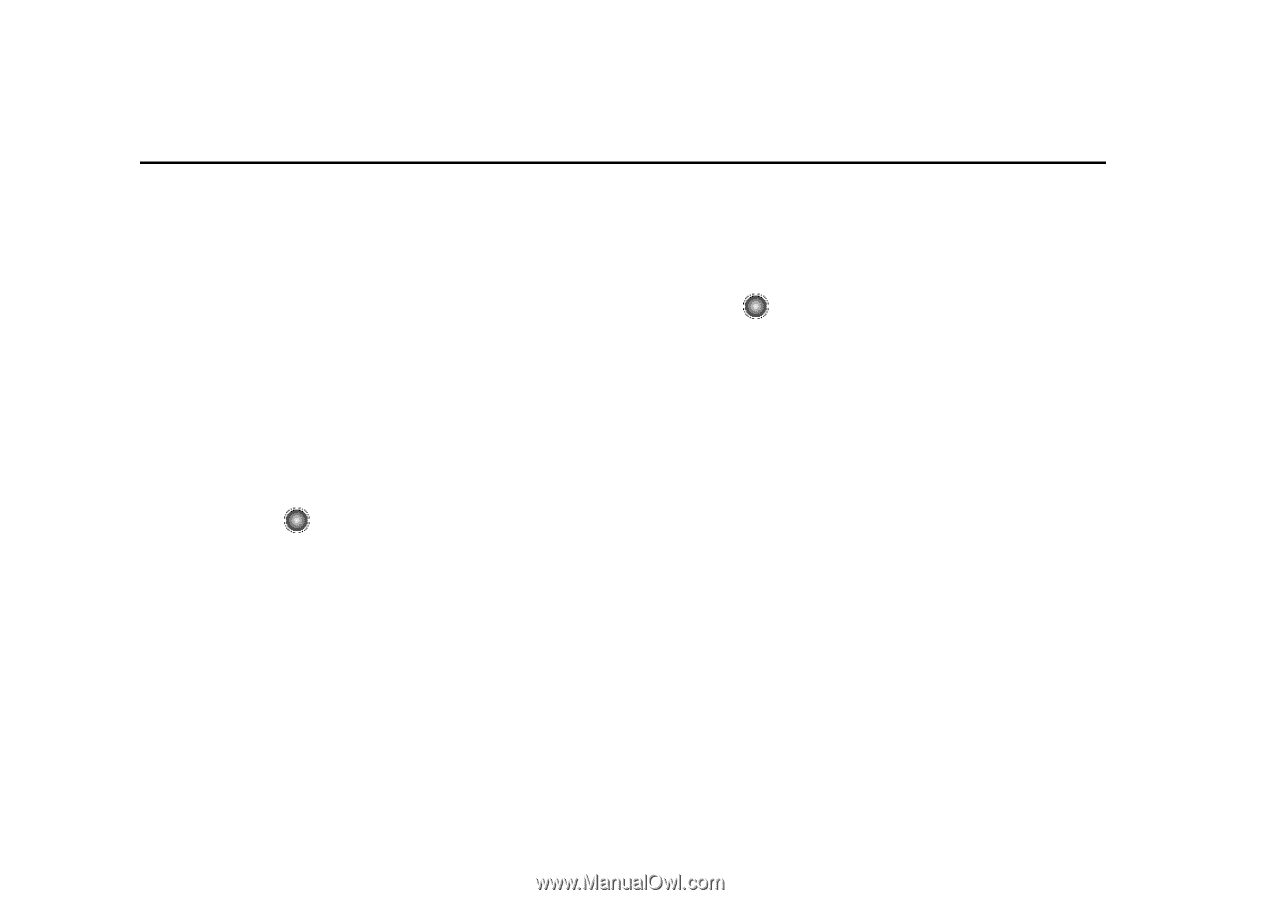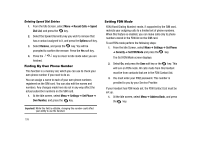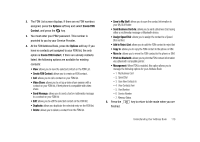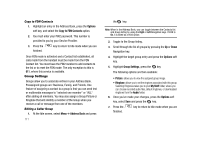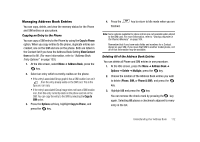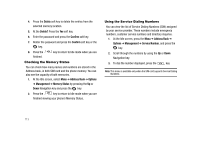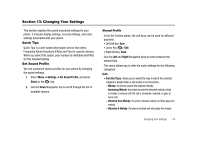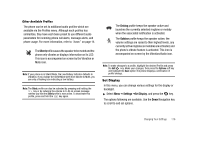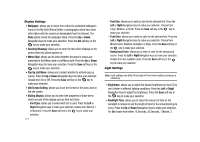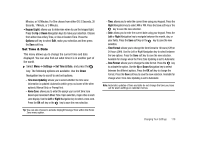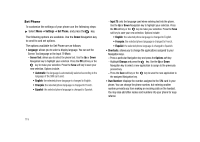Samsung SGH-A827 User Manual - Page 117
Changing Your Settings, Settings, Set Sound Profile, Select, Right, Call Alert Type
 |
View all Samsung SGH-A827 manuals
Add to My Manuals
Save this manual to your list of manuals |
Page 117 highlights
Section 13: Changing Your Settings This section explains the sound and phone settings for your phone. It includes display settings, security settings, and extra settings associated with your phone. Quick Tips Quick Tips is a web-based information service that offers Frequently Asked Questions (FAQs) and Tips for specific devices. When you select this option, your handset is identified and FAQs for this handset display. Set Sound Profile You can customize various profiles for your phone by changing the sound settings. 1. Select Menu ➔ Settings ➔ Set Sound Profile, and press Select or the key. 2. Use the Down Navigation key to scroll through the list of available options. Normal Profile In the Set Profiles option, the soft keys can be used for different purposes. • Left Soft Key: Save • Center Key ( ): Edit • Right Soft Key: Back Use the Left and Right Navigation keys to move between the various tabs. This menu allows you to alter the audio settings for the following categories: Call: • Call Alert Type: allows you to select the way in which the selected ringtone is played when a call comes in on the phone. - Melody: the phone sounds the selected melody. - Increasing Melody: the phone sounds the selected melody, which increases in volume until the call is answered, rejected, or goes to voice mail. - Vibration then Melody: the phone vibrates initially, but then plays the melody. - Vibration & Melody: the phone vibrates and also plays the melody. Changing Your Settings 114