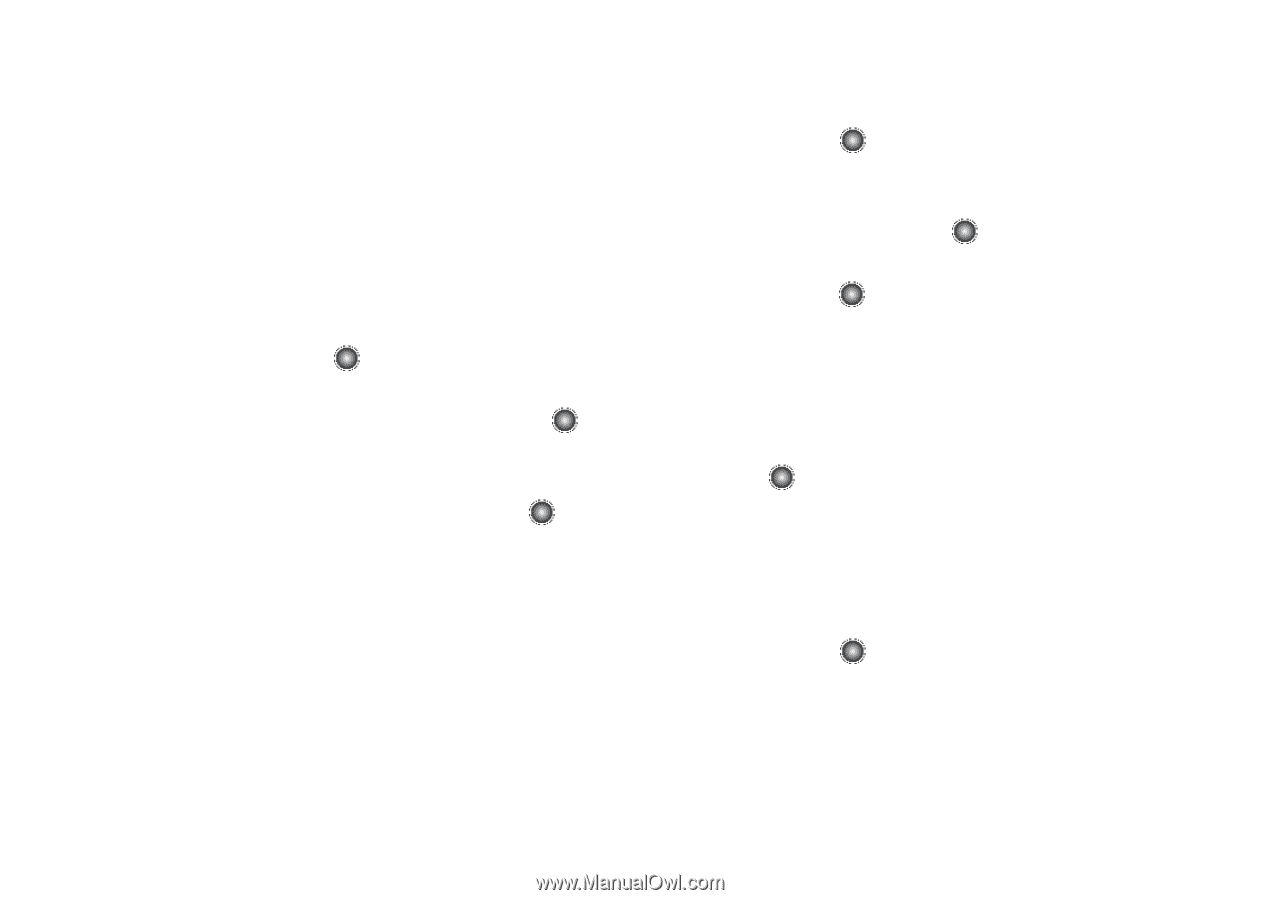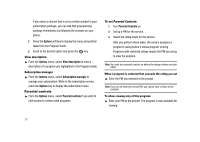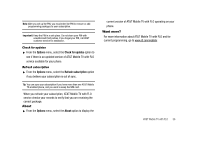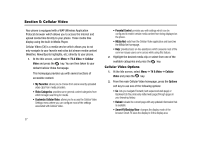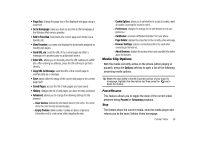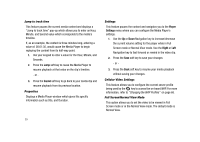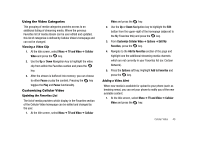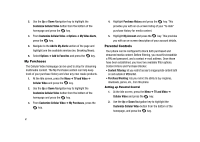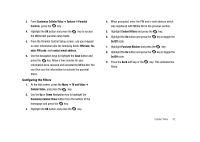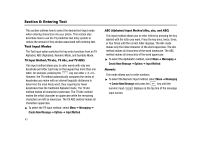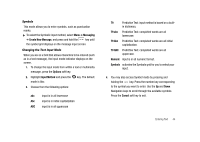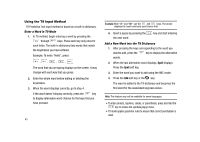Samsung SGH-A827 User Manual - Page 43
TV and Video, Cellular, Video, Pause, Customize Cellular Video, Options, Edit My, Favorites
 |
View all Samsung SGH-A827 manuals
Add to My Manuals
Save this manual to your list of manuals |
Page 43 highlights
Using the Video Categories This grouping of media categories provides access to an additional listing of streaming media. Where the previous Favorites list of media stream can be user edited and updated, this list of categories is defined by Cellular Video's homepage and can not be changed. Viewing a Video Clip 1. At the Idle screen, select Menu ➔ TV and Video ➔ Cellular Video and press the key. 2. Use the Up or Down Navigation key to highlight the video clip from within the Favorites section and press the key. 3. After the stream is buffered into memory, you can choose to either Pause or play the content. Pressing the key toggles the Play and Pause functionality. Customizing Cellular Video Updating the Favorites List The list of media providers which display in the Favorites section of the Cellular Video homepage can be edited and changed by the user. 1. At the Idle screen, select Menu ➔ TV and Video ➔ Cellular Video and press the key. 2. Use the Up or Down Navigation key to highlight the Edit button from the upper-right of the homepage (adjacent to the My Favorites title) and press the key. 3. From Customize Cellular Video ➔ Options ➔ Edit My Favorites, press the key. 4. Navigate to the Add to Favorites section of the page and highlight one the additional streaming media channels which are not currently in your Favorites list (ex: Cartoon Network). 5. Press the Options soft key. Highlight Add to Favorites and press the key. Adding a Video Alert When new media is available for upload to your phone (such as breaking news), you can set your phone to notify you of the new available content. 1. At the Idle screen, select Menu ➔ TV and Video ➔ Cellular Video and press the key. Cellular Video 40