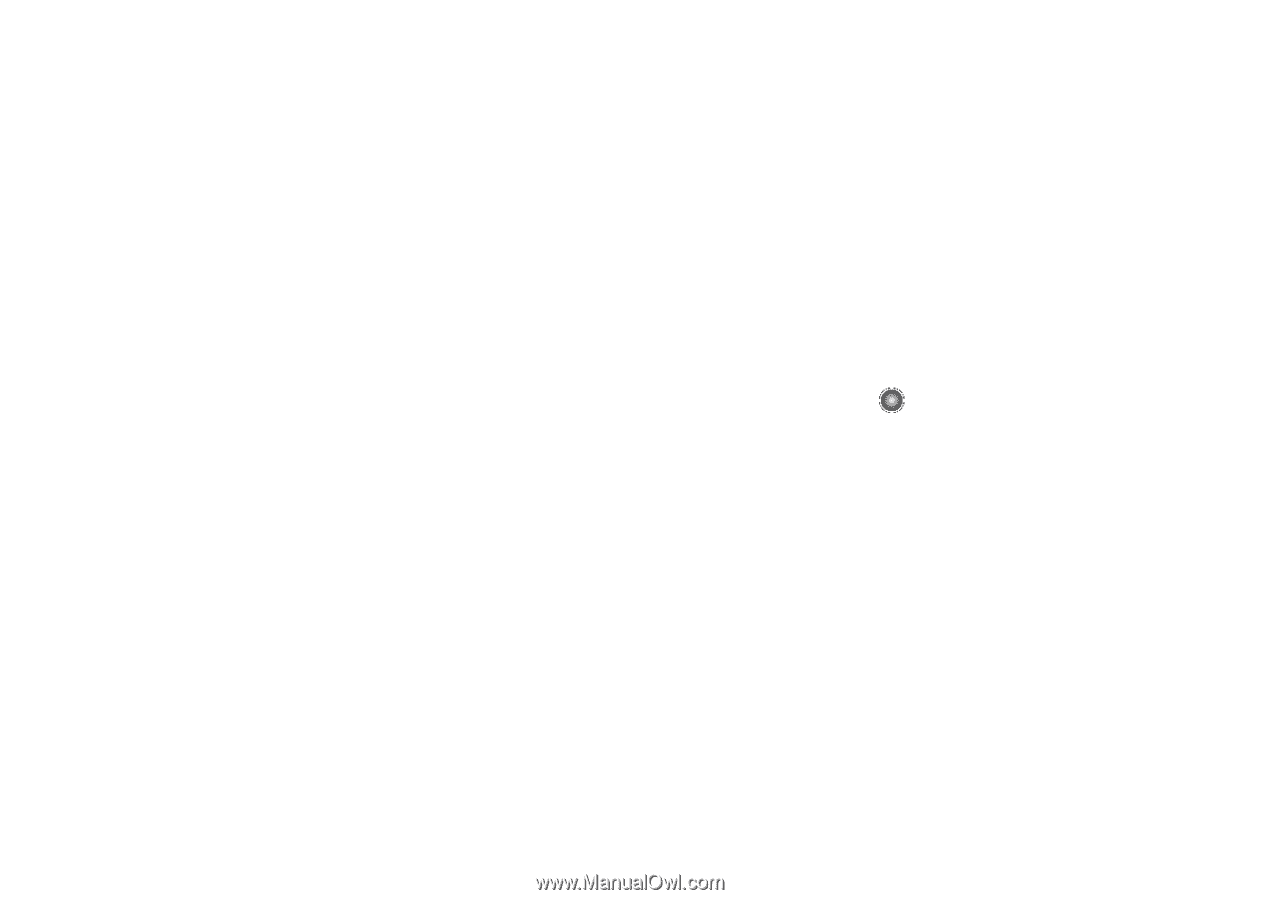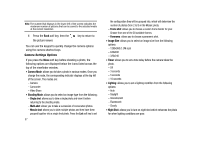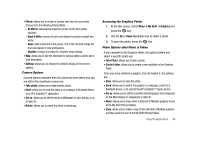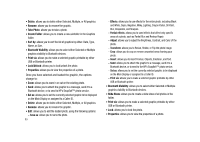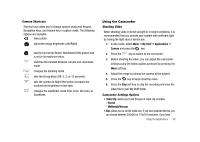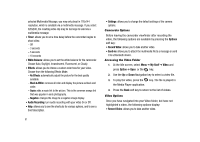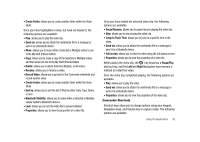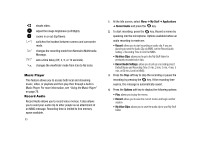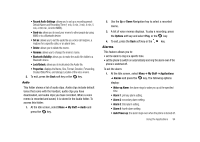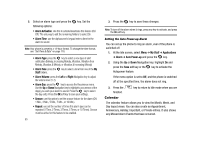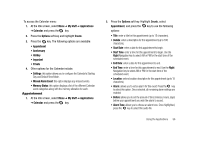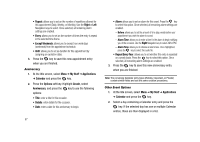Samsung SGH-A827 User Manual - Page 95
Jump to Track Time, Bluetooth Visibility
 |
View all Samsung SGH-A827 manuals
Add to My Manuals
Save this manual to your list of manuals |
Page 95 highlights
• Create Folder: allows you to create another folder within the Video folder. Once you have highlighted a video, but have not loaded it, the following options are available: • Play: allows you to play the video clip. • Send via: allows you to attach the multimedia file to a message or send it to a Bluetooth device. • Move: allows you to move either a Selected or Multiple videos to one of the My Stuff (Phone) folders. • Copy: allows you to make a copy of the Selected or Multiple videos and then send it to one of the My Stuff (Phone) folders. • Delete: allows you to delete Selected, Multiple, or All videos. • Rename: allows you to rename a video. • Record Video: allows you to go back to the Camcorder viewfinder and record another video. • Create Folder: allows you to create another folder within the Video folder. • Sort by: allows you to sort the list of files by either: Date, Type, Name, or Size. • Bluetooth Visibility: allows you to make either a Selected or Multiple videos visible to Bluetooth devices. • Lock: allows you to lock the video file to prevent deletion. • Properties: allows you to view the properties of a video file. Once you have loaded the selected video clip, the following options are available: • Pause/Resume: allows you to pause/resume playing the video clip. • Stop: allows you to stop playing the video clip. • Jump to Track Time: allows you to jump to a specific time in the video. • Send via: allows you to attach the multimedia file to a message or send it to a Bluetooth device. • Full screen: allows you to view the video using the full display screen. • Properties: allows you to view the properties of a video file. While playing the video clip, the key becomes a Pause/Play shortcut key, and the Left and Right Navigation keys become a method to restart the video. Once the video has completed playing, the following options are available: • Play: allows you to play the video. • Send via: allows you to attach the multimedia file to a message or send it to a Bluetooth device. • Properties: allows you to view the properties of the video clip. Camcorder Shortcuts Shortcut keys allow you to change options using your keypad, Navigation keys, and Volume key in capture mode. The following options are available. Using the Applications 92