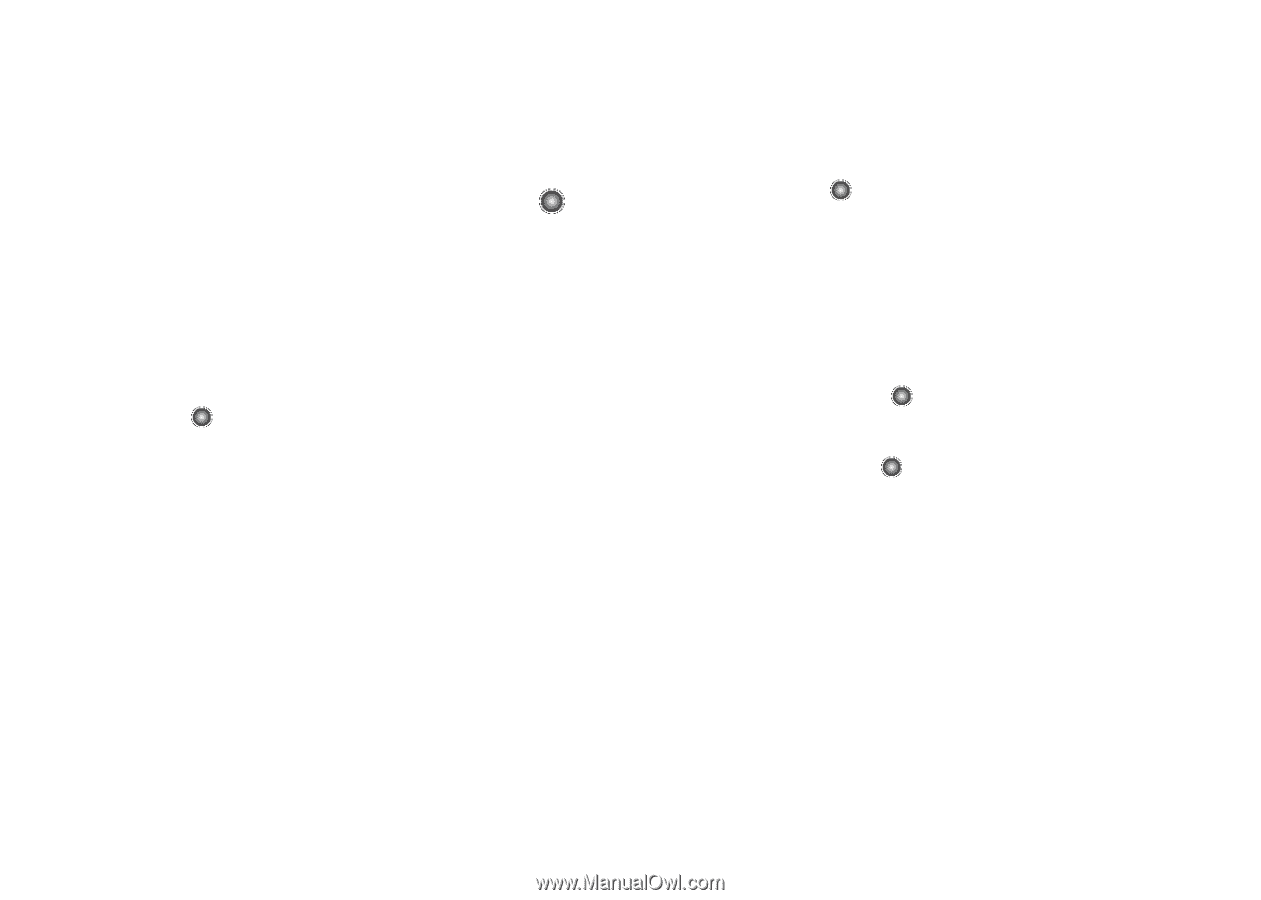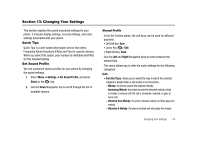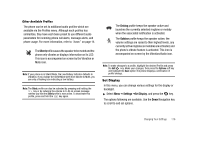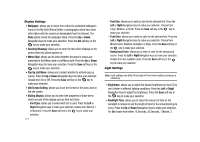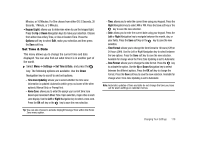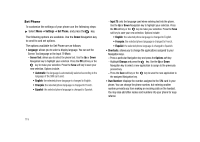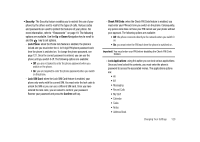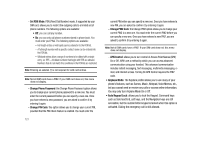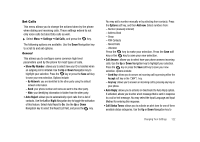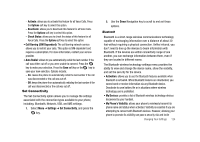Samsung SGH-A827 User Manual - Page 122
Settings, Set Phone, Language, Shortcuts, Own Number, Screen Text, Input T9, Options, Change
 |
View all Samsung SGH-A827 manuals
Add to My Manuals
Save this manual to your list of manuals |
Page 122 highlights
Set Phone To customize the settings of your phone use the following steps: ᮣ Select Menu ➔ Settings ➔ Set Phone, and press the key. The following options are available. Use the Down Navigation key to scroll to and set options. The options available for Set Phone are as follows: • Language: allows you to select a display language. You can set the Screen Text language or the Input T9 Mode. - Screen Text: allows you to select the phone text. Use the Up or Down Navigation key to highlight your selection. Press the OK soft key or the key to make your selection. Press the Save soft key to save your new selection. Options include: • Automatic: the language is automatically selected according to the language of the SIM card used. • English: the selected phone language is changed to English. • Français: the selected phone language is changed to French. • Español: the selected phone language is changed to Spanish. - Input T9: sets the language used when entering text into the phone. Use the Up or Down Navigation key to highlight your selection. Press the OK soft key or the key to make your selection. Press the Save soft key to save your new selection. Options include: • English: the selected phone language is changed to English. • Français: the selected phone language is changed to French. • Español: the selected phone language is changed to Spanish. • Shortcuts: allows you to change the applications assigned to your Navigation keys. - Press a particular Navigation key and press the Options soft key. - Highlight Change and press the key. Use the Up or Down Navigation key to select a new application to assign to the previously pressed key. - Press the Save soft key or the the assigned Navigation key. key to save the new application to • Own Number: displays the number assigned to the SIM card in your phone. You can change the phone number, but entering another number prevents you from making or receiving calls on the handset. You may also add other names and numbers into your phone for easy referral. 119