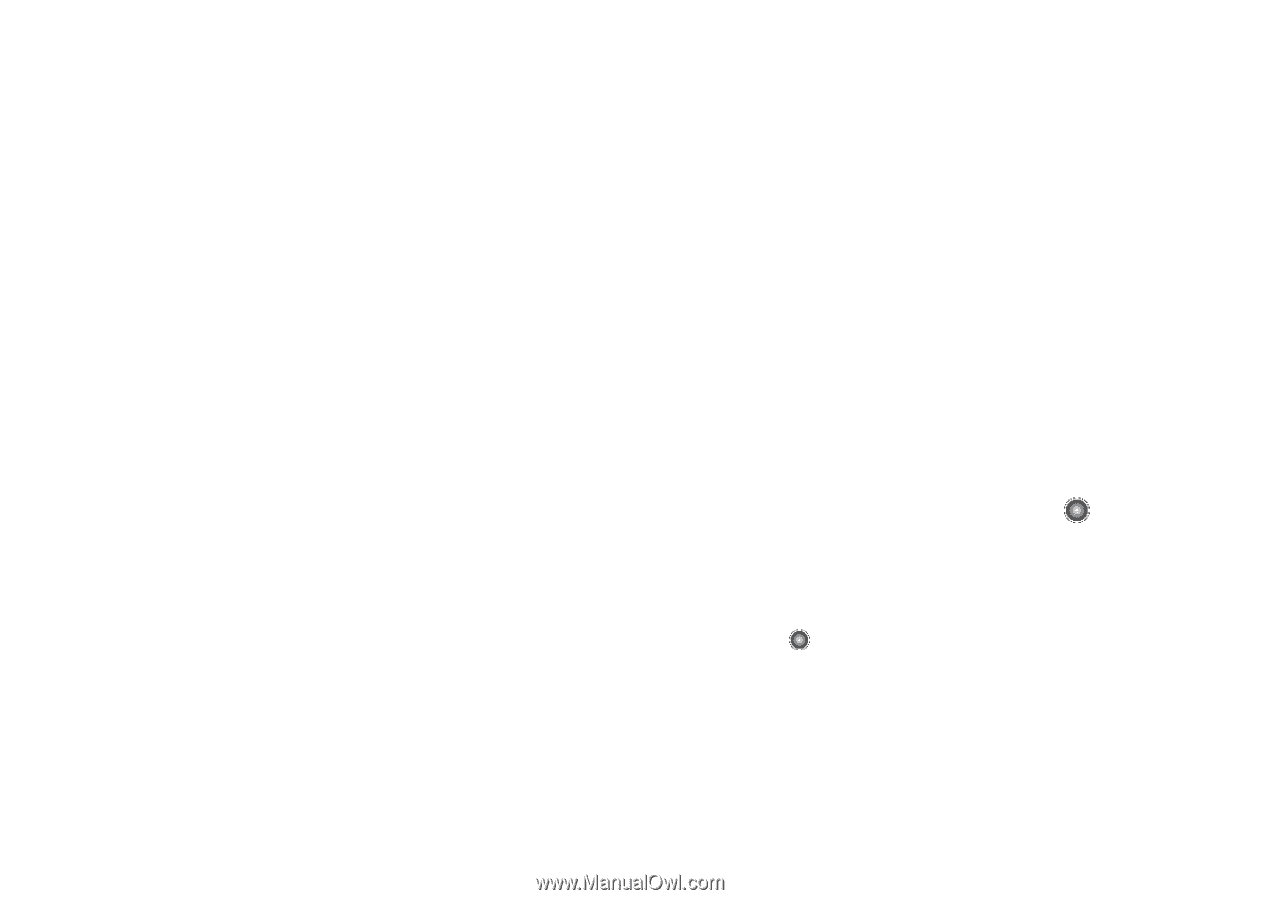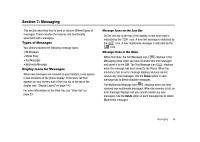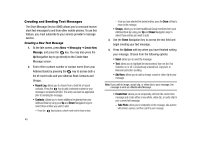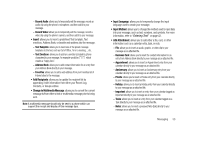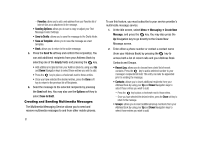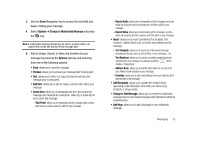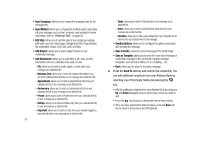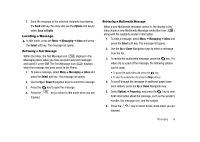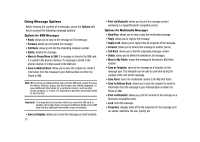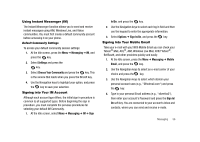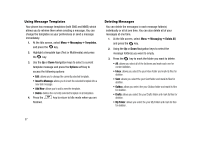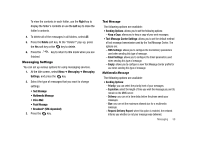Samsung SGH-A827 User Manual - Page 56
Input Language, Input Method, Edit Style, Add Subject, Add Attachment, Sending Options, Save to Drafts
 |
View all Samsung SGH-A827 manuals
Add to My Manuals
Save this manual to your list of manuals |
Page 56 highlights
• Input Language: allows you to change the language used for the message text. • Input Method: allows you to change the method used to input data into your message, such as text, numbers, and symbols.For more information, refer to "Entering Text" on page 43. • Edit Style: allows you to edit the style of your outgoing message with option such as: Select page, Background Color, Page Duration (for embedded media), Font Color, and Font Style. • Add Subject: allows you to add a subject header to your multimedia message. • Add Attachment: allows you to add either a file, card, or other information such as a calendar entry, task, or note. - File: allows you to insert an audio, graphic, or video clip to your message as an attached file. - Business Card: allows you to insert the contact information for an entry from Address Book directly to your message as an attached file. - Appointment: allows you to insert an Appointment entry from your calendar directly to your message as an attached file. - Anniversary: allows you to insert an Anniversary entry from your calendar directly to your message as an attached file. - Private: allows you to insert a Private entry from your calendar directly to your message as an attached file. - Holiday: allows you to insert a Holiday entry from your calendar directly to your message as an attached file. - Important: allows you to insert an entry from your calendar tagged as Important directly to your message as an attached file. 53 - Tasks: allows you to insert a Task directly to your message as an attached file. - Notes: allows you to insert a presaved Note (text) directly to your message as an attached file. - Favorites: allows you to add a web address from your Favorites list of Internet sites as an attachment to the message. • Sending Options: allows you to configure the options associated with sending the message. • Save to Drafts: saves the current message to the Drafts folder. • Save as Template: allows you to save the current text message or multimedia message to the current list of preset message templates, such as Out of Office, I'm in a meeting..., etc. • Back: allows you to return to the active message. 6. Press the Send To soft key and confirm the recipient(s). You can add additional recipients from your Address Book by selecting one of the Empty fields and pressing the key. • Add the additional recipients from your Address Book by using your Up and Down Navigation keys to select those entries you wish to add. • Press the key to place a checkmark next to those entries. • Once you have selected the desired entries, press the Done soft key to return to the previous list of Recipients.