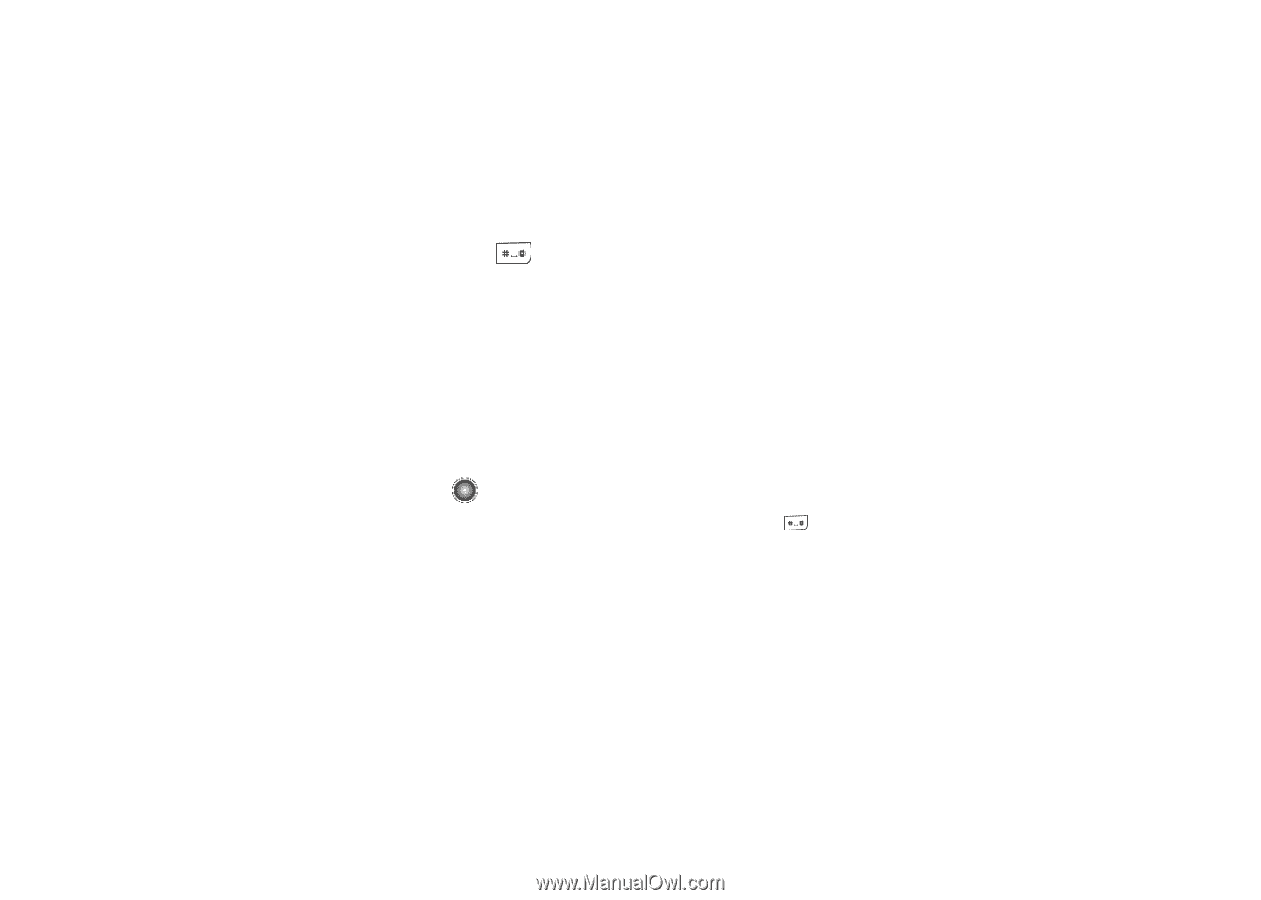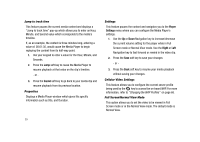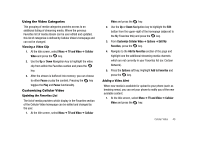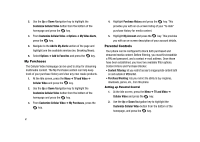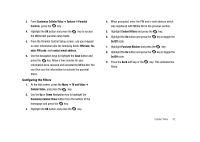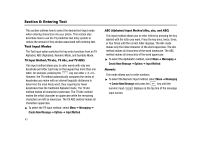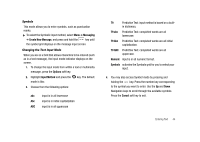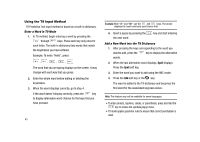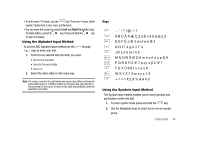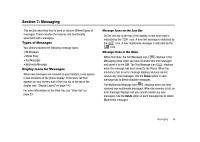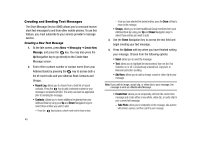Samsung SGH-A827 User Manual - Page 47
Messaging, Create New Message, Options, Input Method, Cancel, T9 abc, Numeric, Symbols
 |
View all Samsung SGH-A827 manuals
Add to My Manuals
Save this manual to your list of manuals |
Page 47 highlights
Symbols This mode allows you to enter symbols, such as punctuation marks. ᮣ To select the Symbolic input method, select Menu ➔ Messaging ➔ Create New Message, and press and hold the key until the symbol grid displays on the message input screen. Changing the Text Input Mode When you are in a field that allows characters to be entered (such as in a text message), the input mode indicator displays on the screen. 1. To change the input mode from within a text or multimedia message, press the Options soft key. 2. Highlight Input Method and press the mode is Abc. key. The default 3. Choose from the following options: abc input is in all lowercase Abc input is in initial capitalization ABC input is in all uppercase T9 Predictive Text: input method is based on a built- in dictionary. T9 abc Predictive Text: completed words are all lowercase. T9 Abc Predictive Text: completed words are all initial capitalization. T9 ABC Predictive Text: completed words are all uppercase. Numeric input is in all numeric format. Symbols activates the Symbols grid for you to select your input. 4. You may also access Symbol mode by pressing and holding the key. Press the number key corresponding to the symbol you want to enter. Use the Up and Down Navigation keys to scroll through the available symbols. Press the Cancel soft key to exit. Entering Text 44