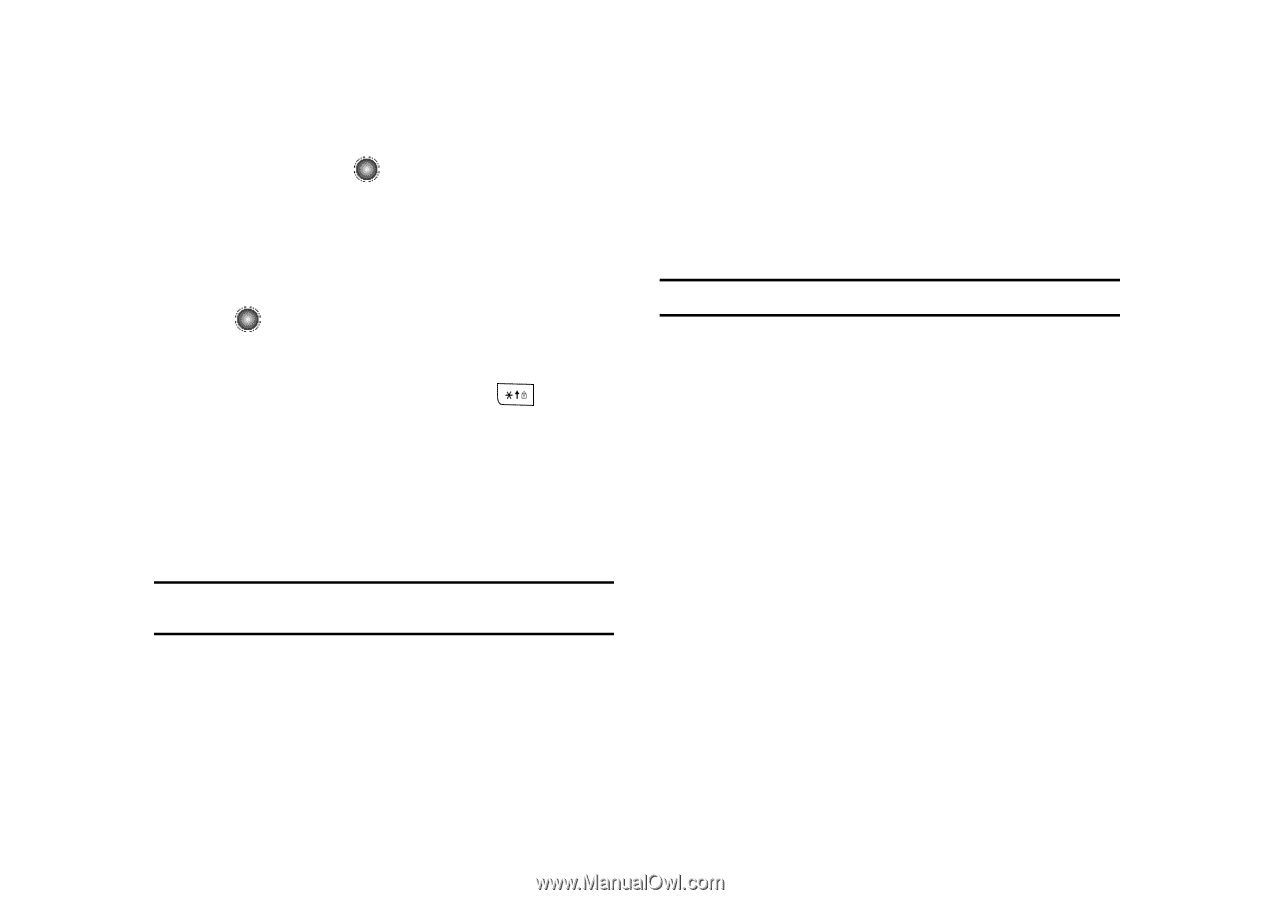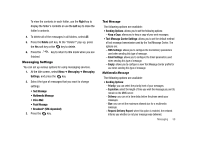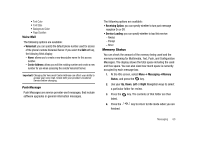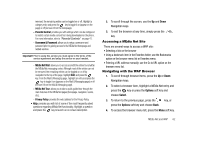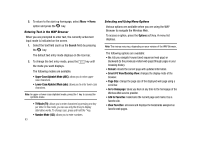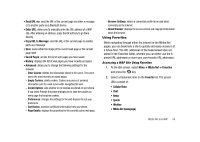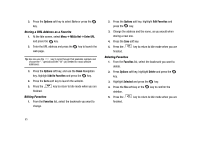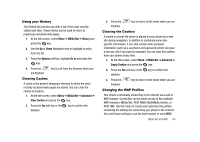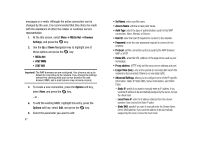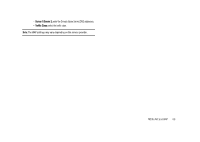Samsung SGH-A827 User Manual - Page 66
Smart-Fit View/Desktop View, Lower-Case Alphabet Mode abc
 |
View all Samsung SGH-A827 manuals
Add to My Manuals
Save this manual to your list of manuals |
Page 66 highlights
5. To return to the start-up homepage, select Menu ➔ Home option and press the key. Entering Text in the WAP Browser When you are prompted to enter text, the currently active text input mode is indicated on the screen. 1. Select the text field (such as the Search field) by pressing the key. The default text entry mode displays on the Icon bar. 2. To change the text entry mode, press the the mode you want displays. key until The following modes are available: • Upper-Case Alphabet Mode (ABC): allows you to enter uppercase characters. • Lower-Case Alphabet Mode (abc): allows you to enter lower-case characters. Note: In upper or lower case alphabet mode, press the 1 key to access the symbols menu. • T9 Mode (T9): allows you to enter characters by pressing one key per letter. In this mode, you can use only the 0 key to display alternative words. To change case, press and hold the * key. • Number Mode (123): allows you to enter numbers. 63 Selecting and Using Menu Options Various options are available when you are using the WAP Browser to navigate the Wireless Web. To access a option, press the Options soft key. A menu list displays. Note: The menus may vary, depending on your version of the WAP Browser. The following options are available: • Go: lets you navigate Forward (next sequenced web page) or Backward (to the previously visited web page) through pages in your browsing history. • Reload: reloads the current page with updated information. • Smart-Fit View/Desktop View: changes the display mode of the browser. • Page Size: change the page size of the displayed web page using a scroll bar. • Go to Homepage: takes you back at any time to the homepage of the Wireless Web service provider. • Add to Favorites: bookmarks the current page and marks it as a favorite site. • View Favorites: accesses and displays the bookmarks assigned as favorite web pages.