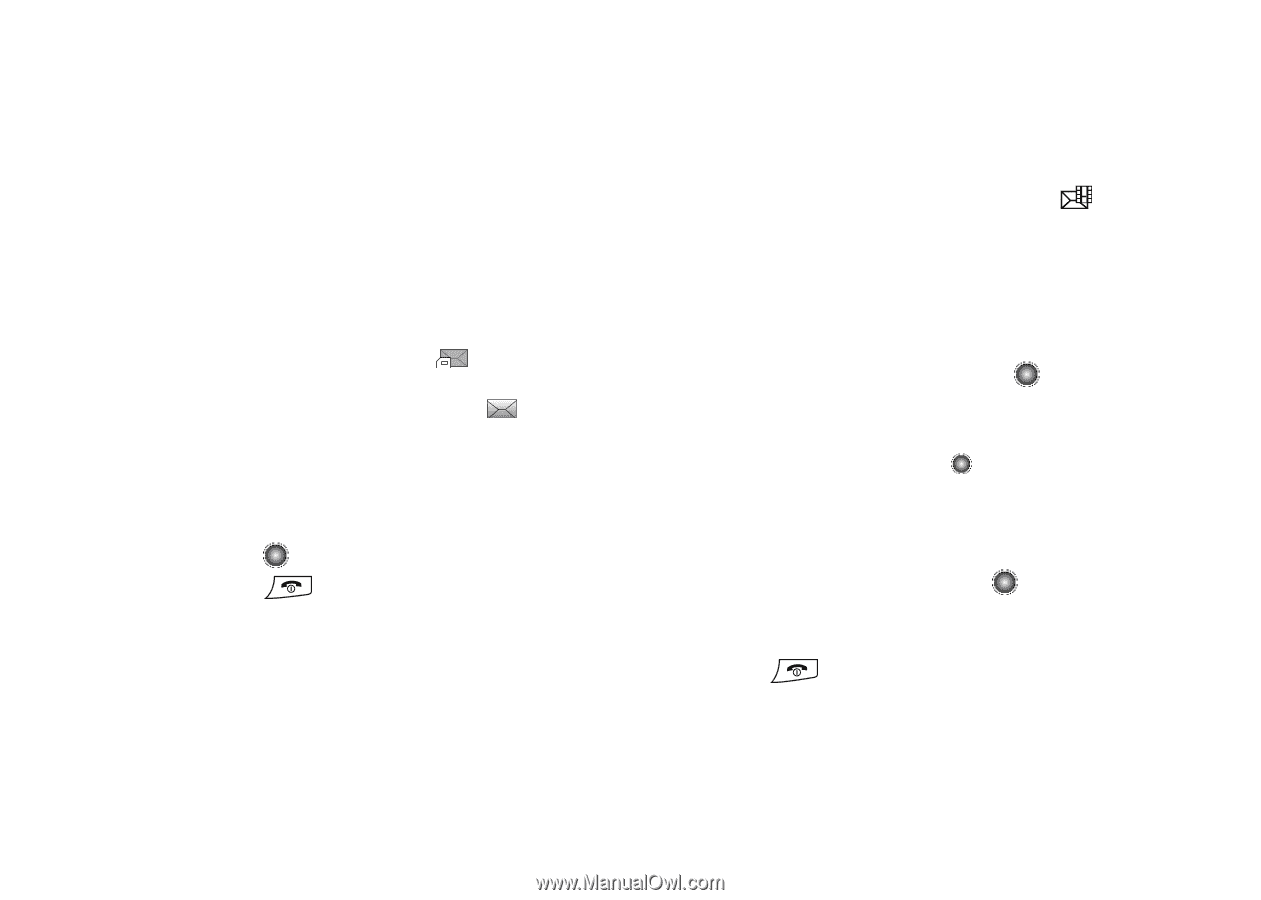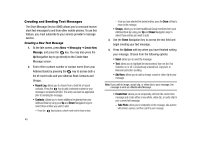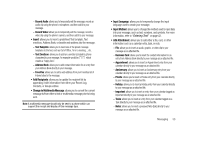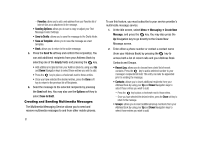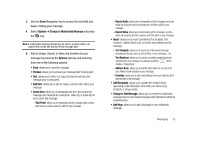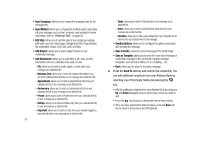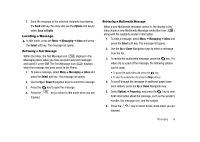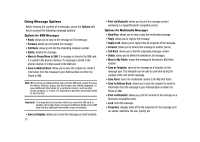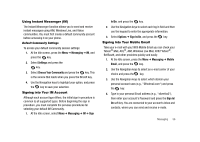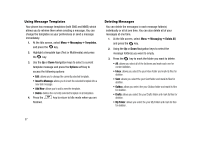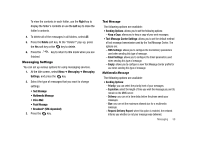Samsung SGH-A827 User Manual - Page 57
Options, Save to Drafts, Messaging, Inbox, Select, Properties, Locating a Message - review
 |
View all Samsung SGH-A827 manuals
Add to My Manuals
Save this manual to your list of manuals |
Page 57 highlights
7. Send the message to the selected recipients by pressing the Send soft key. You may also use the Options soft key to select Save to Drafts. Locating a Message ᮣ In Idle mode, press the Menu ➔ Messaging ➔ Inbox and press the Select soft key. The message list opens. Retrieving a Text Message Within the Inbox, the Text Message icon ( ) displays in the Messaging Inbox when you have received new text messages and saved it to the SIM. The Text Message icon ( ) displays when the message has been saved to the Phone. 1. To view a message, select Menu ➔ Messaging ➔ Inbox and press the Select soft key. The message list opens. 2. Use the Up or Down Navigation keys to select the message. 3. Press the key to open the message. 4. Press the finished. key to return to Idle mode when you are Retrieving a Multimedia Message When a new Multimedia message comes in, the display in the Inbox shows a new Multimedia Message notification icon ( ) along with the available sender's information. 1. To view a message, select Menu ➔ Messaging ➔ Inbox and press the Select soft key. The message list opens. 2. Use the Up or Down Navigation keys to select a message from the list. 3. To review the multimedia message, press the key. If a video clip is a part of the message, the following options can be used: • To pause the audio/video clip, press the key. • To stop the audio/video clip press the Stop soft key. 4. To scroll through the message (if additional pages have been added), press the Up or Down Navigation key. 5. Select Options ➔ Properties, and press the key to view brief information about the message, such as the sender's number, the message size, and the subject. 6. Press the finished. key to return to Idle mode when you are Messaging 54