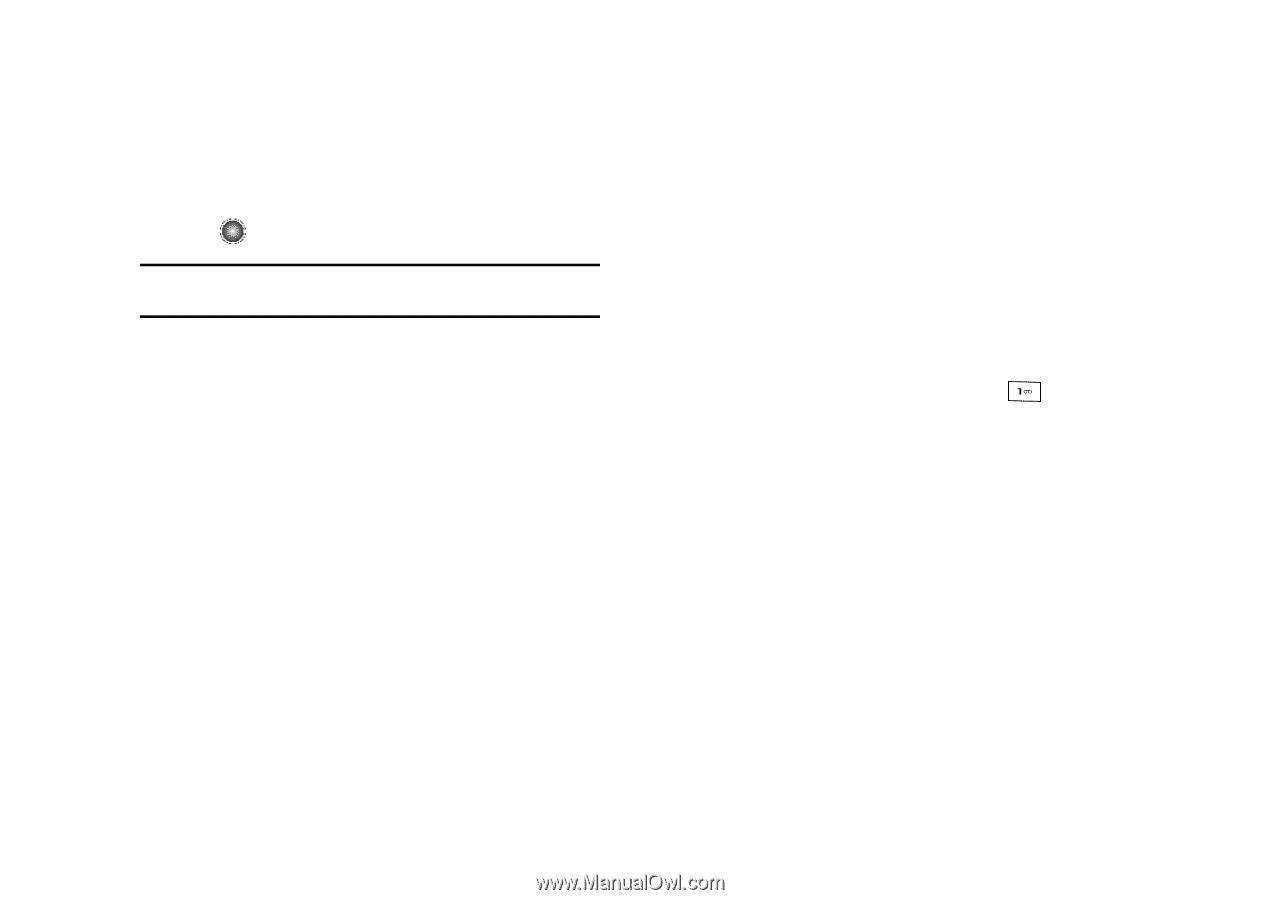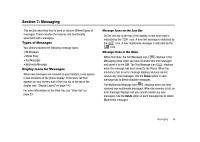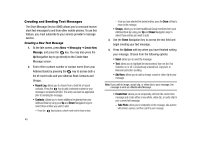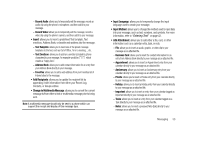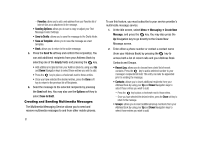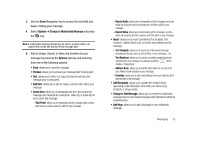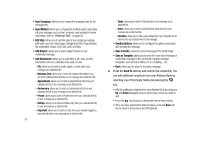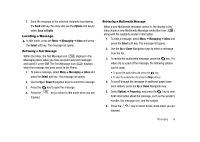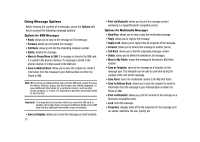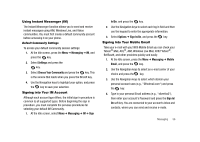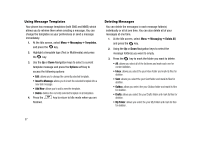Samsung SGH-A827 User Manual - Page 55
Options, Change to Multimedia Message, Add Item, Create Item, Add Recipients, Add Take Photo
 |
View all Samsung SGH-A827 manuals
Add to My Manuals
Save this manual to your list of manuals |
Page 55 highlights
3. Use the Down Navigation key to access the text field and begin creating your message. 4. Select Options ➔ Change to Multimedia Message and press the key. Note: A multimedia message should only be sent to a phone which can support the receipt and display of this message type. 5. Add an Image, Sound, or Video clip directly into your message by pressing the Options soft key and selecting from one of the following options: • Send: allows you to send the message. • Preview: allows you to preview your message prior to being sent. • Text: allows you to enter, cut, copy, and remove text from your message prior to being sent. • Add Item: allows you to add an image, sound or video clip to your message. • Create Item: allows you to temporarily exit from the current text message and create either a new photo, video clip, or audio clip for your current text message. - Take Photo: allows you to temporarily exit the message, take a photo with phone's camera, and then add it to your message. - Record Audio: allows you to temporarily exit the message, record an audio clip using the phone's microphone, and then add it to your message. - Record Video: allows you to temporarily exit the message, record a video clip using the phone's camera, and then add it to your message. • Insert: allows you to insert a predefined Text template, Text emoticon, Address Book entry, or favorite web address into the message. - Text Template: allows you to insert one of the preset message templates to the text, such as Out of Office, I'm in a meeting..., etc. - Text Emoticon: allows you to add an a emotion (created by phone characters) to your message. An example would be: which creates a "happy face". - Address Book: allows you to add the information for an entry from your Address Book directly into your message. - Favorites: allows you to add a web address from your Favorites list of Internet sites to the message. • Add Recipients: allows you to update the recipient list by appending it with information form either your Recent Log, Contacts, or Group entries. • Change to Text Message: allows you to convert the multimedia message back to a text-based message which deletes the attached multimedia files • Add Page: allows you to add a text page to your multimedia message. Messaging 52