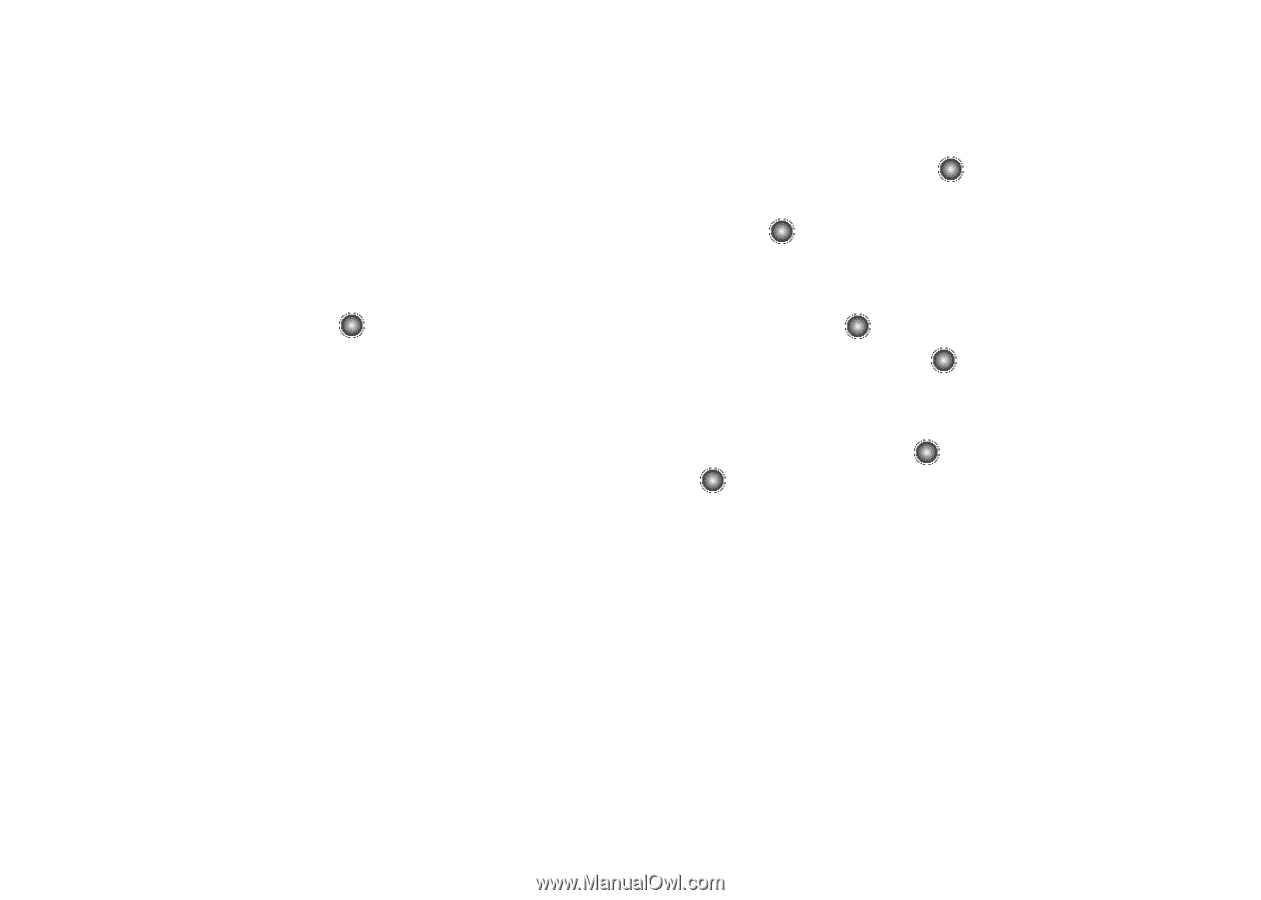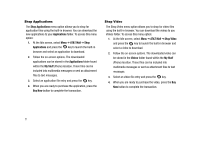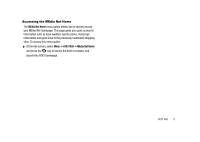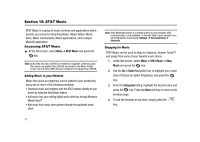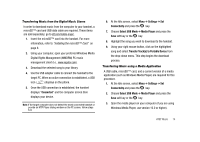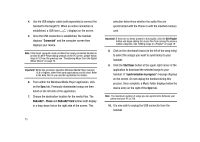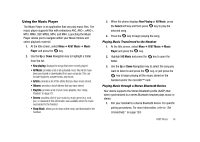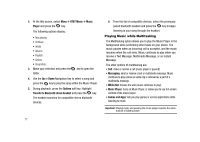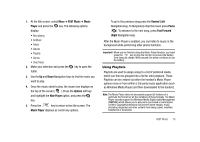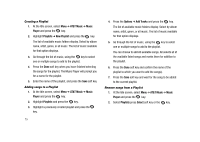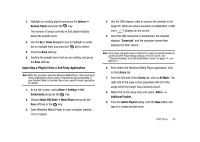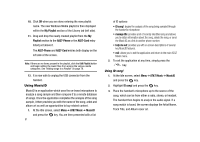Samsung SGH-A827 User Manual - Page 79
AT&T Music, Music, Player, Now playing, All Music, Shop Music, Select, Using the Music Player
 |
View all Samsung SGH-A827 manuals
Add to My Manuals
Save this manual to your list of manuals |
Page 79 highlights
Using the Music Player The Music Player is an application that can play music files. The music player supports files with extensions AAC, AAC+, eAAC+, MP3, WMA, 3GP, MPEG, MP4, and M4A. Launching the Music Player allows you to navigate within your Music folders and select playback material. 1. At the Idle screen, select Menu ➔ AT&T Music ➔ Music Player and press the key. 2. Use the Up or Down Navigation key to highlight a folder from the list: • Now playing: displays the songs that were recently played. • All Music: provides a list of all uploaded music files which have been purchased or downloaded from your computer. This can include ringtones, answer tones, and music. • Artists: provides a list of the artists that you have music stored. • Albums: provides a list of albums that you have stored. • Playlists: provides a list of your music playlists. See 'Using Playlists" on page 78. • Genres: provides a list of your music by music genre (e.g. rock, jazz, or classical) if that information was available when the music was loaded to the handset. • Shop Music: allows you to shop online music and download to the handset. 3. When the phone displays Now Playing or All Music press the Select soft key and then press key to play the selected song. 4. Press the key to begin playing the song. Playing Music Transferred to the Handset 1. At the Idle screen, select Menu ➔ AT&T Music ➔ Music Player and press the key. 2. Highlight All Music and press the folder. key to open the 3. Use the Up or Down Navigation key to select the song you want to listen to and press the key, or just press the key to begin playing all the music stored on the handset and/or the microSD™ card. Playing Music through a Stereo Bluetooth Device Your device supports the Stereo Bluetooth profile (A2DP) that when synchronized to a stereo Bluetooth headset plays music in stereo. 1. Pair your handset to a stereo Bluetooth device. For specific pairing procedures, For more information, refer to "Set Connectivity" on page 124. AT&T Music 76