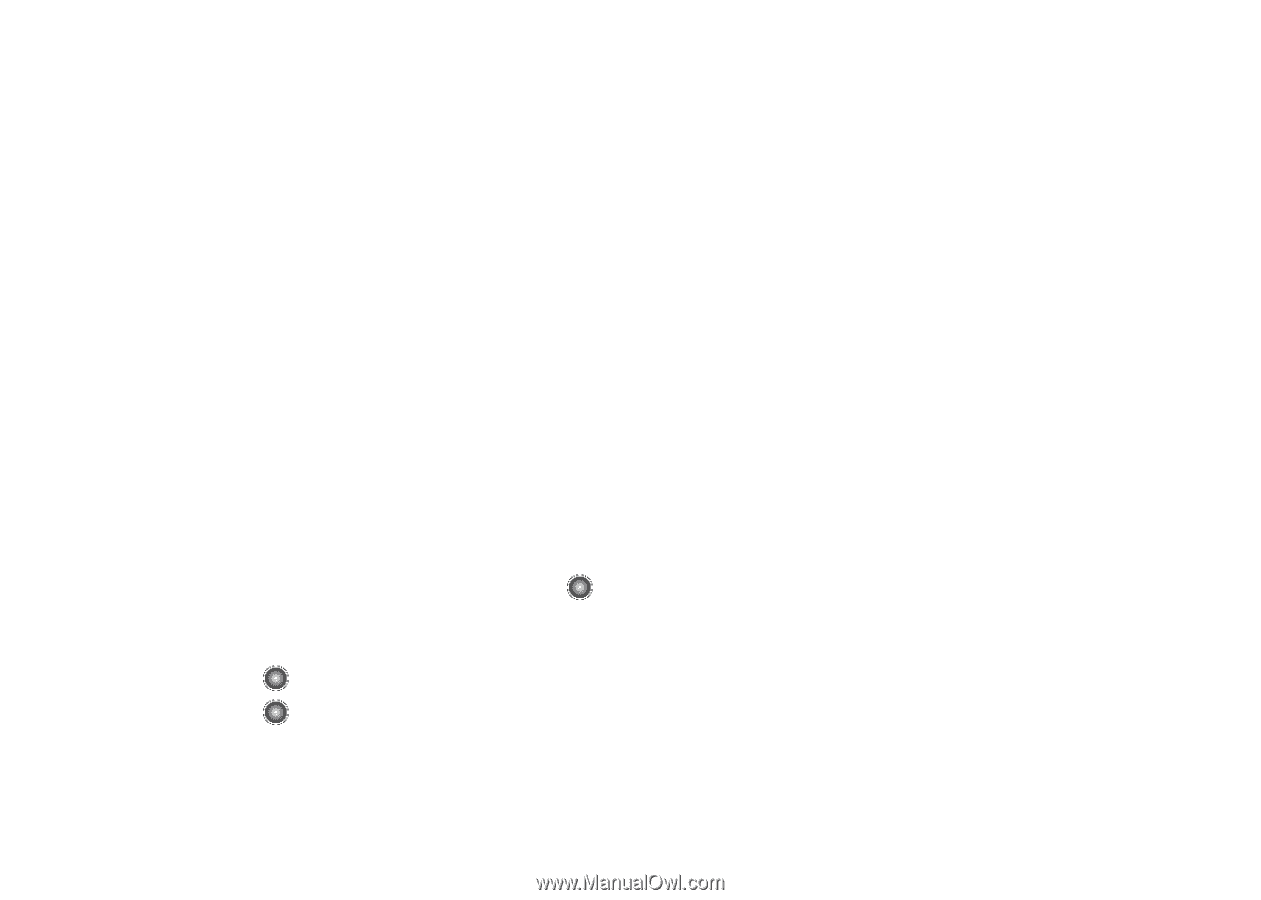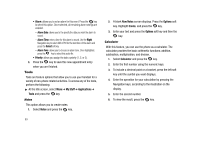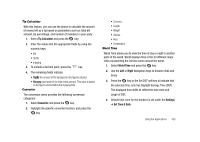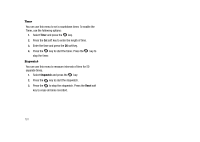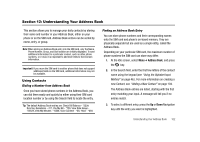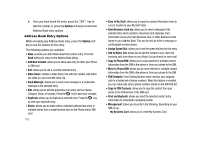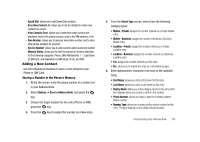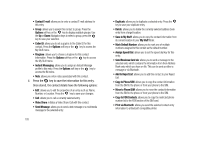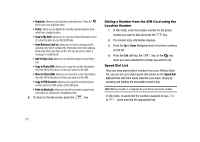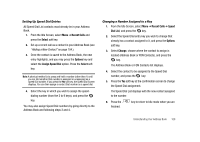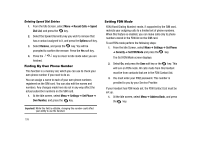Samsung SGH-A827 User Manual - Page 107
Save to Address Book, Mobile - Business
 |
View all Samsung SGH-A827 manuals
Add to My Manuals
Save this manual to your list of manuals |
Page 107 highlights
- Speed Dial: allows you to set Speed Dial numbers. - Save New Contacts to: allows you to set the default for where new contacts are saved. - View Contacts from: allows you to determine what contacts are displayed: ones in the phone memory, ones in the SIM memory, or all. - Own Number: allows you to see your own phone number, and to store other phone numbers for yourself. - Service Number: allows you to view numbers store as service number. - Memory Status: allows you to view the amount of memory allocation for the following categories: Phone, SIM, Additional No.1 ~ 3 (partitions on SIM card, and dependent on SIM setup), Email, and FDN. Adding a New Contact Use the following procedures to store a new contact to your Phone or SIM Card. Storing a Number in the Phone's Memory 1. At the Idle screen, enter the phone number of a contact not in your Address Book. 2. Select Options ➔ Save to Address Book, and press the key. 3. Choose the target location for the entry (Phone or SIM), press the key. 4. Press the key to assign this number as a New entry. 5. From the Select Type screen, select from the following category types: • Mobile - Private: assigns the number entered as a Private Mobile entry. • Mobile - Business: assigns the number entered as a Business Mobile entry. • Landline - Private: assigns the number entered as a Private Landline entry. • Landline - Business: assigns the number entered as a Business Landline entry. • Fax: assigns the number entered as a Fax entry. • Etc.: allows you to classify the entry as a miscellaneous type. 6. Enter alphanumeric characters into each of the available fields: • First Name: allows you enter a first name for this entry. • Last Name: allows you enter a Last name for this entry. • Display Name: allows you enter a display name for this entry which then displays when you receive a call from this contact. • Phone Number: allows you keep or alter the currently entered phone number. • Number Type: allows you to enter another phone number for this entry. The type depends on the initially entered number. Understanding Your Address Book 104