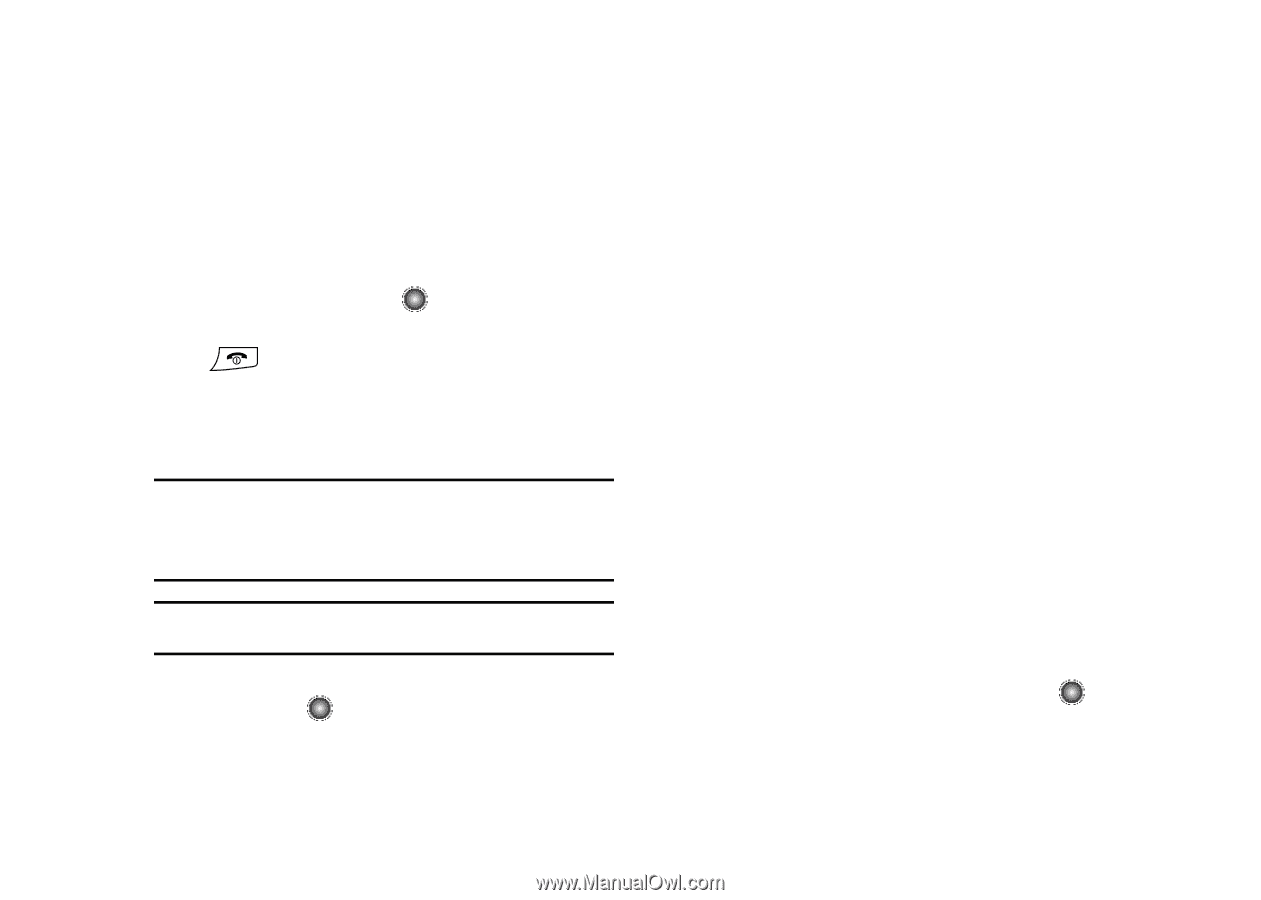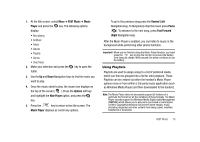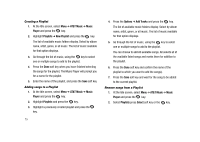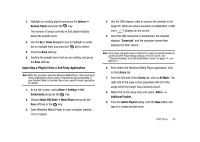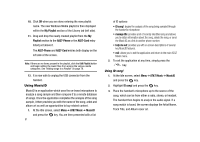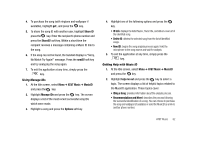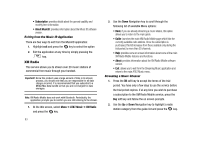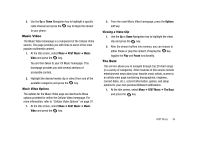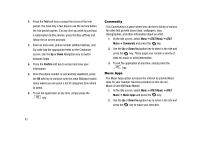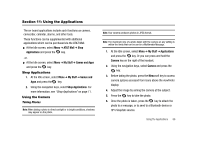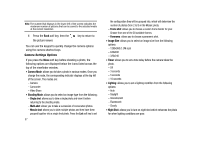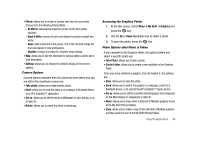Samsung SGH-A827 User Manual - Page 86
About MusicID, AT&T Music, XM Radio, Exiting from the Music ID Application
 |
View all Samsung SGH-A827 manuals
Add to My Manuals
Save this manual to your list of manuals |
Page 86 highlights
• Subscription: provides details about the general usability and monthly term information. • About MusicID: provides information about the Music ID software version. Exiting from the Music ID Application There are two ways to exit from the MusicID application: 1. Highlight exit and press the key to select the option 2. Exit the application at any time by simply pressing the key. XM Radio This service allows you to stream over 20 music stations of commercial free music through your handset. Important!: Since this product uses a large amount of data in its stream process, you should note that you are responsible for all data charges incurred. It is recommended that you subscribe to a MEdia Max data bundle so that you are not charged for data overages. Note: XM Radio Mobile does not work with Bluetooth. Periodically, the application prompts you to confirm you are still listening to the stream. 1. At the Idle screen, select Menu ➔ AT&T Music ➔ XM Radio and press the key. 83 2. Use the Down Navigation key to scroll through the following list of available Menu options: • Back: if you are already streaming a music station, this option allows you to return to the main guide. • Guide: launches the main XM Radio Mobile page which lists the currently available radio stations. Once the subscription is purchased, this list increases from those available only during the trial period, to more than 20 channels. • Help: provides some on screen information about some of the main XM Radio Mobile features and functions. • About: provides information about the XM Radio Mobile software version. • Exit: allows you to exit from the Streaming Music application and return to the main AT&T Music menu. Streaming a Music Channel 1. Press the OK soft key to accept the terms of the trial period. You have only a few days to use the service before the trial period expires. If at any time you wish to purchase a subscription to the XM Radio Mobile service, press the Buy soft key and follow the on screen prompts. 2. Use the Up or Down Navigation key to highlight a radio station category from the guide list and press the key.