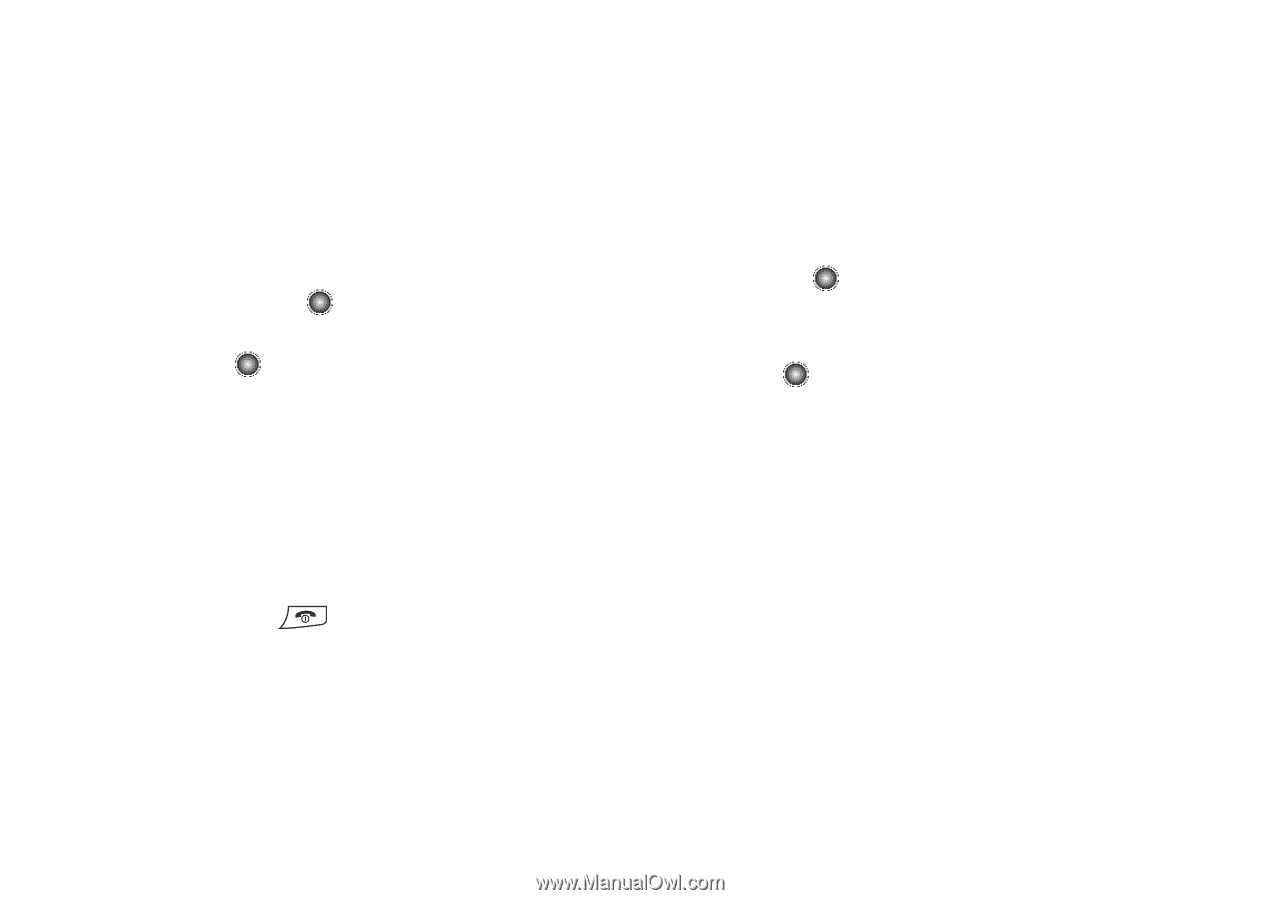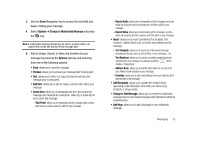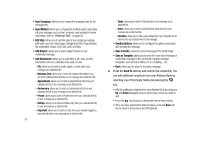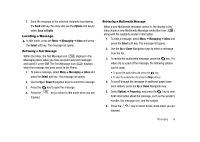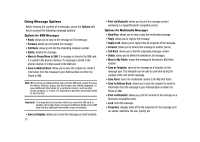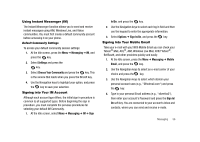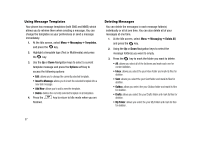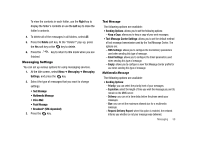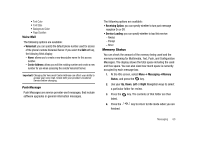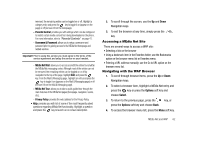Samsung SGH-A827 User Manual - Page 60
Messaging, Templates, Options, Insert to Message, Add New, Delete All, My Folder
 |
View all Samsung SGH-A827 manuals
Add to My Manuals
Save this manual to your list of manuals |
Page 60 highlights
Using Message Templates Your phone has message templates (both SMS and MMS) which allows you to retrieve them when creating a message. You can change the templates as your preferences or send a message immediately. 1. At the Idle screen, select Menu ➔ Messaging ➔ Templates, and press the key. 2. Highlight a template type (Text or Multimedia) and press the key. 3. Use the Up or Down Navigation keys to select a current template message and press the Options soft key to access the following options: • Edit: allows you to change the currently selected template. • Insert to Message: allows you to insert the selected template into a new text message. • Add New: allows you to add a new the template. • Delete: deletes the currently selected template or all templates. 4. Press the key to return to Idle mode when you are finished. Deleting Messages You can delete the messages in each message folder(s) individually or all at one time. You can also delete all of your messages at one time. 1. At the Idle screen, select Menu ➔ Messaging ➔ Delete All, and press the key. 2. Using the Up or Down Navigation keys to select the message folder(s) you want to empty. 3. Press the key to mark the folder you want to delete. • All: allows you select all of the list items and mark each one for content deletion. • Inbox: allows you select the your Inbox folder and mark its files for deletion. • Sent: allows you select the your Sent folder and mark its files for deletion. • Outbox: allows you select the your Outbox folder and mark its files for deletion. • Drafts: allows you select the your Drafts folder and mark its files for deletion. • My Folder: allows you select the your My Folder and mark its files for deletion. 57