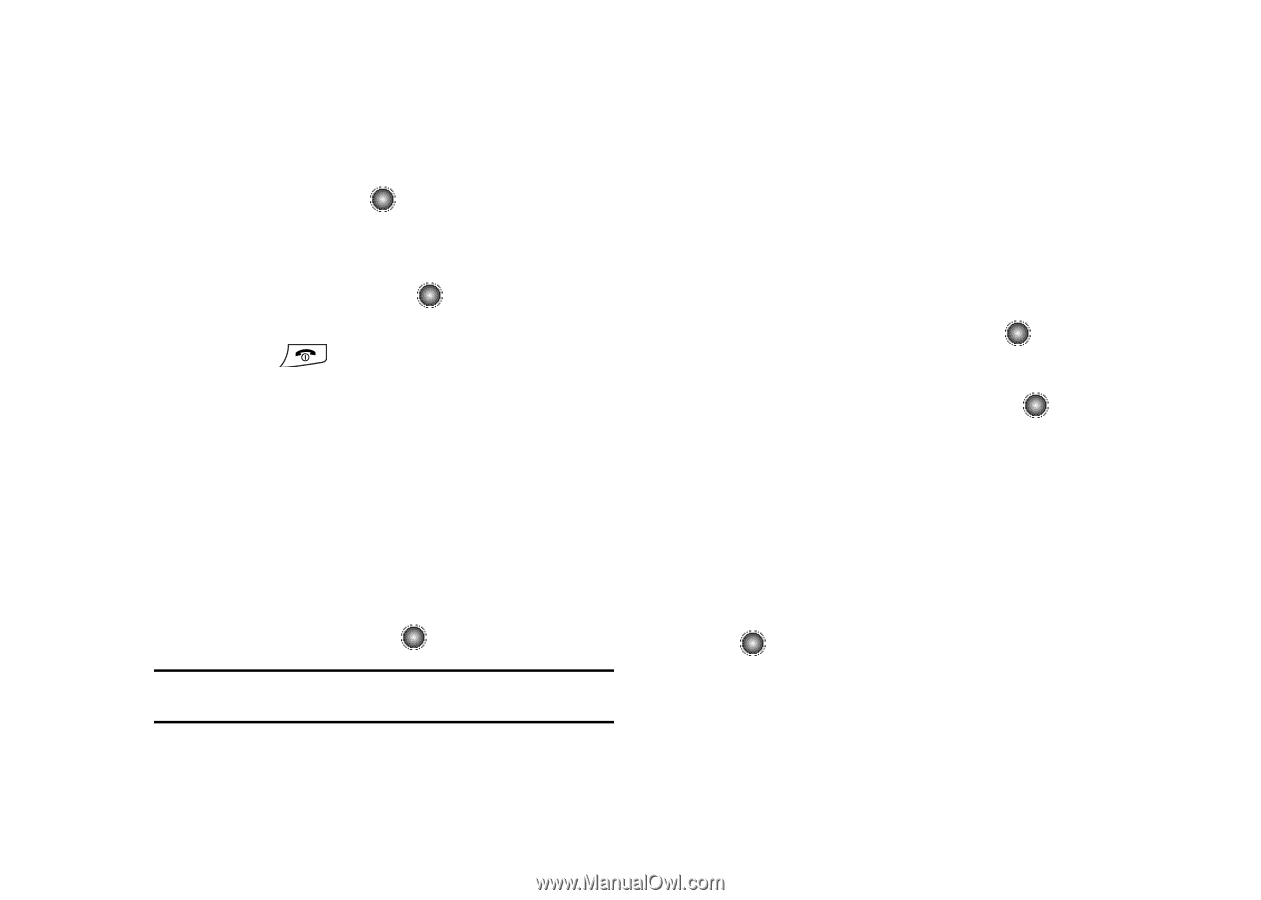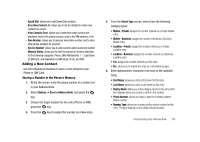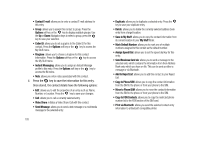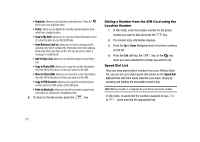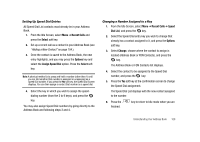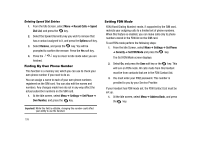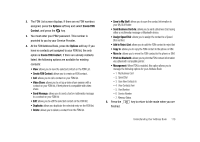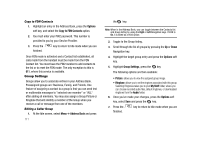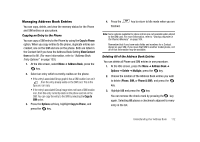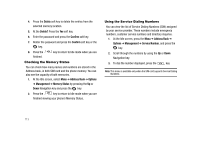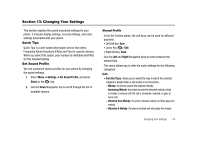Samsung SGH-A827 User Manual - Page 112
Recent Calls, Speed, Dial List, Options, Remove, Settings, Set Phone, Own Number, Security
 |
View all Samsung SGH-A827 manuals
Add to My Manuals
Save this manual to your list of manuals |
Page 112 highlights
Deleting Speed Dial Entries 1. From the Idle Screen, select Menu ➔ Recent Calls ➔ Speed Dial List, and press the key. 2. Select the Speed Dial entry key you wish to remove that has a contact assigned to it, and press the Options soft key. 3. Select Remove, and press the key. You will be prompted to confirm the remove. Press the Yes soft key. 4. Press the finished. key to return to Idle mode when you are Finding My Own Phone Number This function is a memory aid, which you can use to check your own phone number if you need to do so. You can assign a name to each of your own phone numbers registered on the SIM card. You can also edit the names and numbers. Any changes made here do not in any way affect the actual subscriber numbers on the SIM card. 1. At the Idle screen, select Menu ➔ Settings ➔ Set Phone ➔ Own Number, and press the key. Important!: While this field is editable, changing this number could affect your ability to use the handset. 109 Setting FDN Mode FDN (Fixed Dialing Number) mode, if supported by the SIM card, restricts your outgoing calls to a limited set of phone numbers. When this feature is enabled, you can make calls only to phone numbers stored in the FDN list on the SIM card. To set FDN mode perform the following steps: 1. From the Idle Screen, select Menu ➔ Settings ➔ Set Phone ➔ Security ➔ Set FDN Mode and press the key. The Set FDN Mode screen displays. 2. Select On, and press the Save soft key or the key. This will turn on FDN mode. All calls made from this handset must be from contacts that are in the FDN Contact list. 3. You must enter your PIN2 password. This number is provided to you by your Service Provider. If your handset has FDN mode set, the FDN Contact List must be set up. 1. At the Idle screen, select Menu ➔ Address Book, and press the key.