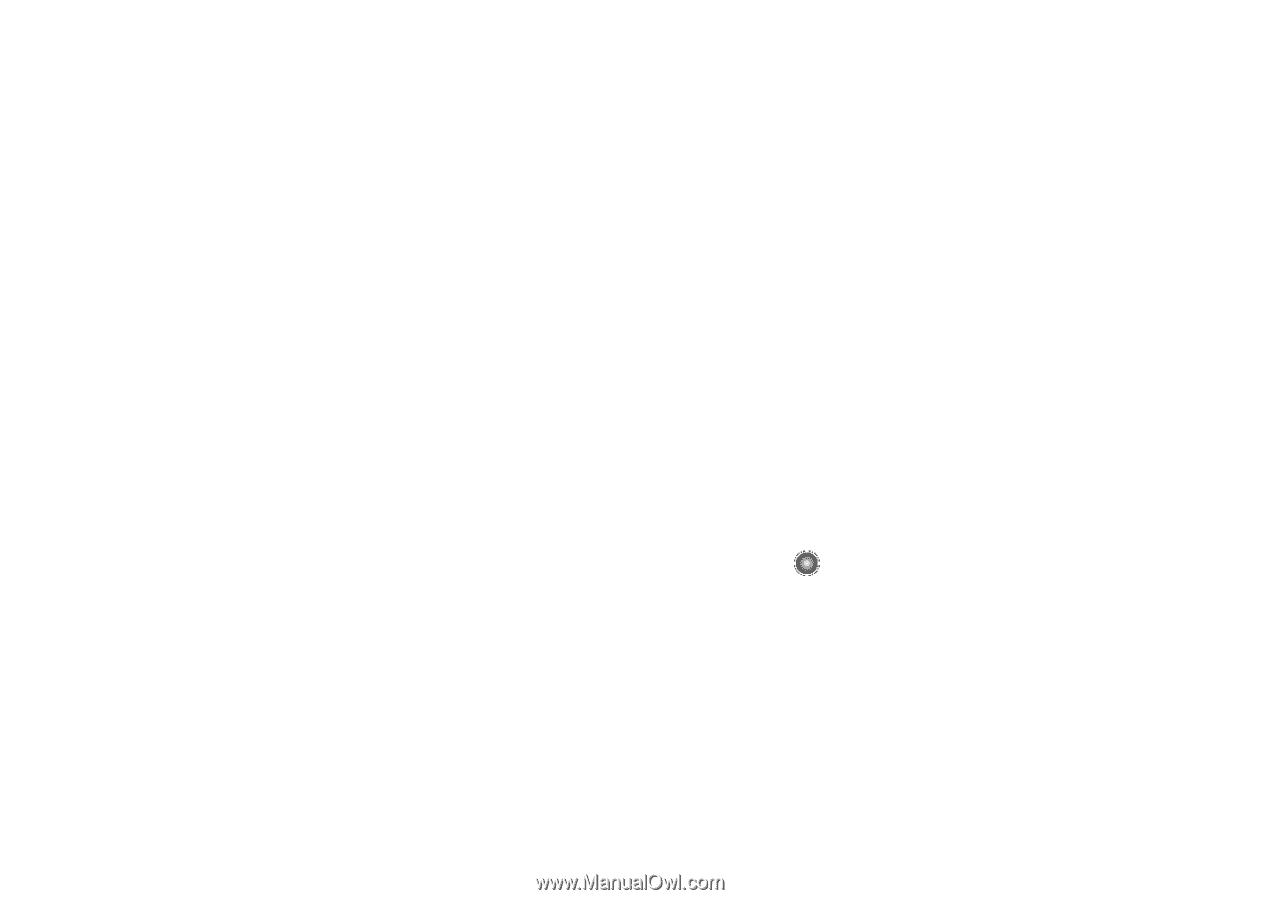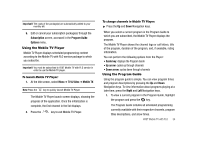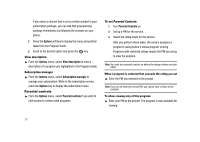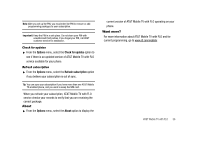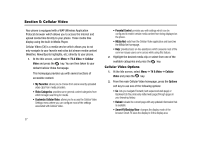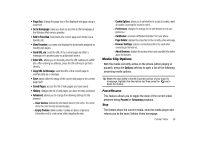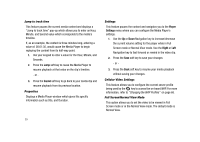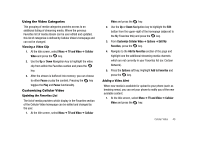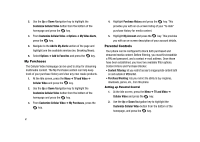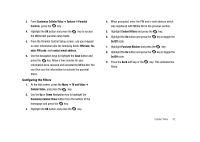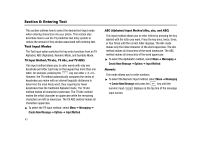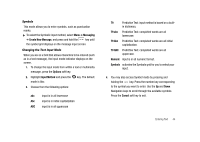Samsung SGH-A827 User Manual - Page 42
Cancel, Player, Settings, Right, Jump to track time, Properties, Cellular Video Settings
 |
View all Samsung SGH-A827 manuals
Add to My Manuals
Save this manual to your list of manuals |
Page 42 highlights
Jump to track time This feature pauses the current media content and displays a "Jump to track time" pop-up which allows you to enter an Hour, Minute, and Second value which corresponds to the media's timeline. If, as an example, the content is three minutes long, entering a value of: 00:01:30, would cause the Media Player to begin replaying the content from its half-way point. 1. Use your keypad to enter a value for the Hour, Minute, and Seconds. 2. Press the Jump soft key to cause the Media Player to resume playback at that value on the clip's timeline. - or - 3. Press the Cancel soft key to go back to your media clip and resume playback from its previous location. Properties Displays a Media Player window which gives file specific information such as title, and Duration. 39 Settings This feature pauses the content and navigates you to the Player Settings menu where you can configure the Media Player's settings. 1. Use the Up or Down Navigation key to increase/decrease the current volume setting for the player while in Full Screen mode or Normal View mode. Use the Right or Left Navigation key to fast forward or rewind in the video clip. 2. Press the Save soft key to save your changes - or - 3. Press the Back soft key to resume your media playback without saving your changes. Cellular Video Settings This feature allows you to configure the current server profile being used by the key to access the on-board WAP. For more information, refer to "Changing the WAP Profiles" on page 66. Full Screen/Normal View Mode This option allows you to set the video to be viewed in Full Screen mode or in the Normal View mode. The default mode is Normal View.