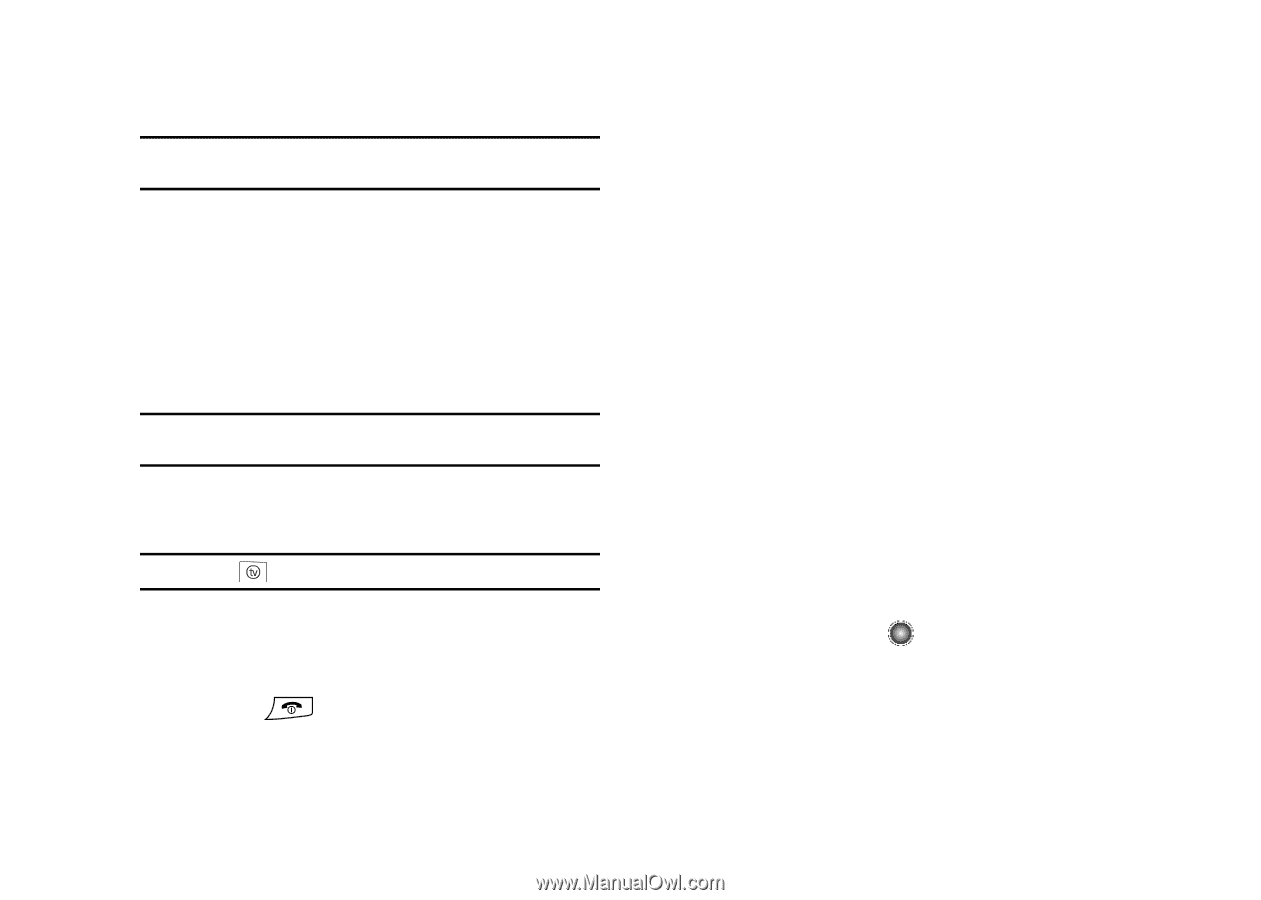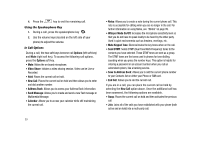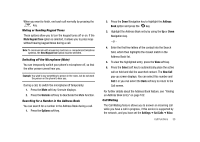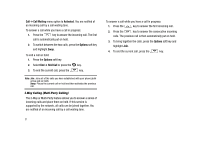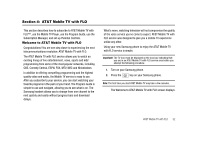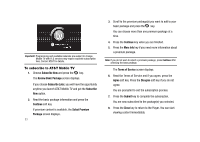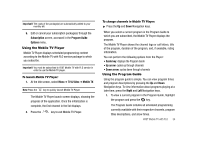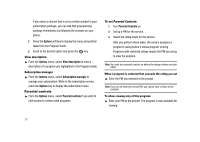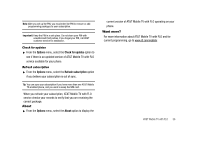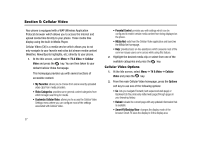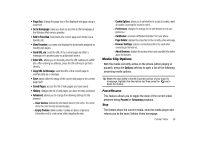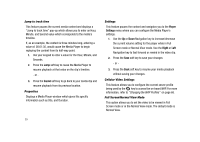Samsung SGH-A827 User Manual - Page 37
Subscription, Program Guide, Options, TV & Video, Mobile TV, Guide key, Up arrow, Down arrow
 |
View all Samsung SGH-A827 manuals
Add to My Manuals
Save this manual to your list of manuals |
Page 37 highlights
Important!: The costs of the package(s) are automatically added to your monthly bill. 9. Edit or cancel your subscription package(s) through the Subscription screen, accessed in the Program Guide Options menu. Using the Mobile TV Player Mobile TV Player displays scheduled programming content according to the Mobile TV with FLO service package to which you subscribe. Important!: You must be subscribed to AT&T Mobile TV with FLO service in order to use the Mobile TV player. To launch Mobile TV Player: 1. At the Idle screen, select Menu ➔ TV & Video ➔ Mobile TV. Note: Press the key to quickly launch Mobile TV Player. The Mobile TV Player launch screen displays, showing the progress of the application. Once the initialization is complete, the first channel in the list displays. 2. Press the key to exit Mobile TV Player. To change channels in Mobile TV Player: ᮣ Press the Up and Down Navigation keys. When you select a current program in the Program Guide to which you are subscribed, the Mobile TV Player displays the program. The Mobile TV Player shows the channel logo or call letters, title of the program, duration of the program, and, if available, rating information. You can perform the following options from the Player: • Guide key: displays the Program Guide • Up arrow: cycles up through channels • Down arrow: cycles down through channels Using the Program Guide Using the program guide is simple. You can view program times and program descriptions by pressing the Up and Down Navigation keys. To view information about programs playing at a later time, press the Right and Left Navigation keys. 1. To view a current program in the Program Guide, highlight the program and press the key. The Program Guide includes all scheduled programming currently available with their respective channels, program titles descriptions, and show times. AT&T Mobile TV with FLO 34