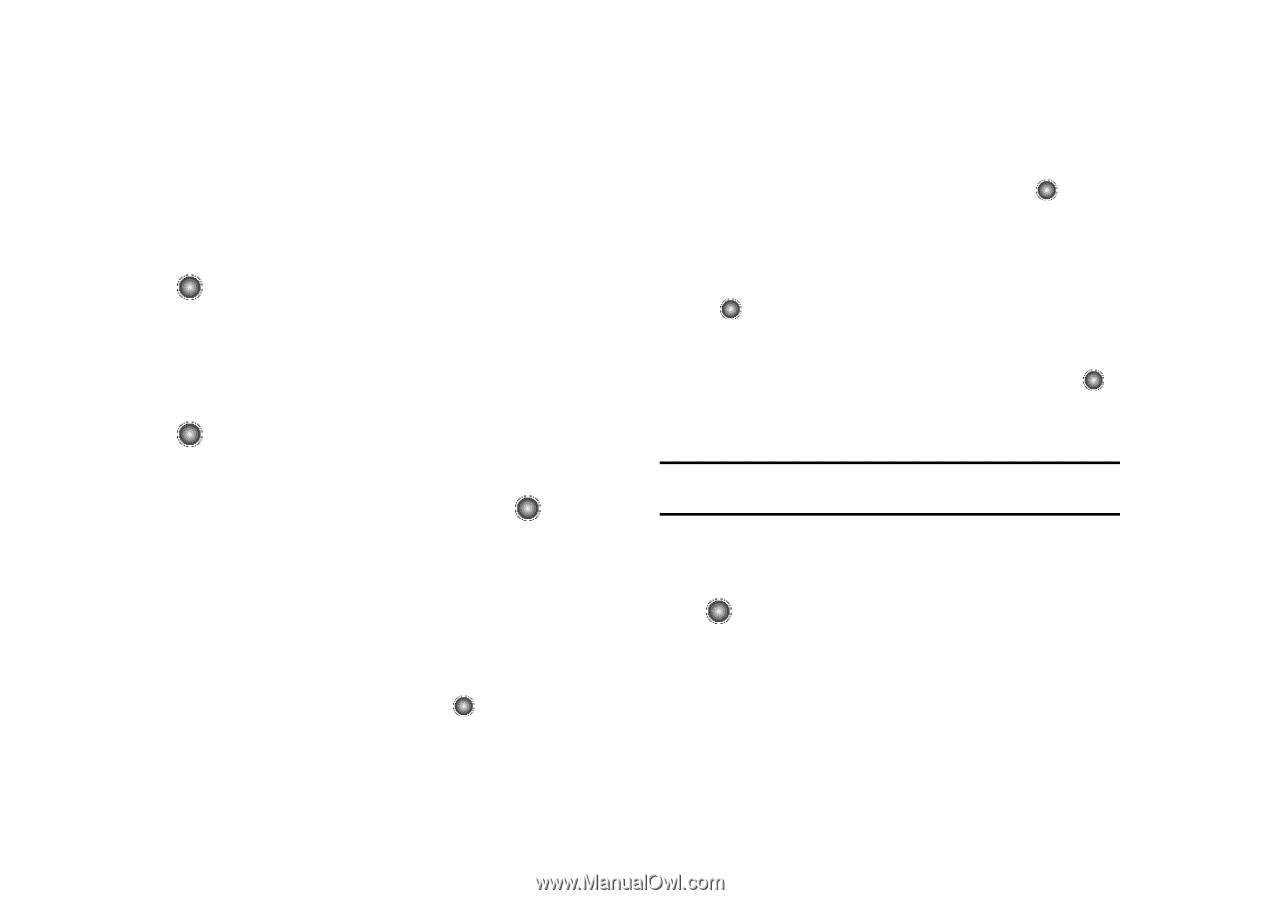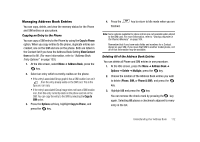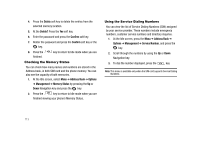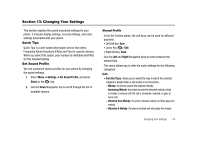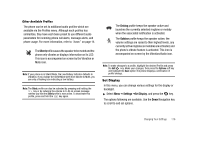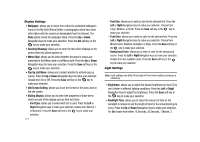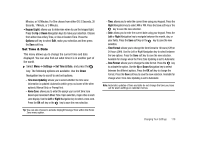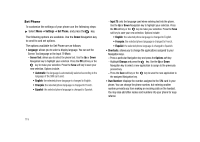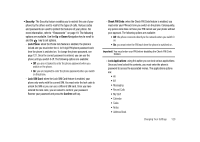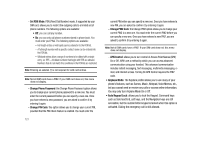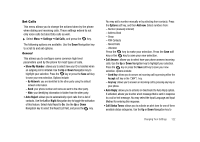Samsung SGH-A827 User Manual - Page 120
Wallpaper, Greeting Message, Menu Style, Pop Up List Menu, Idle Screen Setting, Dialing Display
 |
View all Samsung SGH-A827 manuals
Add to My Manuals
Save this manual to your list of manuals |
Page 120 highlights
Display Settings • Wallpaper: allows you to select from either the preloaded wallpapers found in the My Stuff (Phone) folder or photographs which have been either taken with the camera or downloaded from the Internet. The None option leaves the wallpaper blank. Press the Up or Down Navigation keys to make your selection. Press the Set soft key or the key to make your selection. • Greeting Message: allows you to enter the text which displays on the screen when the phone powers on. • Menu Style: allows you to select whether the phone's menus are presented in Grid Menu style or List Menu style. Press the Up or Down Navigation keys to make your selection. Press the Save soft key or the key to make your selection. • Pop Up List Menu: allows you to select whether to activate pop up menus. Press the Up or Down Navigation keys to make your selection. Choose from On or Off. Press the Save soft key or the key to make your selection. • Idle Screen Setting: allows you to set the format for the clock used on the Idle screen. • Dialing Display: allows you to select the properties of those items which are part of the display such as Font and Color: - Font Type: allows you to select what font is used. Press the Left or Right Navigation keys to make your selection. Choose from Normal 1 or Normal 2. Press the Save soft key or the key to make your selection. 117 - Font Size: allows you to select a size for the selected font. Press the Left or Right Navigation keys to make your selection. Choose from Large, Medium, or Small. Press the Save soft key or the key to make your selection. - Font Color: allows you to select a color for the selected font. Press the Left or Right Navigation keys to make your selection. Choose from Monochrome, Rainbow, Gradation, or Basic. Press the Save soft key or the key to make your selection. - Background Color: allows you to select a color for the background screen. Press the Left or Right Navigation keys to make your selection. Choose from the available colors. Press the Save soft key or the key to make your selection. Light Settings Note: Light settings can affect the length of time before battery recharge is necessary. • Brightness: allows you to adjust the display brightness for the LCD to see it better in different lighting conditions. Press the Left or Right Navigation keys to adjust the brightness. Press the Save soft key or the key to make your selection. • Backlight Time: allows you to select the amount of time for the backlight to remain on and the length of time for the actual dimming to occur. Press the Up or Down Navigation keys to make your selection. For On choose from either 10 Seconds, 30 Seconds, 1 Minute, 3