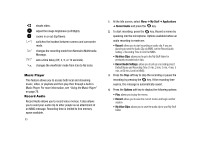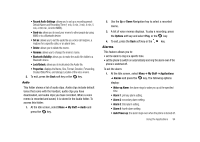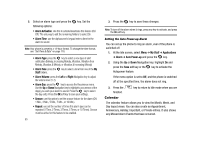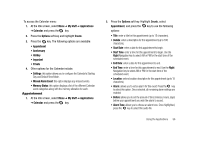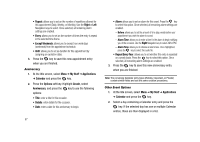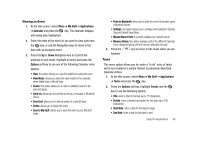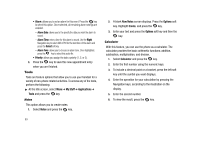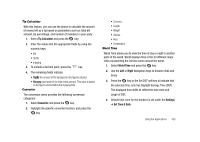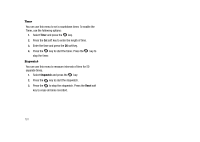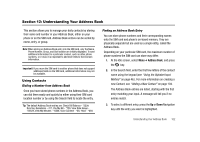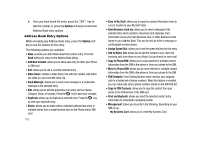Samsung SGH-A827 User Manual - Page 101
Save to My Stuff, Print via Bluetooth
 |
View all Samsung SGH-A827 manuals
Add to My Manuals
Save this manual to your list of manuals |
Page 101 highlights
Viewing an Event 1. At the Idle screen, select Menu ➔ My Stuff ➔ Applications ➔ Calendar and press the key. The calendar displays with today date highlighted. 2. Select the date of the event (s) you want to view and press the key, or use the Navigation keys to move to the date with an assigned event. 3. Press the Up or Down Navigation key to scroll to the previous or next event. Highlight an entry and press the Options soft key to use one of the following Calendar entry options: • View: this option allows you view the details for a selected event. • View Mode: allows you select the view mode for the calendar: either Week View or Month View. • Create: this option allows you to add an additional event to the selected day(s). • Send via: allows you to send this event via a message or Bluetooth device. • Event List: allows you to view all events of a specific type. • Delete: allows you to delete the event. • Save to My Stuff: allows you to save the event to your My Stuff folder. • Print via Bluetooth: allows you to print the event information using a Bluetooth printer. • Settings: this option allows you to configure the Calendar's Starting Day and Default View Mode. • Missed Alarm Event: this option displays any missed events. • Memory Status: this option displays a list of the different Calendar event categories along with the memory allocation for each. 4. Press the key to return to Idle mode when you are finished. Tasks This menu option allows you to create a "to do" entry of tasks which are created in a similar fashion to previously described Calendar entries. 1. At the Idle screen, select Menu ➔ My Stuff ➔ Applications ➔ Tasks and press the key. 2. Press the Options soft key. Highlight Create, and the key to use the following options: • Title: enter a title for this task (up to 15 characters). • Details: enter a detailed description for this task (up to 100 characters). • Start Date: enter a date for this task to begin. • Due Date: enter a date for this task to end. Using the Applications 98