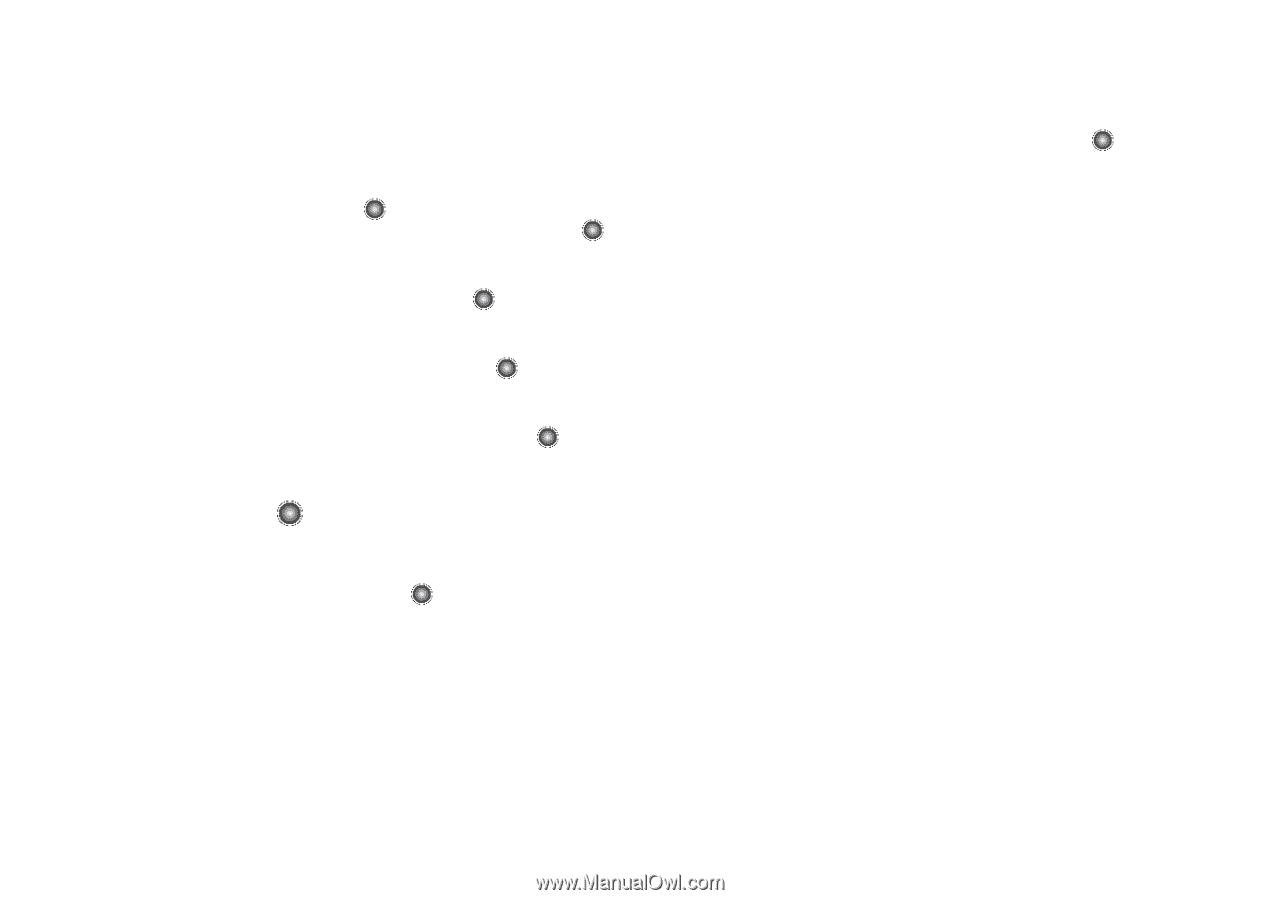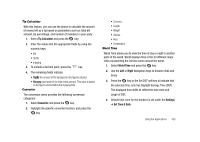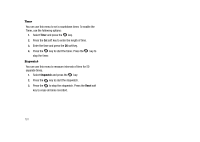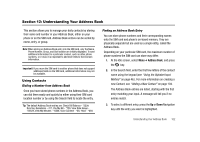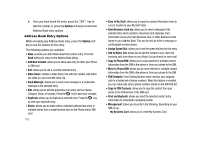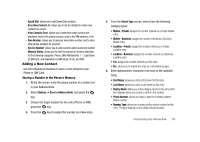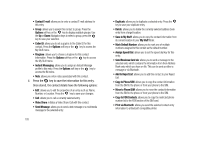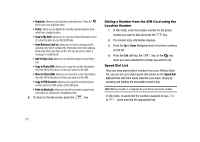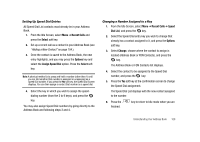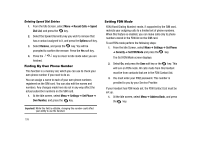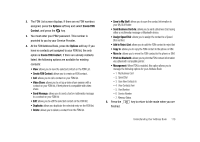Samsung SGH-A827 User Manual - Page 108
Send Business Card via, Add to Reject List
 |
View all Samsung SGH-A827 manuals
Add to My Manuals
Save this manual to your list of manuals |
Page 108 highlights
• Contact E-mail: allows you to enter a contact E-mail address for this entry. • Group: allows you to assign this contact to group. Press the Options soft key or the key to display available groups. Use the Up or Down Navigation keys to select a group. press the key to save your selection. • Caller ID: allows you to set a graphic to the Caller ID for this contact. Press the Options soft key or the key to access the My Stuff menu. • Ringtone: allows you to choose a ringtone for this contact information. Press the Options soft key or the key to access the My Stuff menu. • Instant Messaging: allows you to assign an Instant Message profile to this entry. Press the Options soft key or the key to access the IM menu. • Note: allows you enter notes associated with this contact. 7. Press the key to save the information for this entry. Once stored, the contact details have the following options: • Edit: allows you to edit the properties of an entry such as: Name, Number, or Location. Press the key to save your changes. • Call: allows you to call a currently selected entry. • Video Share: initiates a Video Share Call with this contact. • Send Message: allows you to send a text message or a multimedia message to the selected entry. 105 • Duplicate: allows you to duplicate a selected entry. Press the key to save your duplicate entry. • Delete: allows you to delete the currently selected address book entry from a target location. • Save to My Stuff: allows you to copy the contact information from its current location to your My Stuff folder. • Mark Default Number: allows you to mark one of multiple numbers assigned to this contact as the default number. • Assign Speed Dial: allows you to set the speed dial key for this entry. • Send Business Card via: allows you to send a message to the selected entry which contains the information from their Address Book entry which you have on file. This can be sent as either a message or via Bluetooth. • Add to Reject List: allows you to add this contact to your Reject List. • Copy to Phone/SIM: allows you to copy the contact information from the SIM to the phone or from your phone to the SIM. • Move to Phone/SIM: allows you to move the contact information from the SIM to the phone or from your phone to the SIM. • Copy to FDN Contacts: allows you to copy the restricted phone number list to the FDN section of the SIM card. • Print via Bluetooth: allows you send the selected contact entry information to a Bluetooth compatible printer.