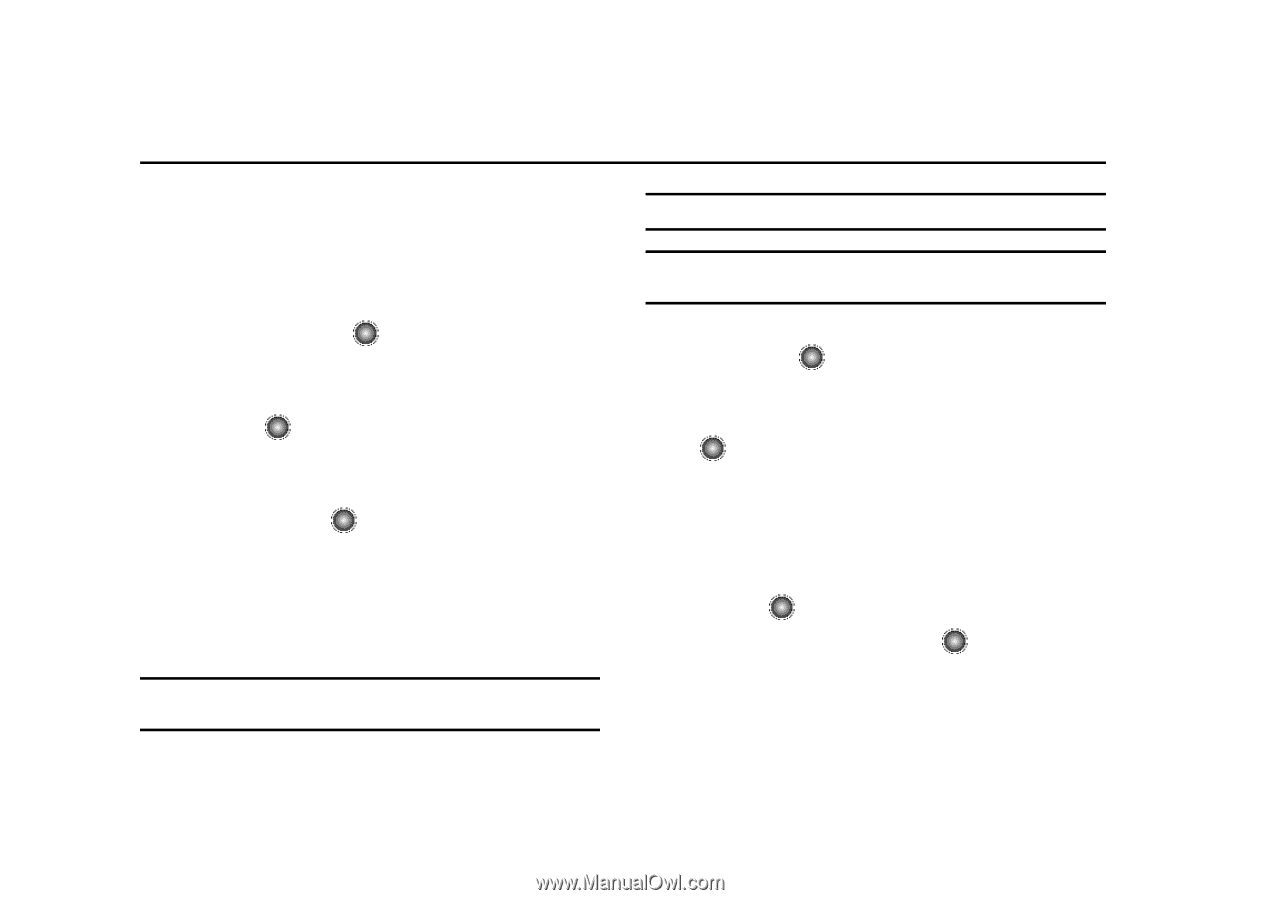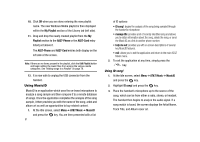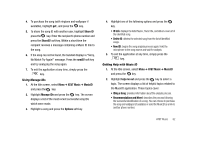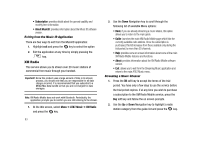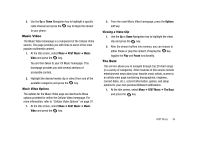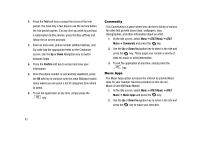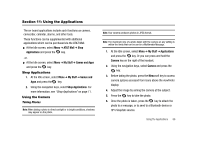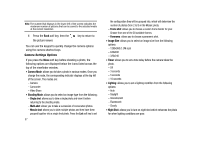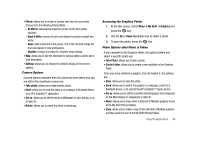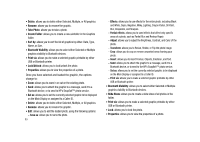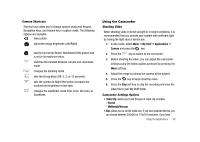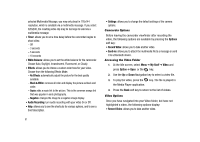Samsung SGH-A827 User Manual - Page 89
Using the Applications, AT&T Mall, Applications, My Stuff, Games and Apps, Games
 |
View all Samsung SGH-A827 manuals
Add to My Manuals
Save this manual to your list of manuals |
Page 89 highlights
Section 11: Using the Applications The on-board applications include such functions as camera, camcorder, calendar, alarms, and other tools. These functions can be supplemented with additional applications which can be purchased via the AT&T Mall. ᮣ At the Idle screen, select Menu ➔ AT&T Mall ➔ Shop Applications and press the key. -orᮣ At the Idle screen, select Menu ➔ My Stuff ➔ Games and Apps and press the key. Shop Applications 1. At the Idle screen, select Menu ➔ My Stuff ➔ Games and Apps and press the key. 2. Using the navigation keys, select Shop Applications. For more information, see "Shop Applications" on page 71. Using the Camera Taking Photos Note: When taking a photo in direct sunlight or in bright conditions, shadows may appear on the photo. Note: Your camera produces photos in JPEG format. Note: The maximum size of a photo taken with the camera on any setting is within the limits that can be sent in a Multimedia Message. 1. At the Idle screen, select Menu ➔ My Stuff ➔ Applications and press the key. Or you can press and hold the Camera key on the right of the handset. 2. Using the navigation keys, select Camera and press the key. 3. Before taking the photo, press the Menu soft key to access camera options accessed from icons above the viewfinder display. 4. Adjust the image by aiming the camera at the subject. 5. Press the key to take the photo. 6. Once the photo is taken, press the key to attach the photo to a message, or to send to a Bluetooth device or HP's Snapfish service. Using the Applications 86