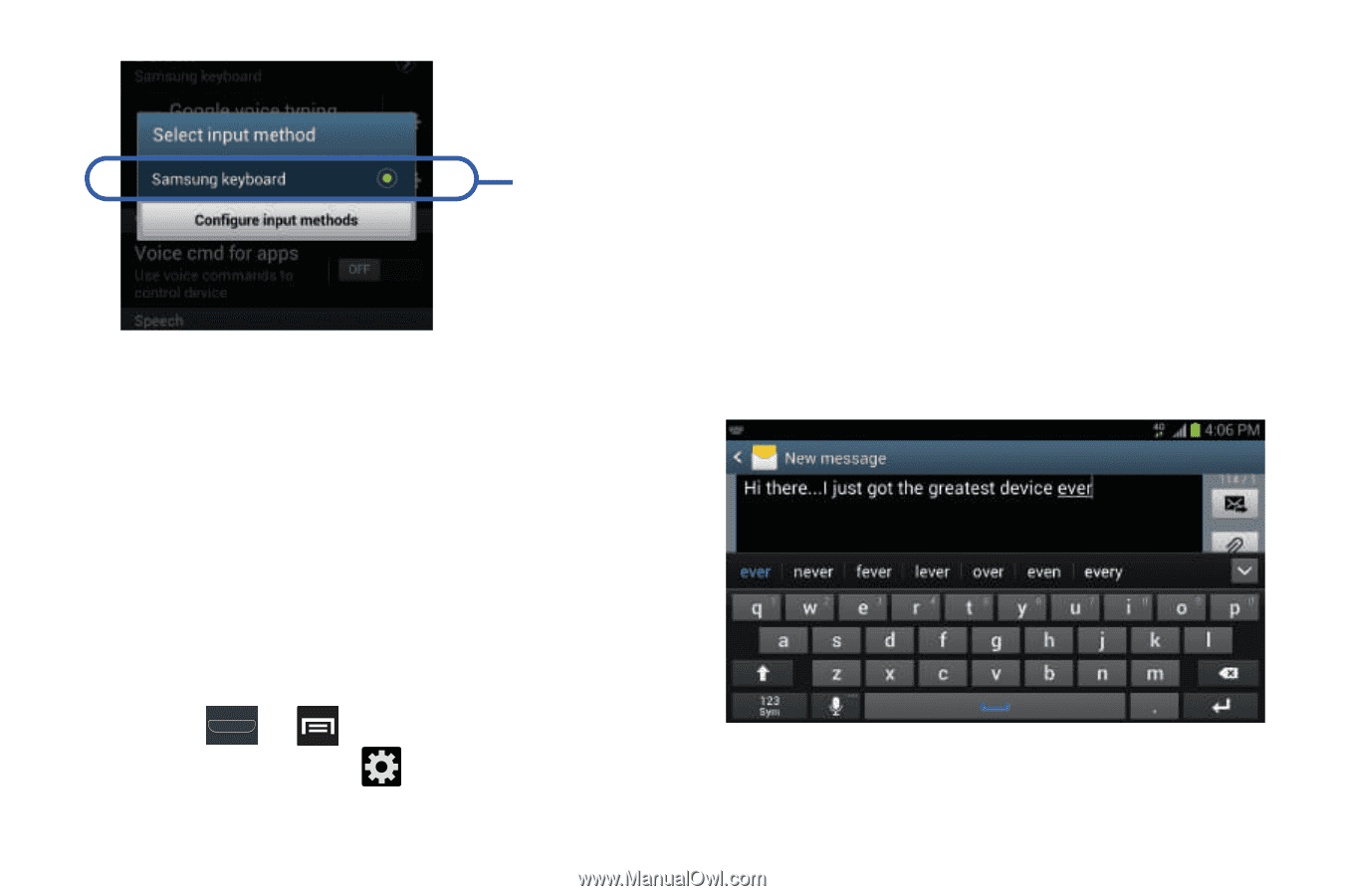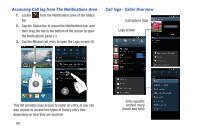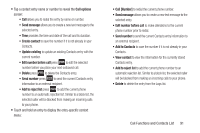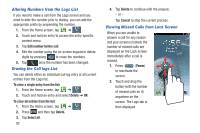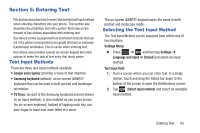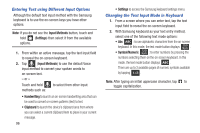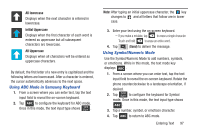Samsung SGH-T999 User Manual - Page 100
Entering Text Using T9 Trace, Using the Samsung Keyboard, Enabling T9 Trace
 |
View all Samsung SGH-T999 manuals
Add to My Manuals
Save this manual to your list of manuals |
Page 100 highlights
Default Text Input Method Entering Text Using T9 Trace T9 Trace is the built into the Samsung keyboard. This method allows you to enter a word by sliding your finger or stylus from letter to letter, lifting your finger between words. T9 Trace uses error correcting algorithms and a language model to predict the next word and includes a touch predictive text system. Enabling T9 Trace When T9 Trace is enabled, the on-screen keyboard can be used to enter text by both tapping or swiping across the on- screen keys. 1. Press ➔ and then tap Settings ➔ Language and input ➔ (adjacent to the Samsung keyboard field). 94 2. Tap the checkmark box adjacent to the T9 Trace field to activate the feature. A green check mark indicates the feature is active. Using the Samsung Keyboard This QWERTY keyboard can be used to enter text in either a Portrait or landscape orientation. The only difference between the two orientations are the sizes of the keys. From a screen where you enter text, rotate your phone counterclockwise to a landscape orientation. The on-screen QWERTY keyboard displays.