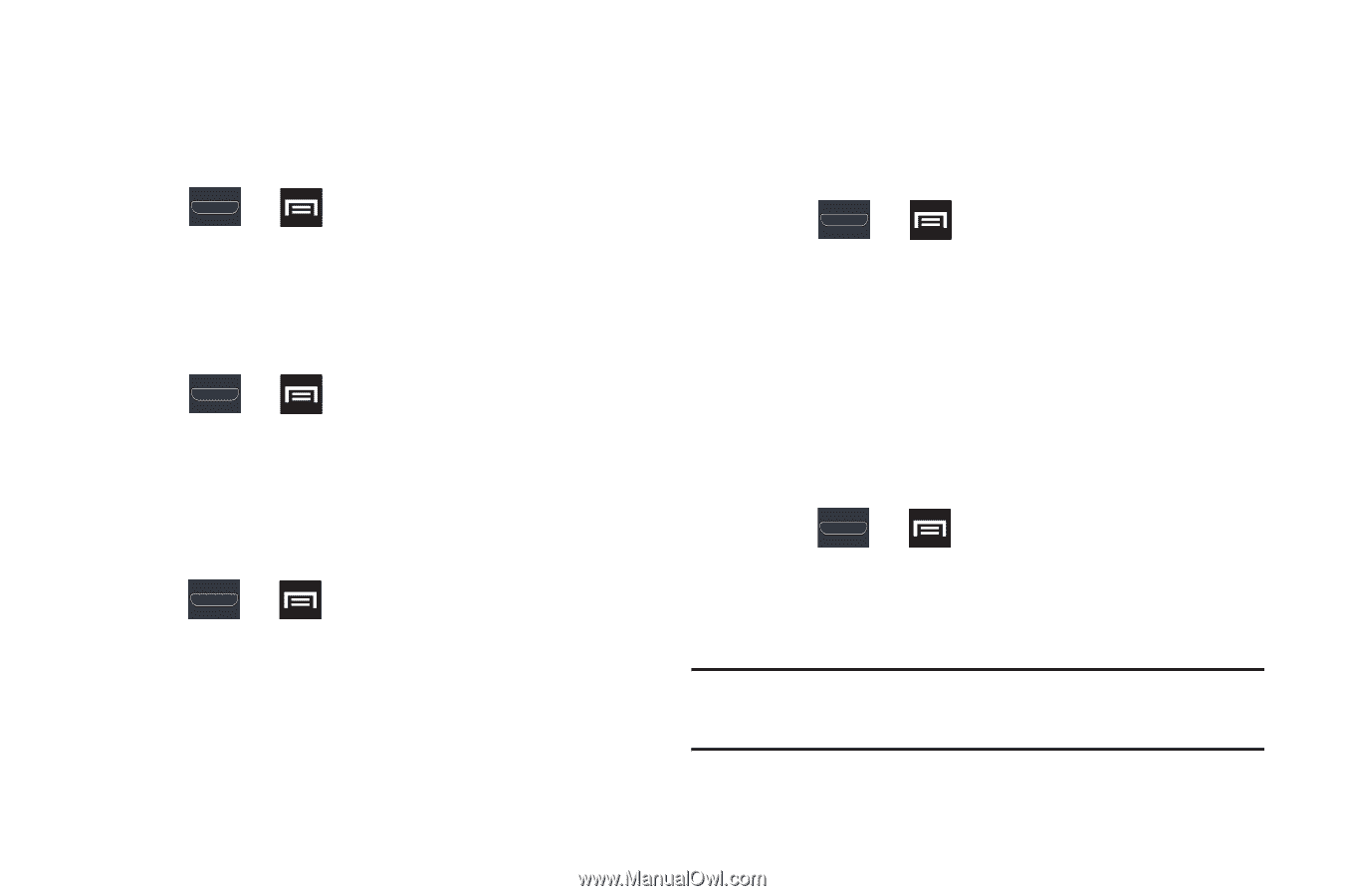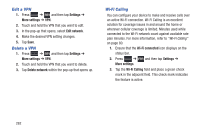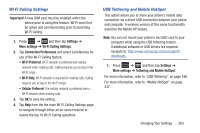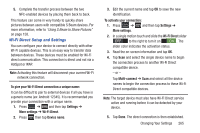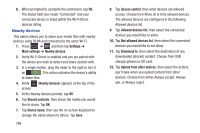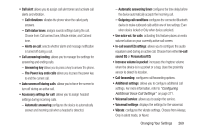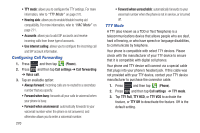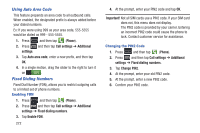Samsung SGH-T999 User Manual - Page 273
Access Point
 |
View all Samsung SGH-T999 manuals
Add to My Manuals
Save this manual to your list of manuals |
Page 273 highlights
Mobile networks Before you use applications such as Google Maps and find your location or search for places of interest, you must enable the Mobile networks options. Ⅲ Press ➔ and then tap Settings ➔ More settings ➔ Mobile networks. The following options display: Use packet data Allows you to activate data usage on your device. Ⅲ Press ➔ and then tap Settings ➔ More settings ➔ Mobile networks ➔ Use packet data. Data Roaming Data roaming allows you to connect to your service provider's partner networks and access data services when you are out of your service providers area of coverage. 1. Press ➔ and then tap Settings ➔ More settings ➔ Mobile networks. 2. Tap Data roaming to connect to data services while roaming outside your network. - or - Tap Data roaming again to remove the green check mark and deactivate the feature. Access Point Names To access a wireless access point: Ⅲ Press ➔ and then tap Settings ➔ More settings ➔ Mobile networks ➔ Access Point Names. A list of the Access point names display. The active access point displays a bright green, filled circle to the right of the name. Network Operators Using this feature you can view the current network connection. You can also scan and select a network operator manually, or set the network selection to Automatic. 1. Press ➔ and then tap Settings ➔ More settings ➔ Mobile networks. 2. Tap Network operators. The current network connection displays at the bottom of the list. Important! You must deactivate data service prior to searching for an available network. 3. Tap Search now to manually search for a network. Changing Your Settings 267