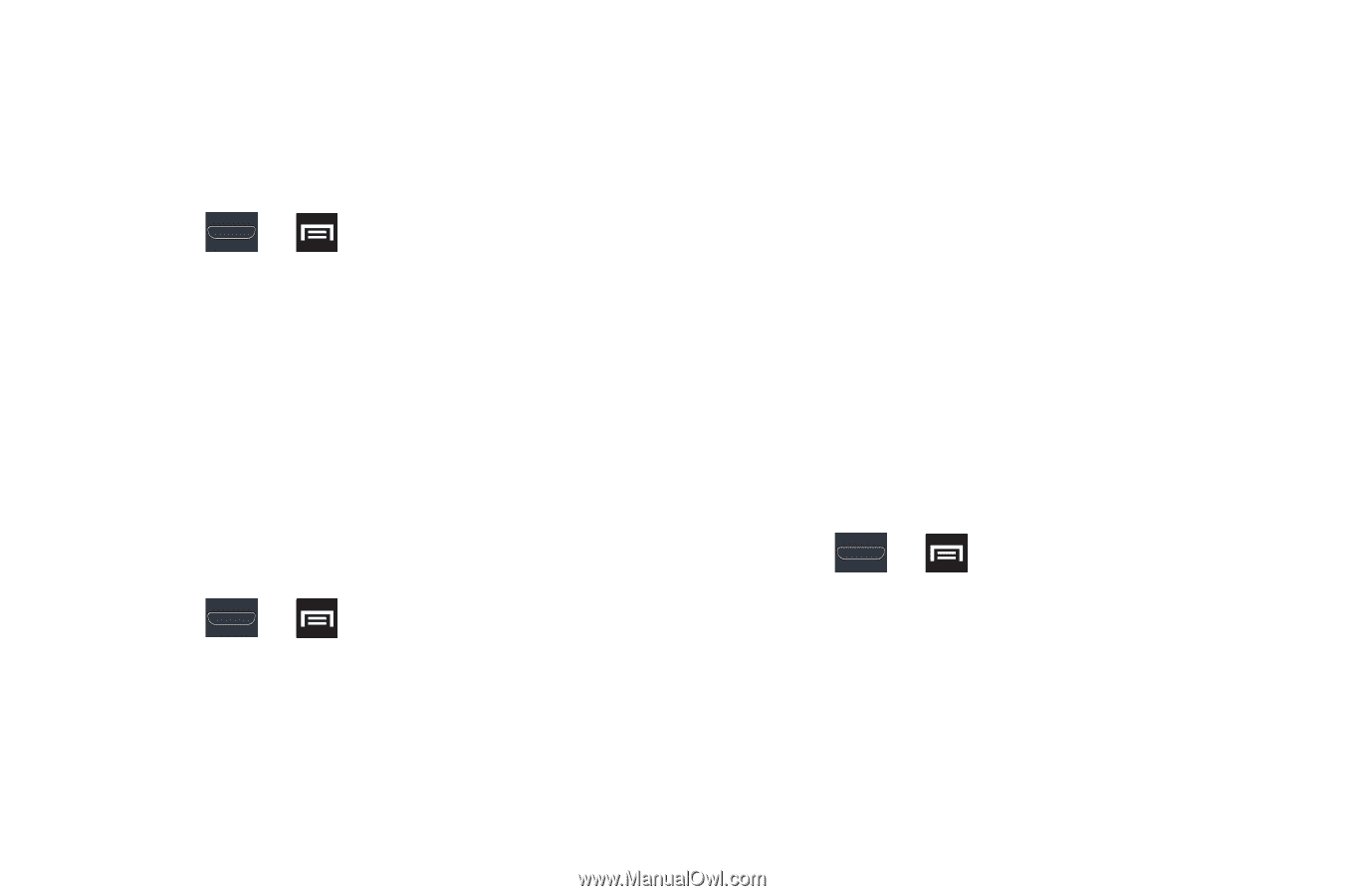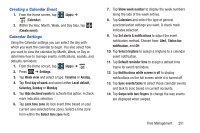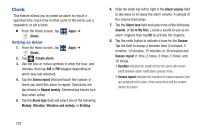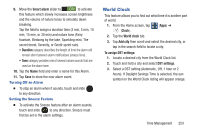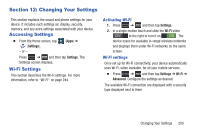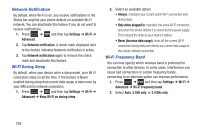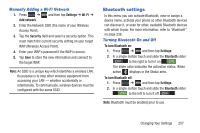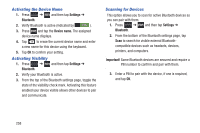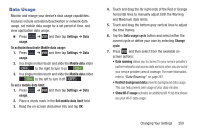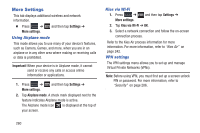Samsung SGH-T999 User Manual - Page 262
Network Notification, Wi-Fi During Sleep, Wi-Fi Frequency Band, Settings, Wi-Fi, Advanced - keeps shutting down
 |
View all Samsung SGH-T999 manuals
Add to My Manuals
Save this manual to your list of manuals |
Page 262 highlights
Network Notification By default, when Wi-Fi is on, you receive notifications in the Status bar anytime your phone detects an available Wi-Fi network. You can deactivate this feature if you do not want to receive notifications. 1. Press ➔ and then tap Settings ➔ Wi-Fi ➔ Advanced. 2. Tap Network notification. A check mark displayed next to the feature indicates Network notification is active. 3. Tap Network notification again to remove the check mark and deactivate this feature. Wi-Fi During Sleep By default, when your device enter a sleep mode, your Wi-Fi connection stays on all the time. If the feature is Never enabled during sleep that current data usage is taken over by your SIM and its network connection. 1. Press ➔ and then tap Settings ➔ Wi-Fi ➔ Advanced ➔ Keep Wi-Fi on during sleep. 2. Select an available option: • Always: maintains your current active Wi-Fi connection even during sleep. • Only when plugged in: maintains the active Wi-Fi connection only when the device detects it is connected to a power supply. This reduced the drain on your device's battery. • Never (increase data usage): shuts off the current Wi-Fi connection during sleep and diverts any current data usage to the cellular network connection. Wi-Fi Frequency Band You can now specify which wireless band is preferred for connection to other devices. In some areas, interference can cause bad connections in certain frequency bands, connecting to an alternate option can improve performance. 1. Press ➔ and then tap Settings ➔ Wi-Fi ➔ Advanced ➔ Wi-Fi Frequency band. 2. Select Auto, 5 GHz only, or 2.4 GHz only. 256