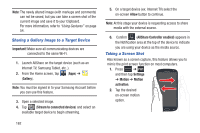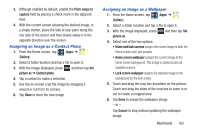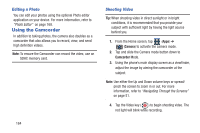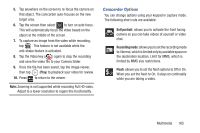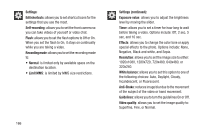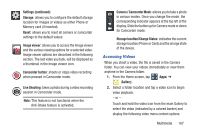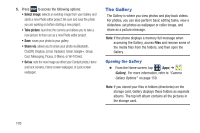Samsung SGH-T999 User Manual - Page 173
Accessing Videos, Gallery, Settings continued, Storage, Reset, Image viewer, Camcorder button
 |
View all Samsung SGH-T999 manuals
Add to My Manuals
Save this manual to your list of manuals |
Page 173 highlights
Settings (continued): Storage: allows you to configure the default storage location for images or videos as either Phone or Memory card (if inserted). Reset: allows you to reset all camera or camcorder settings to the default values. Image viewer: allows you to access the Image viewer and the various viewing options for a selected video. Image viewer options are described in the following section. The last video you took, will be displayed as a thumbnail in the Image viewer icon. Camcorder button: shoots or stops video recording when pressed in Camcorder mode. Live Shooting: takes a photo during a video recording session in Camcorder mode. Note: This feature is not functional when the Anti-Shake feature is activated. Camera / Camcorder Mode: allows you to take a photo in various modes. Once you change the mode, the corresponding indicator appears at the top left of the display. Slide the button up for Camera mode or down for Camcorder mode. Storage location/Charge Status: indicates the current storage location (Phone or Card) and the charge state of the device. Accessing Videos When you shoot a video, the file is saved in the Camera folder. You can view your videos immediately or view them anytime in the Camera folder. 1. From the Home screen, tap (Apps) ➔ (Gallery). 2. Select a folder location and tap a video icon to begin video playback. - or - Touch and hold the video icon from the main Gallery to select the video (indicated by a colored border) and display the following video menu context options: Multimedia 167