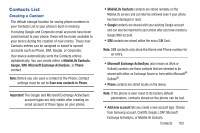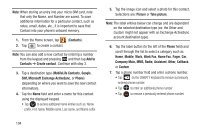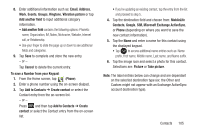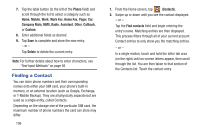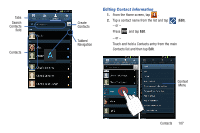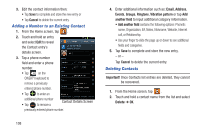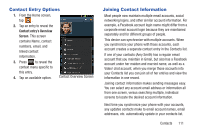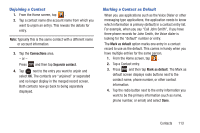Samsung SGH-T999 User Manual - Page 114
Adding a Number to an Existing Contact, Deleting Contacts, Cancel, Email, Address, Events, Groups
 |
View all Samsung SGH-T999 manuals
Add to My Manuals
Save this manual to your list of manuals |
Page 114 highlights
3. Edit the contact information then: • Tap Save to complete and store the new entry or • Tap Cancel to delete the current entry. Adding a Number to an Existing Contact 1. From the Home screen, tap . 2. Touch and hold an entry and select Edit to reveal the Contact entry's details screen. 3. Tap a phone number field and enter a phone number. • Tap on the QWERTY keyboard to remove a previously entered phone number. • Tap to enter an additional phone number • Tap to remove a Contact Details Screen previously entered phone number. 108 4. Enter additional information such as: Email, Address, Events, Groups, Ringtone, Vibration pattern or tap Add another field to input additional category information. • Add another field contains the following options: Phonetic name, Organization, IM, Notes, Nickname, Website, Internet call, or Relationship. • Use your finger to slide the page up or down to see additional fields and categories. 5. Tap Save to complete and store the new entry. - or - Tap Cancel to delete the current entry. Deleting Contacts Important! Once Contacts list entries are deleted, they cannot be recovered. 1. From the Home screen, tap . 2. Touch and hold a contact name from the list and select Delete ➔ OK.