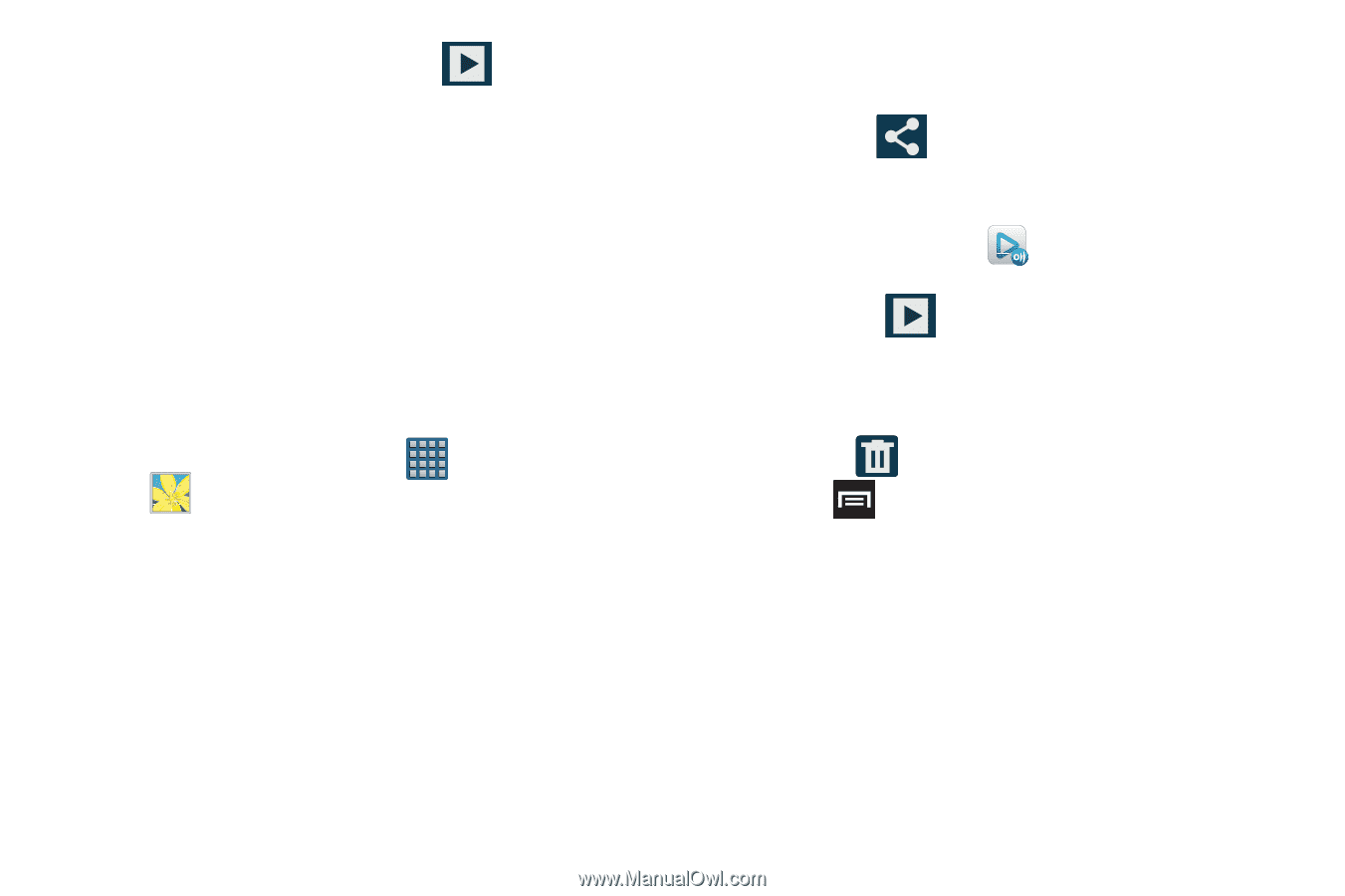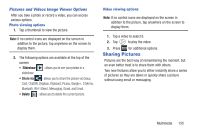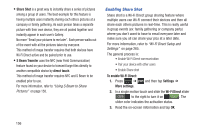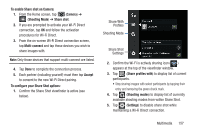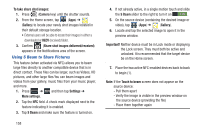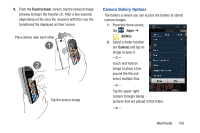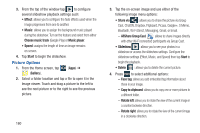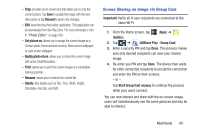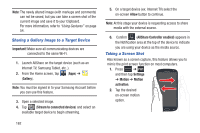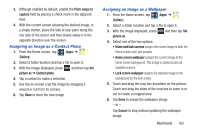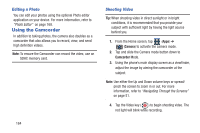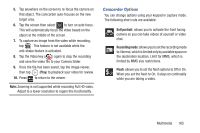Samsung SGH-T999 User Manual - Page 166
Picture Options, Choose music track, Music player, Start, Gallery, AllShare Group Cast, Face tag
 |
View all Samsung SGH-T999 manuals
Add to My Manuals
Save this manual to your list of manuals |
Page 166 highlights
3. From the top of the window tap to configure several slideshow playback settings such: • Effect: allows you to configure the fade effects used when the image progresses from one to another. • Music: allows you to assign the background music played during the slideshow. Turn on the feature and select from either Choose music track (Google Play) or Music player. • Speed: assigns the length of time an image remains on-screen. 4. Tap Start to begin the slideshow. Picture Options 1. From the Home screen, tap (Apps) ➔ (Gallery). 2. Select a folder location and tap a file to open it in the Image viewer. Touch and drag a picture to the left to see the next picture or to the right to see the previous picture. 160 3. Tap the on-screen image and use either of the following image menu options: • Share via : allows you to share the picture via Group Cast, ChatON, Dropbox, Flipboard, Picasa, Google+, S Memo, Bluetooth, Wi-Fi Direct, Messaging, Gmail, or Email. - AllShare Group Cast : allows to share images directly with other Wi-Fi connected participants via Group Cast. • Slideshow : allows you to see your photos in a slideshow or access the slideshow settings. Configure the slideshow settings (Effect, Music, and Speed) then tap Start to begin the playback. • Delete : allows you to delete the current picture. 4. Press to select additional options: - Face tag: allows you add embedded tag information about those in your image. - Copy to clipboard: allows you to copy one or more pictures to a different folder. - Rotate left: allows you to rotate the view of the current image in a counterclockwise direction. - Rotate right: allows you to rotate the view of the current image in a clockwise direction.