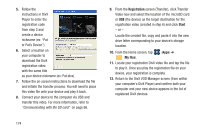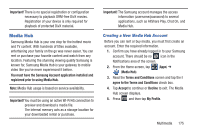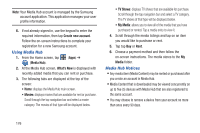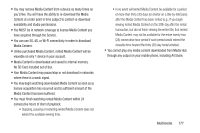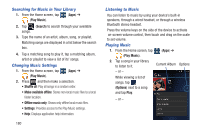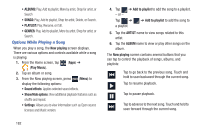Samsung SGH-T999 User Manual - Page 184
Play Movies, Play Music, MY RENTALS, PERSONAL VIDEOS
 |
View all Samsung SGH-T999 manuals
Add to My Manuals
Save this manual to your list of manuals |
Page 184 highlights
Play Movies This application allows you to connect to the Play Store, download a movie and then watch it instantly. Choose from thousands of movies, including new releases and HD titles in the Play Store and stream them instantly on your Android phone or tablet. Movies, previously rented via the Play Store are automatically added to your My Movies library across your devices. Learn more about Google Play Movies at: http://play.google.com/about/movies. 1. From the Home screen, tap (Apps) ➔ (Play Movies). 2. Log on to your Google account if you have not already done so. A list of videos sorted on the SD card displays in the Video list. 3. Following the on-screen instructions for renting and viewing movies. 4. Tap the MY RENTALS tab to view movies you have rented. 5. Tap the PERSONAL VIDEOS tab to view movies you have on your phone or memory card. 178 For more information on using the Picture-in-Picture feature for video playback, see "Using Picture-In-Picture" on page 172. Play Music Also known as Google Music, allows you to browse, shop, and playback songs purchased from the Play Store. The music you choose is automatically stored in your Google Music library and instantly ready to play or download. Ⅲ Access the new music tab from within your Play Store application. The Music application contains a music player that plays music and other audio files that you copy from your computer. 1. From the Home screen, tap (Apps) ➔ (Play Music). The Music app searches both your online library and your device's internal storage for music and playlists; this can take from a few seconds to several minutes, depending on the amount of new music added since you last opened the application. It then displays a carousel view of your new and recent music, organized by album.