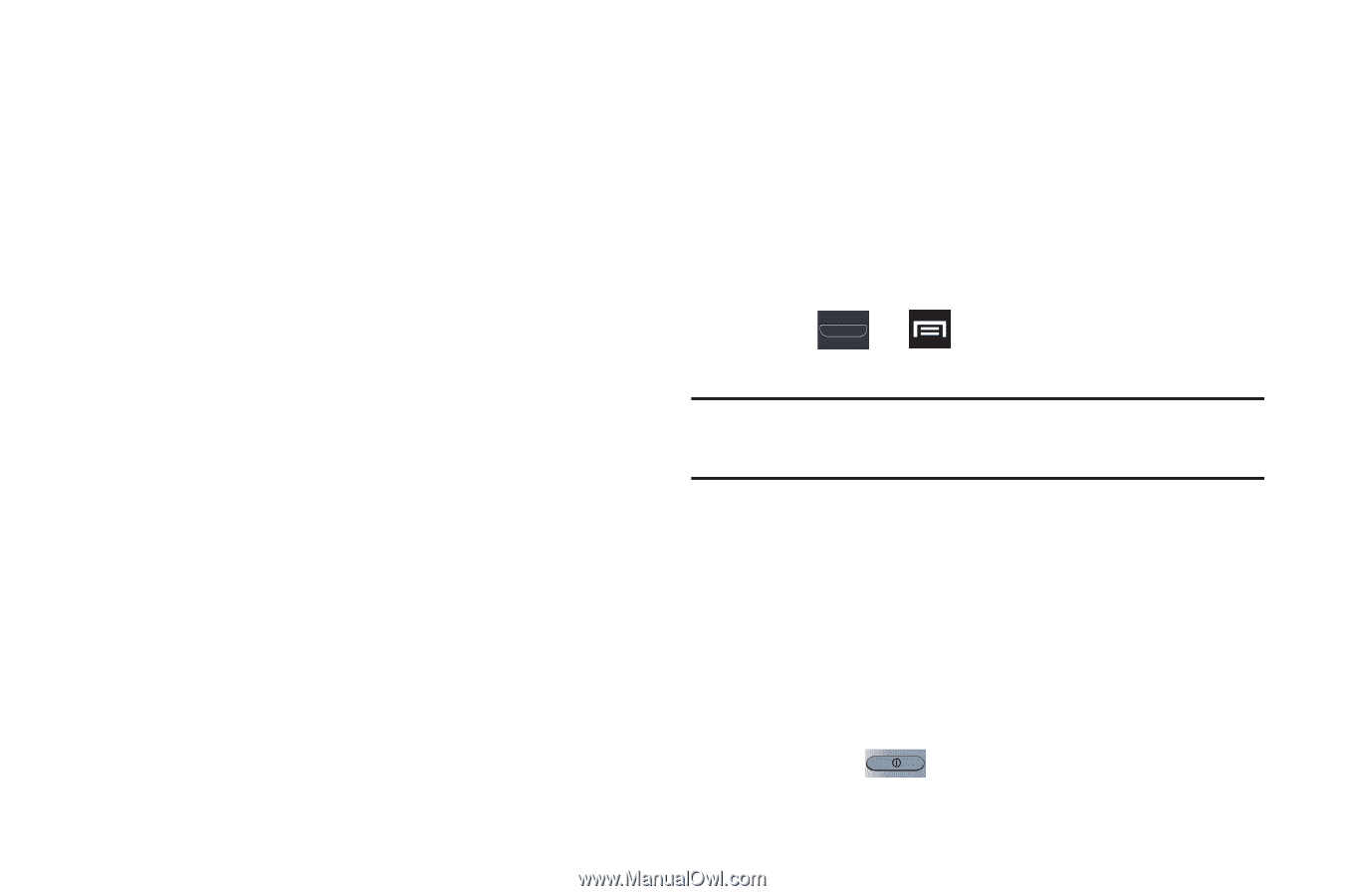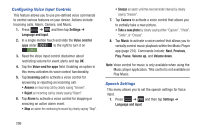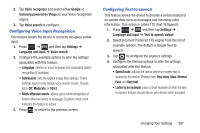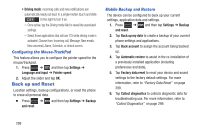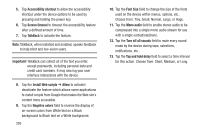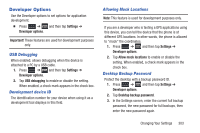Samsung SGH-T999 User Manual - Page 307
Accessibility Settings
 |
View all Samsung SGH-T999 manuals
Add to My Manuals
Save this manual to your list of manuals |
Page 307 highlights
3. Tap Automatic time zone to allow the network set the time zone information automatically. 4. Tap Set date and use the plus or minus icons to set the Month, Day, and Year then tap Set. 5. Tap Set time and use the plus or minus icons, set Hour, and Minute. Tap PM or AM, then tap Set. 6. Tap Select time zone, then tap a time zone. 7. Tap Use 24-hour format. If this is not selected the device automatically uses a 12-hour format. 8. Tap Select date format and select the date format type. Accessibility Settings This service lets you enable and disable downloaded accessibility applications that aid in navigating your Android device, such as TalkBack (uses synthesized speech to describe the results of actions), KickBack (provides haptic feedback for actions), and SoundBack (plays sounds for various actions). Also lets you enable use of the power key to end calls. 1. Press ➔ and then tap Settings ➔ Accessibility. Note: Initially, it might be necessary to download accessibility applications from the Play Store. 2. Select the Auto-rotate screen field to activate this feature which automatically rotates an available screen. 3. Select the Speak passwords field to activate this feature which reads out password information. 4. Select the Call answering/ending field to activate this feature which uses either Any key to answer incoming calls or the to end any current calls. Changing Your Settings 301