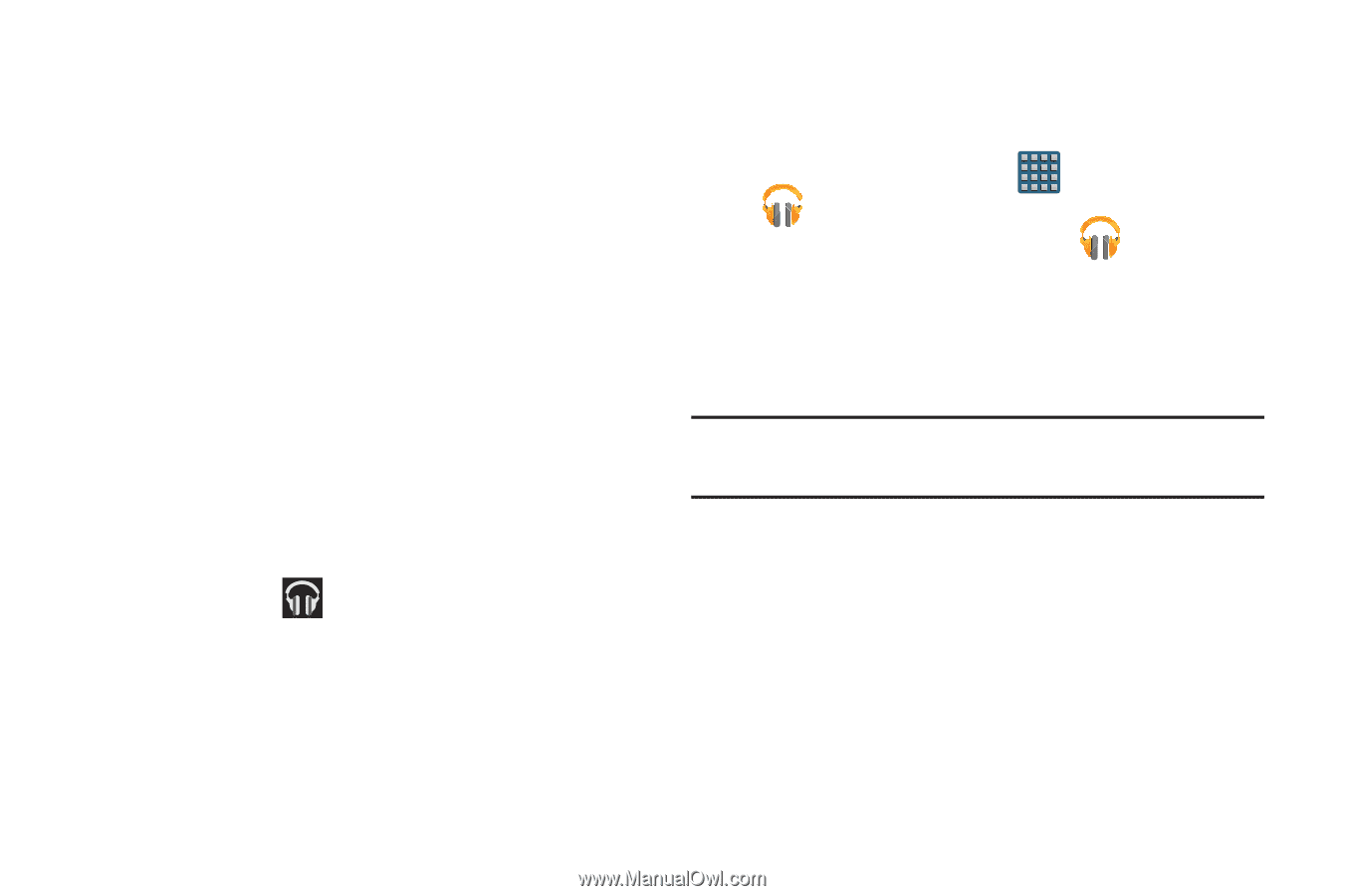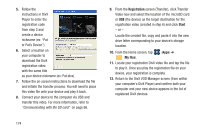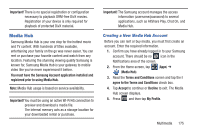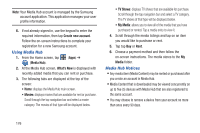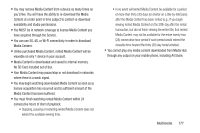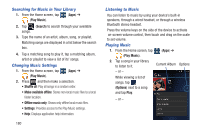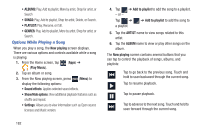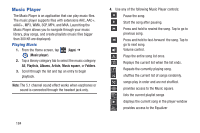Samsung SGH-T999 User Manual - Page 185
Changing Library View, account, Get free songs, Music notification icon, Play Music, RECENT, ARTISTS
 |
View all Samsung SGH-T999 manuals
Add to My Manuals
Save this manual to your list of manuals |
Page 185 highlights
2. If prompted, follow the on-screen instructions to link your current account to Google Play Music. 3. Tap an on-screen account to add it or select Add account to use a new account. 4. At the free songs screen, select either Get free songs or Skip. • Get free songs are downloaded via either the Internet or Play Store. • Follow the on-screen download and installation instructions. 5. Swipe left or right to browse through your new and available music. Music, albums, and artists are grouped into categories. 6. Tap an on-screen album to open it and begin playback. 7. Return to the Library screen from most other screens in the Music application by tapping the Music application icon (Music notification icon) at the top-left of the Application bar. Changing Library View You can change the way you view the contents of your library. 1. From the Home screen, tap (Apps) ➔ (Play Music). 2. While in a selection or screen, tap (near the topleft of the Application bar) or the tab name to back up to the main Music App menu. 3. Available tabs include: RECENT, ARTISTS, ALBUMS, SONGS, PLAYLISTS, or GENRES. Note: The contents of your library display in a scrolling grid or list view, depending on the view. Multimedia 179