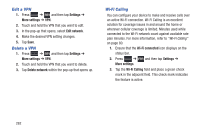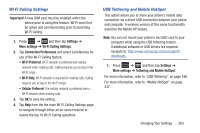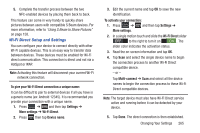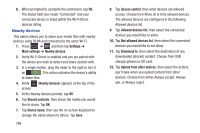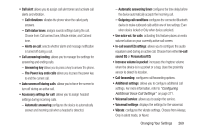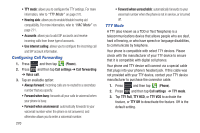Samsung SGH-T999 User Manual - Page 272
Nearby devices, Shared contents
 |
View all Samsung SGH-T999 manuals
Add to My Manuals
Save this manual to your list of manuals |
Page 272 highlights
6. When prompted to complete the connection, tap OK. The status field now reads "Connected" and your connected device is listed within the Wi-Fi Direct devices listing. Nearby devices This option allows you to share your media files with nearby devices using DLNA and connected to the same Wi-Fi. 1. Press ➔ and then tap Settings ➔ More settings ➔ Nearby devices. 2. Verify Wi-Fi Direct is enabled and you are paired with the device you wish to detect and share content with. 3. In a single motion, drag the slider to the right to turn it on ON . This action activates the device's ability to share files. 4. Verify (Nearby devices) appears at the top of the screen. 5. At the Nearby devices prompt, tap OK. 6. Tap Shared contents, then check the media you would like to share. Tap OK. 7. Tap Device name, then use the on-screen keyboard to change the name shown to others. Tap Save. 266 8. Tap Access control, then what devices are allowed access. Choose from Allow all or Only allowed devices. The allowed devices are configured in the following Allowed devices list. 9. Tap Allowed devices list, then select the connected devices you would like to allow. 10. Tap Not-allowed devices list, then select the connected devices you would like to not allow. 11. Tap Download to, then select the destination of any downloaded (shared) content. Choose from USB storage (phone) or SD card. 12. Tap Upload from other devices, then select the actions you'll take when you upload content from other devices. Choose from either Always accept, Always ask, or Always reject.