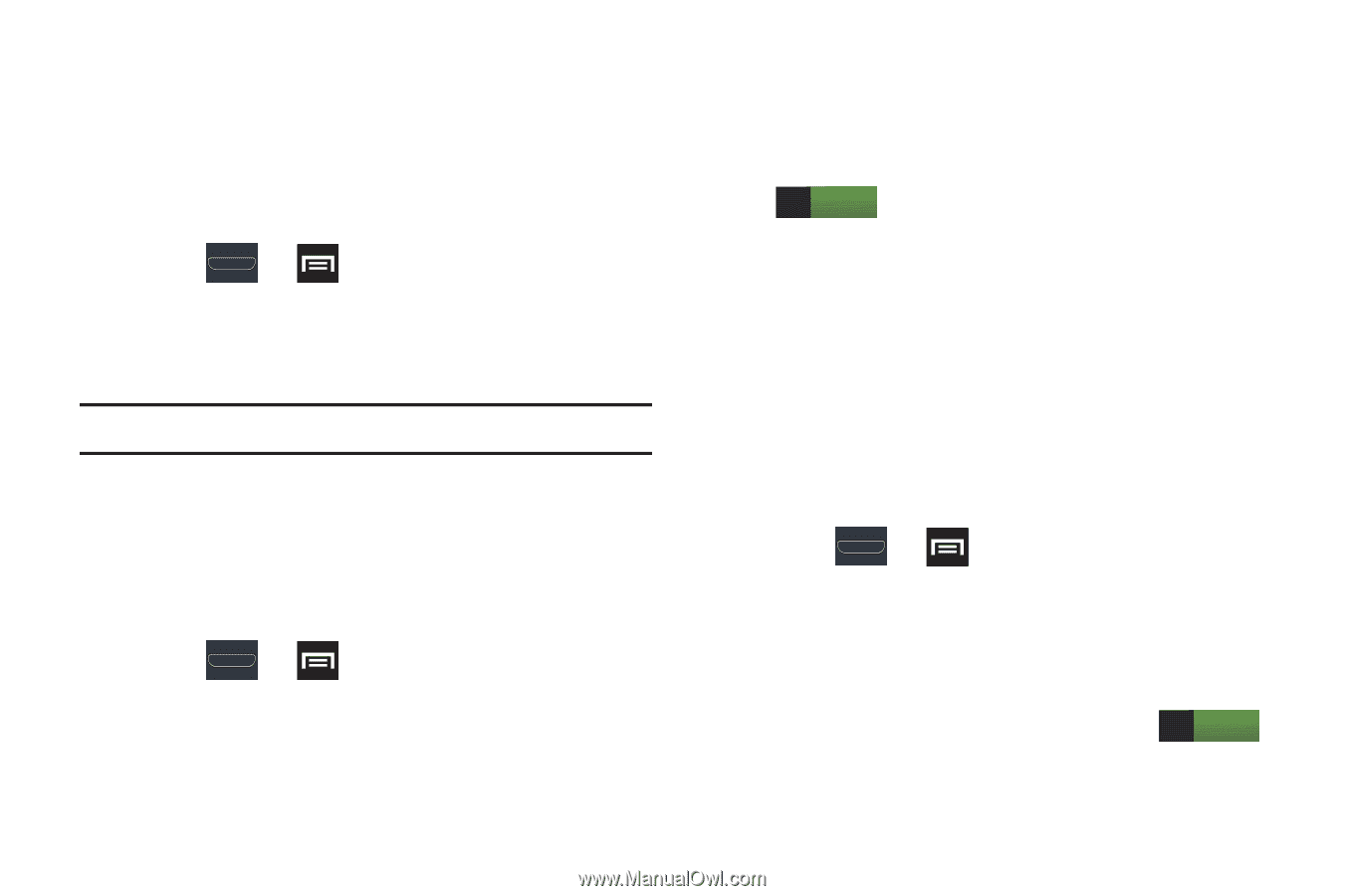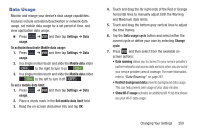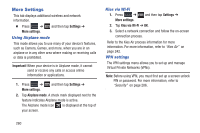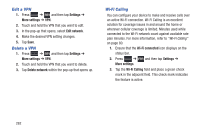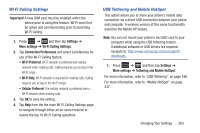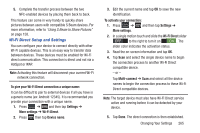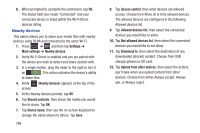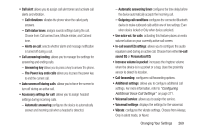Samsung SGH-T999 User Manual - Page 270
Near Field Communication, Android Beam, S Beam, Settings, More settings
 |
View all Samsung SGH-T999 manuals
Add to My Manuals
Save this manual to your list of manuals |
Page 270 highlights
Near Field Communication This feature is used to read and exchange tags. When used in conjunction with Android Beam, your device can be used to beam application content when NFC-capable devices are touched. For more information, refer to "TecTiles" on page 223. 1. Press ➔ and then tap Settings ➔ More settings. 2. Tap the NFC field. A check mark displayed next to the feature indicating it is enabled. Note: Enabling NFC also enables Android Beam and S Beam. Android Beam This feature (when activated via NFC) allows you to directly beam application content to another NFC-capable device when they are in direct contact. These files are typically small such as Calendar and Contact entries. 1. Press ➔ and then tap Settings ➔ More settings. 2. Verify the NFC feature is active. 3. Tap Android Beam and make sure the feature is turned on. 4. If not already active, in a single motion touch and slide the Android Beam slider to the right to turn it on ON . 5. Complete the transfer process between the two NFC-enabled devices by placing them back to back. S Beam This feature (when activated via NFC) allows you to beam large files directly to another compatible device that is in direct contact. These files can be larger, such as Videos, HD pictures, and other large files.You can beam images and videos from your gallery, music files from your music player, and more. 1. Press ➔ and then tap Settings ➔ More settings. 2. Verify the NFC feature is active. 3. Tap S Beam and make sure the feature is turned on. 4. If not already active, in a single motion touch and slide the S Beam slider to the right to turn it on ON . 264