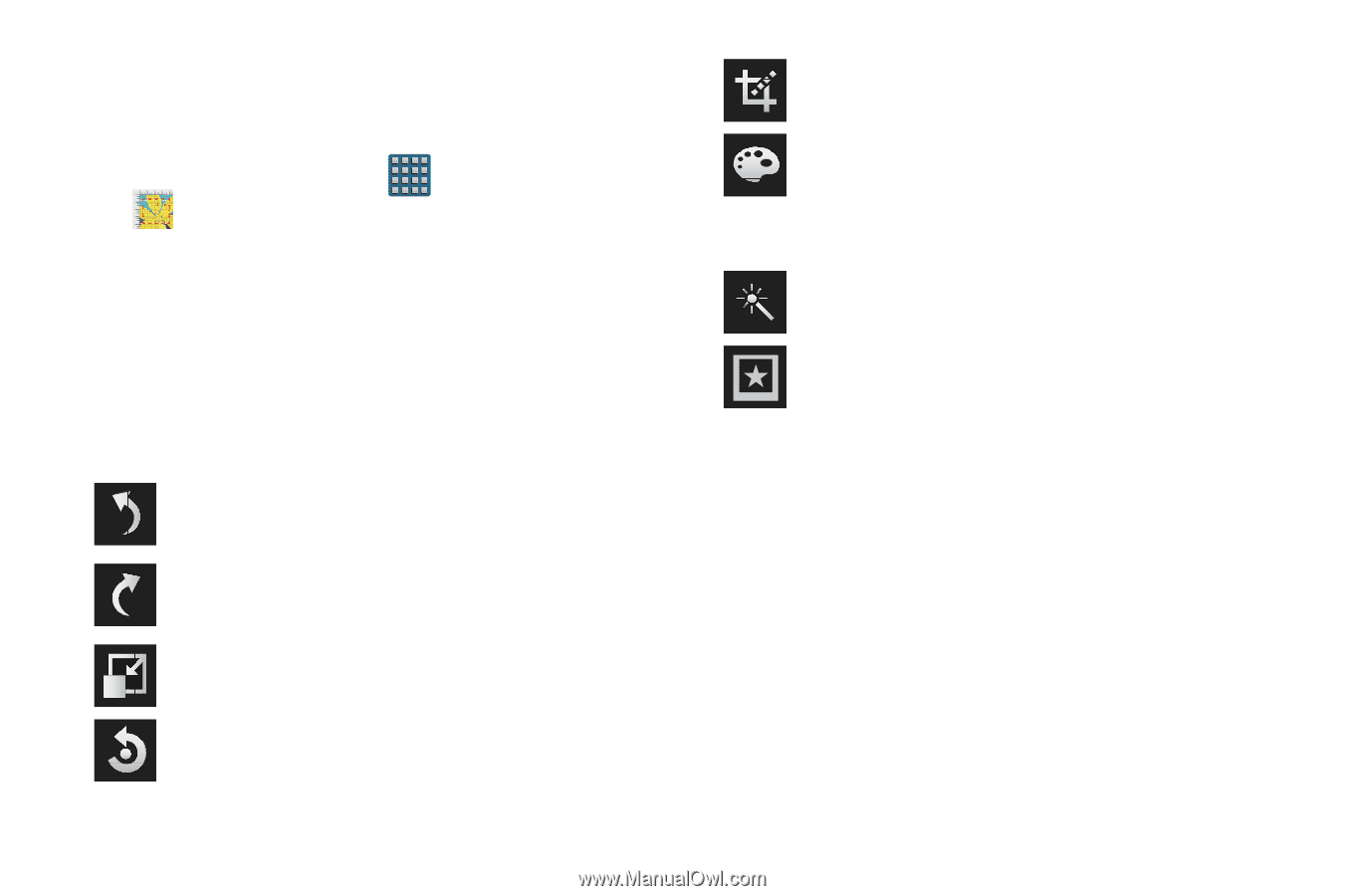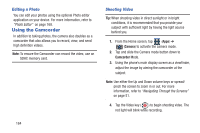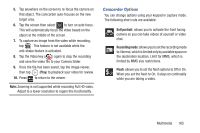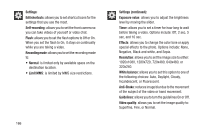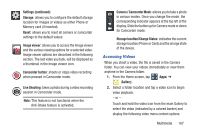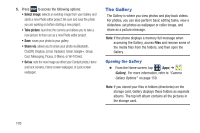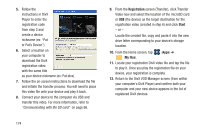Samsung SGH-T999 User Manual - Page 175
Using the Photo Editor, Photo editor, Select image, Take picture, Resize, Rotate, Color, Effect
 |
View all Samsung SGH-T999 manuals
Add to My Manuals
Save this manual to your list of manuals |
Page 175 highlights
8. If prompted, tap Get again to initiate the download process. Using the Photo Editor 1. From the Home screen, tap (Apps) ➔ (Photo editor). 2. Tap Select image to edit a picture in your Gallery. - or - Tap Take picture to take a picture with the camera. 3. Tap the picture and it is loaded into the Photo editor. 4. Use the following Photo editor controls to edit your picture: Undo: move to previous photo project. Redo: move to next photo project. Resize: allows you to resize the current image. Rotate: allows you to rotate a photo in all 4 directions. You can also mirror image a photo. Crop: allows you to crop (cut-out) an area of a photo. Color: allows you to adjust the Original, Auto adjustment, Brightness, Contrast, Saturation, Adjust RGB, Temperature, Exposure, Hue, Darken, or Lighten. Effect: allows you to add various effects to your photo. Decoration: allows you to placed Frames, Stickers, or Multi-grids on your image. If you select Drawing, you can also use the Pen and Eraser tools. Multimedia 169