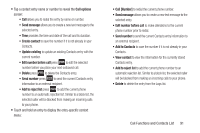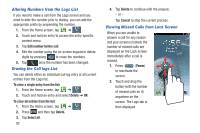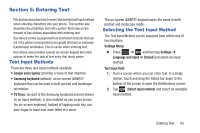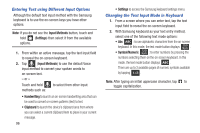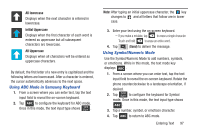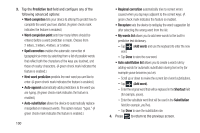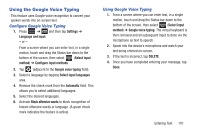Samsung SGH-T999 User Manual - Page 102
Entering Text using Different Input Options, Changing the Text Input Mode in Keyboard, Input Methods
 |
View all Samsung SGH-T999 manuals
Add to My Manuals
Save this manual to your list of manuals |
Page 102 highlights
Entering Text using Different Input Options Although the default text input method with the Samsung keyboard is to use the on-screen keys you have other options. Note: If you do not see the Input Methods button, touch and hold (Settings) then select it from the available options. 1. From within an active message, tap the text input field to reveal the on-screen keyboard. 2. Tap (Input Methods) to use the default Voice input method to convert your spoken words to on-screen text. - or - Touch and hold to select from other input methods such as: • Handwriting to launch an on-screen handwriting area that can be used to convert on-screen patterns (text) to text. • Clipboard to launch the device's clipboard area from where you can select a current clipboard item to place in your current message. 96 • Settings to access the Samsung keyboard settings menu. Changing the Text Input Mode in Keyboard 1. From a screen where you can enter text, tap the text input field to reveal the on-screen keyboard. 2. With Samsung keyboard as your text entry method, select one of the following text mode options: • Abc ABC : to use alphabetic characters from the on-screen keyboard. In this mode, the text mode button displays 123 Sym . • Symbol/Numeric 123 Sym : to enter numbers by pressing the numbers selecting them on the on-screen keyboard. In this mode, the text mode button displays ABC . There are up to 3 available pages of numeric symbols available by tapping 1/3 . Note: After typing an initial uppercase character, tap to toggle capitalization.