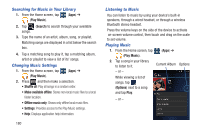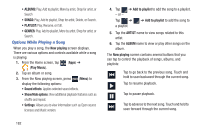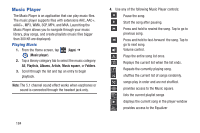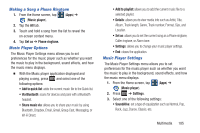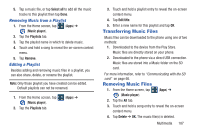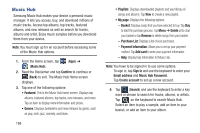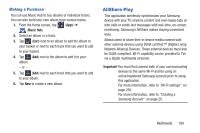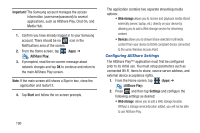Samsung SGH-T999 User Manual - Page 191
Making a Song a Phone Ringtone, Music Player Options, Music player, Set as, Phone ringtone.
 |
View all Samsung SGH-T999 manuals
Add to My Manuals
Save this manual to your list of manuals |
Page 191 highlights
Making a Song a Phone Ringtone 1. From the Home screen, tap (Apps) ➔ (Music player). 2. Tap the All tab. 3. Touch and hold a song from the list to reveal the on-screen context menu. 4. Tap Set as ➔ Phone ringtone. Music Player Options The Music Player Settings menu allows you to set preferences for the music player such as whether you want the music to play in the background, sound effects, and how the music menu displays. Ⅲ With the Music player application displayed and playing a song, press and select one of the following options: • Add to quick list: adds the current music file to the Quick list. • Via Bluetooth: scans for devices and pairs with a Bluetooth headset. • Share music via: allows you to share your music by using Bluetooth, Dropbox, Email, Gmail, Group Cast, Messaging, or Wi-Fi Direct. • Add to playlist: allows you to add the current music file to a selected playlist. • Details: allows you to view media info such as Artist, Title, Album, Track length, Genre, Track number, Format, Size, and Location. • Set as: allows you to set the current song as a Phone ringtone, Caller ringtone, or Alarm tone. • Settings: allows you to change your music player settings. • End: closes the application. Music Player Settings The Music Player Settings menu allows you to set preferences for the music player such as whether you want the music to play in the background, sound effects, and how the music menu displays. 1. From the Home screen, tap (Apps) ➔ (Music player). 2. Press ➔ Settings. 3. Select one of the following settings: • SoundAlive: set a type of equalization such as Normal, Pop, Rock, Jazz, Dance, Classic, etc. Multimedia 185