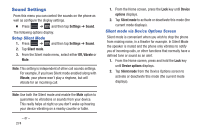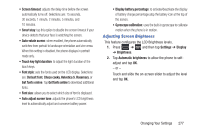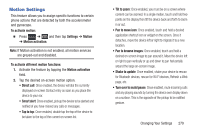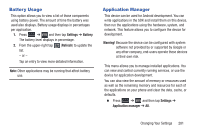Samsung SGH-T999 User Manual - Page 285
Motion Settings, To activate different motion functions
 |
View all Samsung SGH-T999 manuals
Add to My Manuals
Save this manual to your list of manuals |
Page 285 highlights
Motion Settings This feature allows you to assign specific functions to certain phone actions that are detected by both the accelerometer and gyroscope. To activate motion: Ⅲ Press ➔ and then tap Settings ➔ Motion ➔ Motion activation. Note: If Motion activation is not enabled, all motion services are greyed-out and disabled. To activate different motion functions: 1. Activate the feature by tapping the Motion activation field. 2. Tap the desired on-screen motion option. • Direct call: Once enabled, the device will dial the currently displayed on-screen Contact entry as soon as you place the device to your ear. • Smart alert: Once enabled, pickup the device to be alerted and notified of you have missed any calls or messages. • Tap to top: Once enabled, double tap the top of the device to be taken to the top of the current on-screen list. • Tilt to zoom: Once enabled, you must be on a screen where content can be zoomed. In a single motion, touch and hold two points on the display then tilt the device back and forth to zoom in or out. • Pan to move icon: Once enabled, touch and hold a desired application shortcut icon or widget on the screen. Once it detaches, move the device left or right to migrate it to a new location. • Pan to browse images: Once enabled, touch and hold a desired on-screen image to pan around it. Move the device left or right to pan vertically or up and down to pan horizontally around the large on-screen image. • Shake to update: Once enabled, shake your device to rescan for Bluetooth devices, rescan for Wi-Fi devices, Refresh a Web page, etc. • Turn over to mute/pause: Once enabled, mute incoming calls and any playing sounds by turning the device over display down on a surface. This is the opposite of the pickup to be notified gesture. Changing Your Settings 279