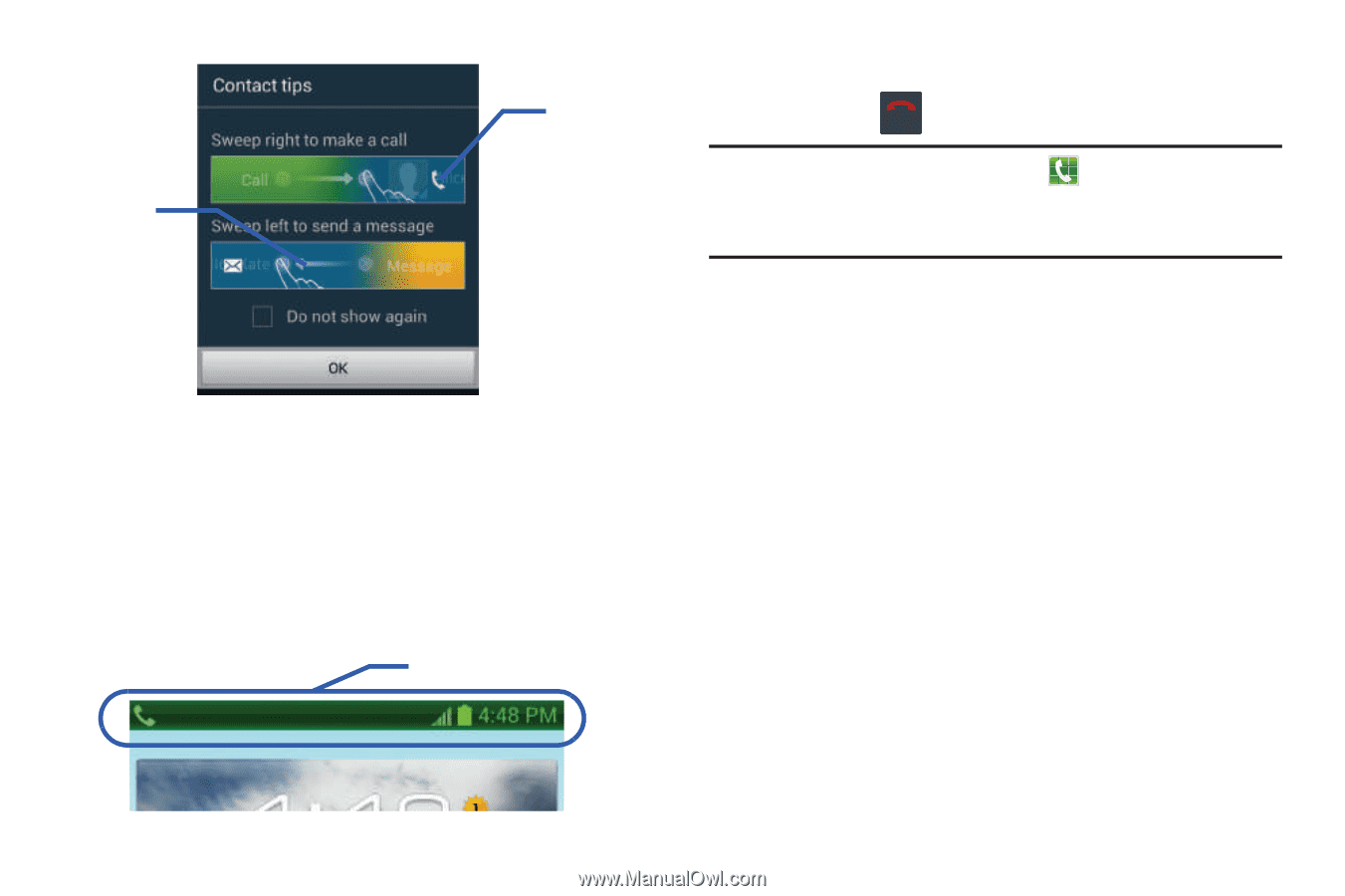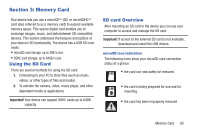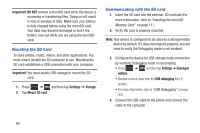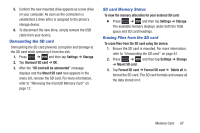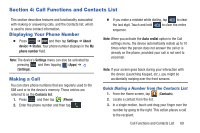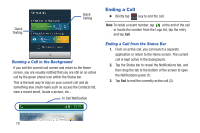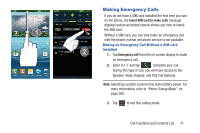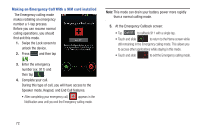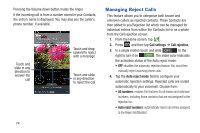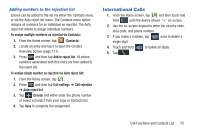Samsung SGH-T999 User Manual - Page 76
Ending a Call, Running a Call in the Background, Ending a Call from the Status Bar
 |
View all Samsung SGH-T999 manuals
Add to My Manuals
Save this manual to your list of manuals |
Page 76 highlights
Quick Texting Quick Calling Running a Call in the Background If you exit the current call screen and return to the Home screen, you are visually notified that you are still on an active call by the green phone icon within the Status bar. This is the best way to stay on your current call and do something else (multi-task) such as access the Contacts list, view a recent email, locate a picture, etc.. In Call Notification Ending a Call Ⅲ Briefly tap key to end the call. End call Note: To redial a recent number, tap at the end of the call or locate the number from the Logs list, tap the entry and tap Call. Ending a Call from the Status Bar 1. From an active call, you can launch a separate application or return to the Home screen. The current call is kept active in the background. 2. Tap the Status bar to reveal the Notifications tab, and then drag the tab to the bottom of the screen to open the Notifications panel (1). 3. Tap End to end the currently active call (2). 70