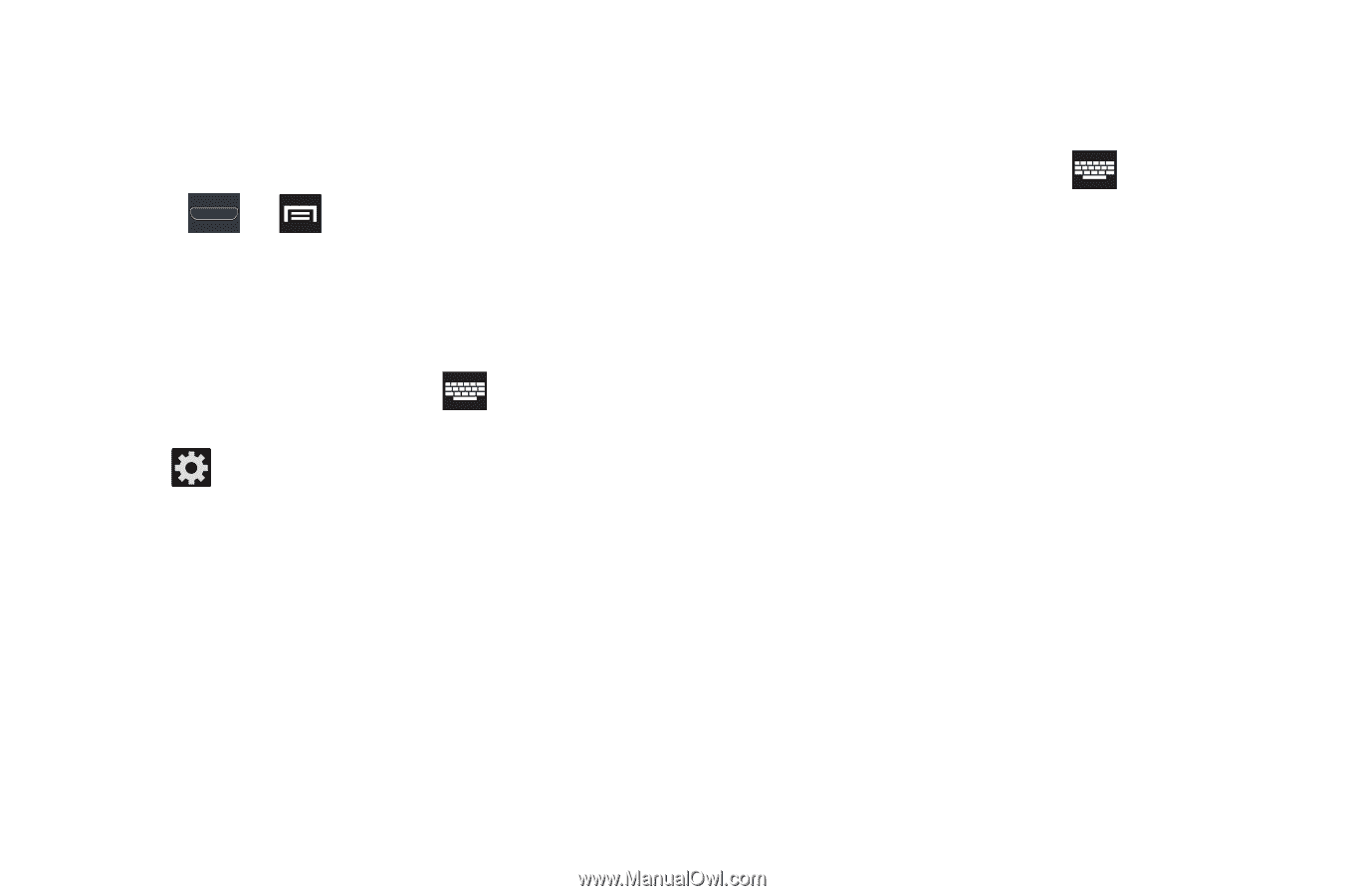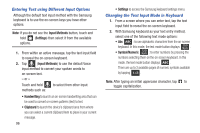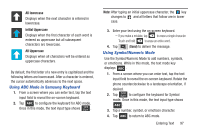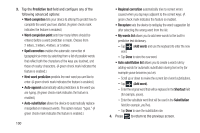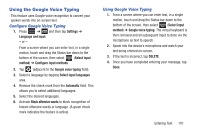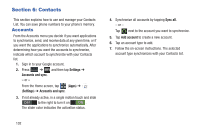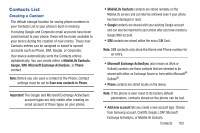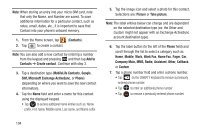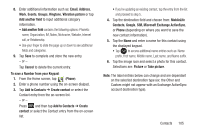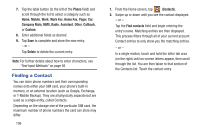Samsung SGH-T999 User Manual - Page 107
Using the Google Voice Typing
 |
View all Samsung SGH-T999 manuals
Add to My Manuals
Save this manual to your list of manuals |
Page 107 highlights
Using the Google Voice Typing This feature uses Google voice recognition to convert your spoken words into on-screen text. Configure Google Voice Typing 1. Press ➔ and then tap Settings ➔ Language and input. - or - From a screen where you can enter text, in a single motion, touch and drag the Status bar down to the bottom of the screen, then select (Select input method) ➔ Configure input methods. 2. Tap (adjacent to the Google voice typing field). 3. Select a language by tapping Select input languages area. 4. Remove the check mark from the Automatic field. This allows you to select additional languages. 5. Select the desired languages. 6. Activate Block offensive words to block recognition of known offensive words or language. (A green check mark indicates the feature is active). Using Google Voice Typing 1. From a screen where you can enter text, in a single motion, touch and drag the Status bar down to the bottom of the screen, then select (Select input method) ➔ Google voice typing. The virtual keyboard is then removed and all subsequent input to done via the microphone as text to speech. 2. Speak into the device's microphone and watch your text being entered on-screen. 3. If the text is incorrect, tap DELETE. 4. Once you have completed entering your message, tap Done. Entering Text 101