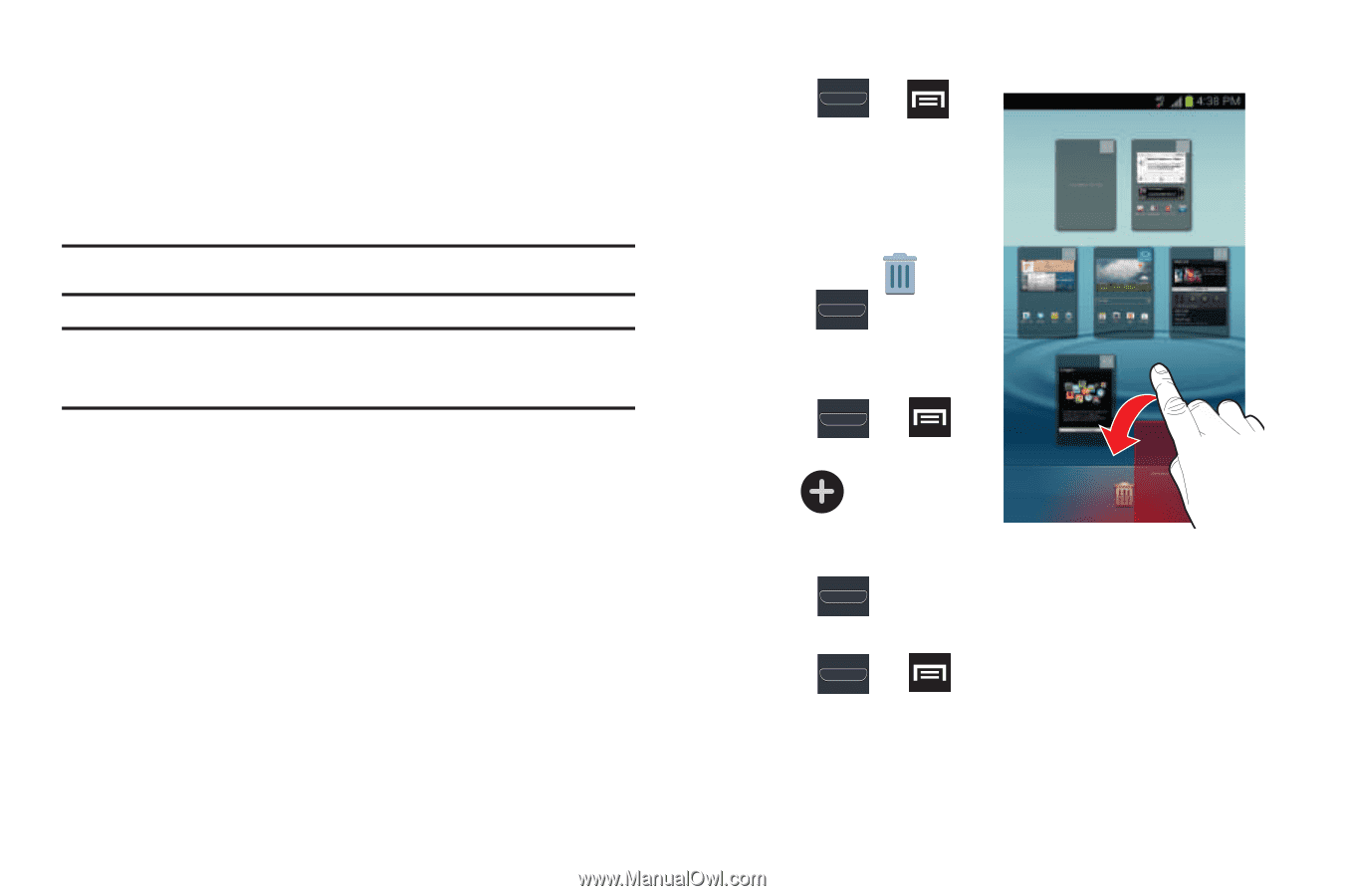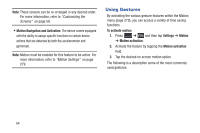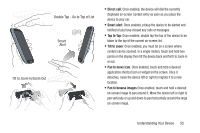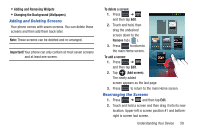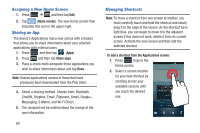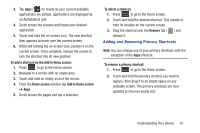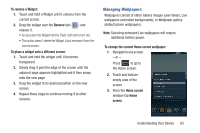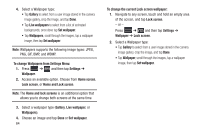Samsung SGH-T999 User Manual - Page 65
Adding and Deleting Screens, Rearranging the Screens, Adding and Removing Widgets
 |
View all Samsung SGH-T999 manuals
Add to My Manuals
Save this manual to your list of manuals |
Page 65 highlights
• Adding and Removing Widgets • Changing the Background (Wallpapers) Adding and Deleting Screens Your phone comes with seven screens. You can delete these screens and then add them back later. Note: These screens can be deleted and re-arranged. Important! Your phone can only contain at most seven screens and at least one screen. To delete a screen: 1. Press ➔ and then tap Edit. 2. Touch and hold, then drag the undesired screen down to the Remove tab ( ). 3. Press to return to the main Home screen. To add a screen: 1. Press ➔ and then tap Edit. 2. Tap (Add screen). The newly added screen appears as the last page. 3. Press to return to the main Home screen. Rearranging the Screens 1. Press ➔ and then tap Edit. 2. Touch and hold a screen and then drag it into its new location. Upper-left is screen position #1 and bottomright is screen last screen. Understanding Your Device 59