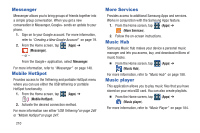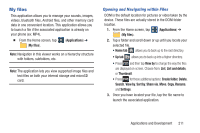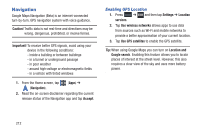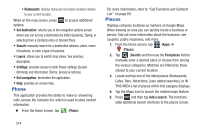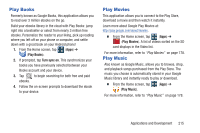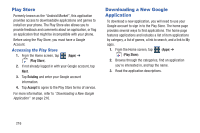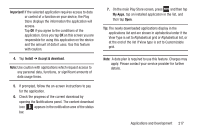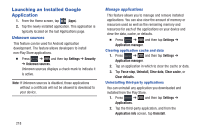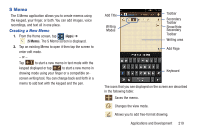Samsung SGH-T999 User Manual - Page 220
Phone, Places, Set destination, Search, Layers, Settings, Exit navigation, Find places, Add a search
 |
View all Samsung SGH-T999 manuals
Add to My Manuals
Save this manual to your list of manuals |
Page 220 highlights
• Restaurants: displays restaurant and eatery locations relative to your current location. While on the map screen, press to access additional options: • Set destination: returns you to the navigation options screen where you can access a destination by either Speaking, Typing, or selecting from a Contacts entry or Starred Place. • Search: manually search for a destination address, place, name of business, or even a type of business. • Layers: allows you to switch map views. See previous description. • Settings: provides access to both Power settings (Screen dimming) and Information (Terms, privacy & notices). • Exit navigation: terminates the application. • Help: provides on-screen help. Phone This application provides the ability to make or answering calls, access the Contacts list, which is used to store contact information. Ⅲ From the Home screen, tap (Phone). For more information, refer to "Call Functions and Contacts List" on page 69. Places Displays company locations as markers on Google Maps. When viewing an area you can quickly locate a business or person, find out more information about the business, see coupons, public responses, and more. 1. From the Home screen, tap (Apps) ➔ (Places). 2. Tap (Search) and then use the Find places field to manually enter a desired place or choose from among the various categories. Matches are filtered by those closest to your current location. 3. Locate and tap one of the listed places (Restaurants, Cafes, Bars, Attractions, [user added searches], or IN THIS AREA a list of places within this category displays. 4. Tap the Maps icon to launch the related maps feature. 5. Press and then tap Add a search. The functions adds additional search shortcuts to the places screen. 214