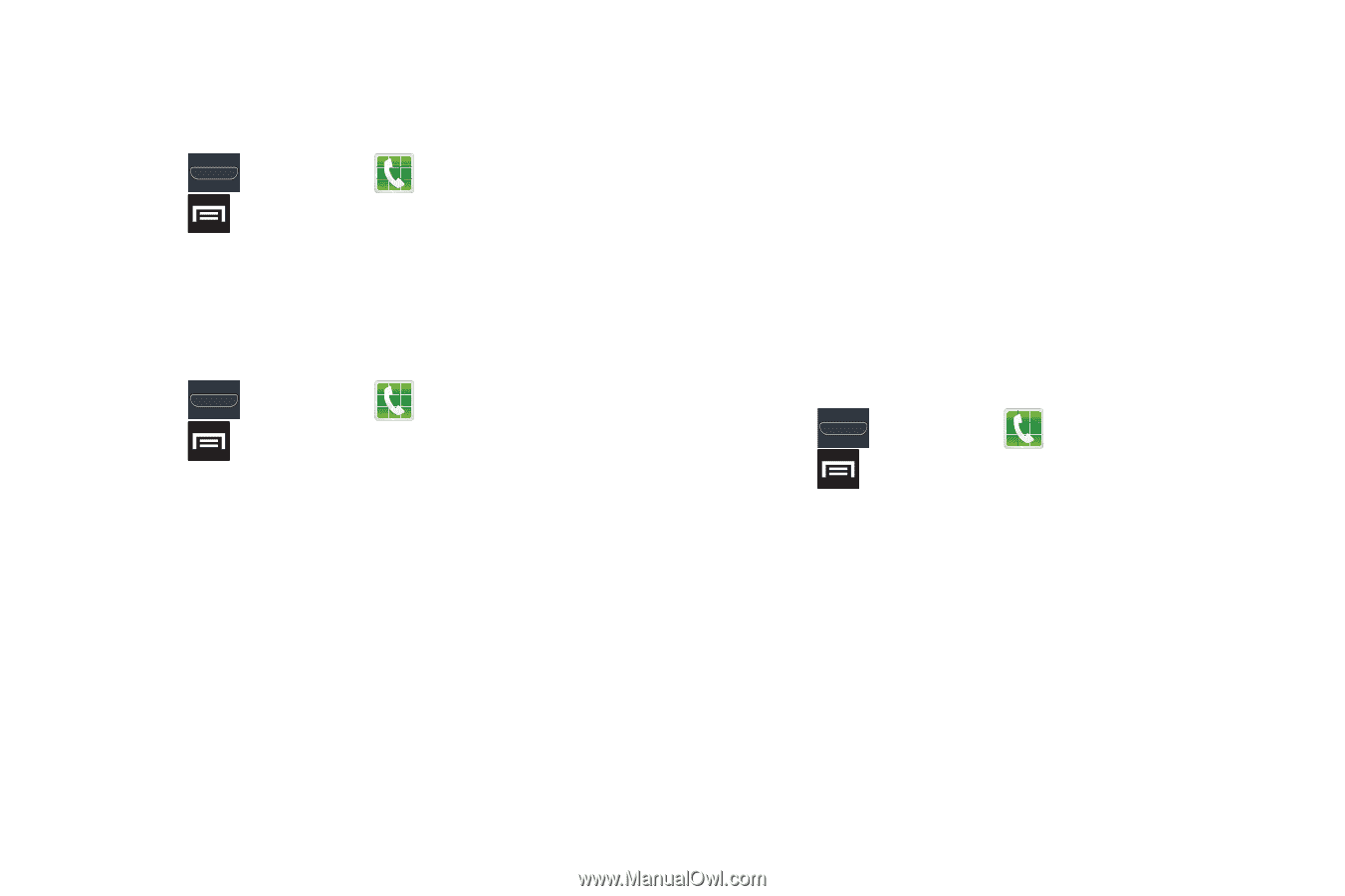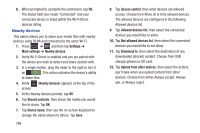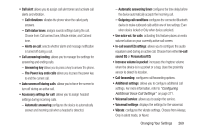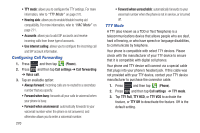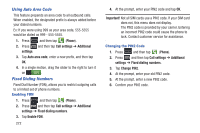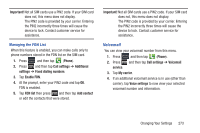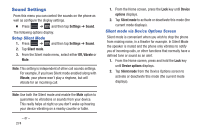Samsung SGH-T999 User Manual - Page 277
HAC Mode, Configuring Additional Voice Call Settings, Configuring the In Call Equalizer
 |
View all Samsung SGH-T999 manuals
Add to My Manuals
Save this manual to your list of manuals |
Page 277 highlights
HAC Mode This menu is used to activate or deactivate Hearing Aid Compatibility for this device. 1. Press and then tap (Phone). 2. Press and then tap Call settings. 3. Tap the Hearing aids field to activate the feature (green check mark), or tap it again to deactivate the feature. Off is the default setting. Configuring Additional Voice Call Settings 1. Press and then tap (Phone). 2. Press and then tap Call settings ➔ Additional settings. 3. Tap one of the following options: • Caller ID: chooses whether your number is displayed when someone answers your outgoing call. Choose from: Network default, Hide number, or Show number. • Call barring: blocks specific types of calls (All outgoing calls, International calls, etc..). • Call waiting: notifies you of an incoming call while you are on another call. • Auto redial: automatically redial the dialed number if it is unable to connect or the call is cut off. • Noise reduction: suppresses background noise on your side of the conversation during an active call. • Fixed dialing numbers: manages fixed dialing numbers. See description below. • Auto area code: allows you to automatically prepend a specific area code to all outbound calls. For more information, refer to "Using Auto Area Code" on page 272. Configuring the In Call Equalizer 1. Press and then tap (Phone). 2. Press and then tap Call settings ➔ In-call sound EQ settings. • In-call sound EQ: assigns a sound equalizer preset for use during an active call. Sometimes you might need the sound to be clearer or optimized. • Personalized EQ: allows you to configure and tailor the in-call settings that are unique to you. Tap Start and follow the onscreen instructions. Changing Your Settings 271